 Este obra está bajo una licencia de Creative Commons Reconocimiento-NoComercial-CompartirIgual 4.0 Internacional.
Este obra está bajo una licencia de Creative Commons Reconocimiento-NoComercial-CompartirIgual 4.0 Internacional.
The My selection folder allows us, just as it would be done in a supermarket, to fill the cart with all thoseresources that interest us, either to be downloaded later in a single ZIP file or to be used in the different online tools of the portal (except in the phrase maker).
http://old.arasaac.org/cesta.php
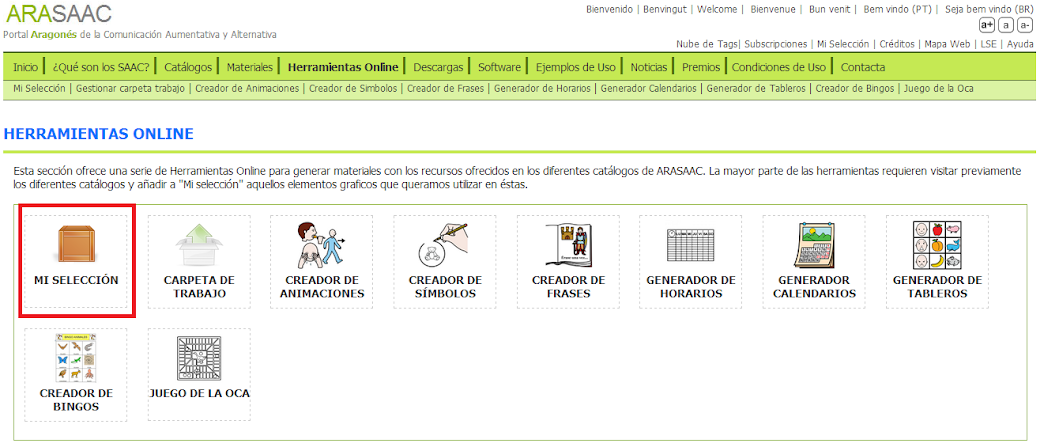
As we navigate through the portal, we can add items to the “My Selection” folder, which will survive while we navigate through the portal. As soon as we close the browser, the content of the folder is eliminated. It is, therefore, a temporary folder.

The elements that we can add to our temporary folder are: any of the resources offered in the different catalogs (pcytograms, images, videos and photographs in LSE), voiceovers, materials and some of the materials generated with some of the online tools (symbols , animations or phrases).
MANAGING THE “MY SELECTION” FOLDER
When we search for any portal resource (pictogram, photograph, video, voiceover, etc.) for our subsequent work, we can perform two actions: directly download the resource to our computer or add the resource to “My selection“, using the context menu Add to Selection, which appears on the resource.
In the example below, pictograms about “domestic animals” have been selected (using the search engine as explained in the previous unit) and adding them to the selection to download them all together in one package. At this time, the drawer indicates that it has 6 elements.
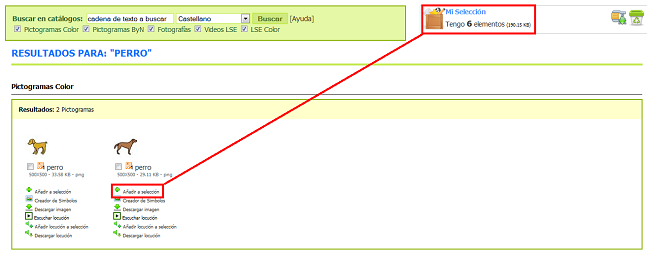
If we click on 6 elements, the My selection folder will open and it will show us the pictograms that we have included in the drawer so far.
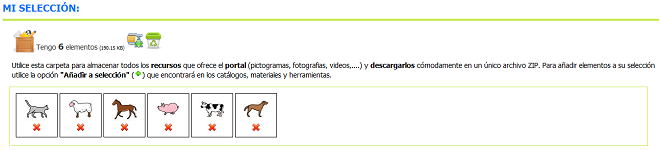
Once inside the My Selection folder, we can perform the following actions:

Just as pictograms have been added to the selection, we can add other resources such as voiceovers, photographs and videos in LSE, materials, etc.
 |
 |
By adding different elements to my selection we see that the preview changes and that in it we can listen to the announcements, watch the videos in LSE, know what type of documents we have added (PDF, Word, PPT, etc), …











