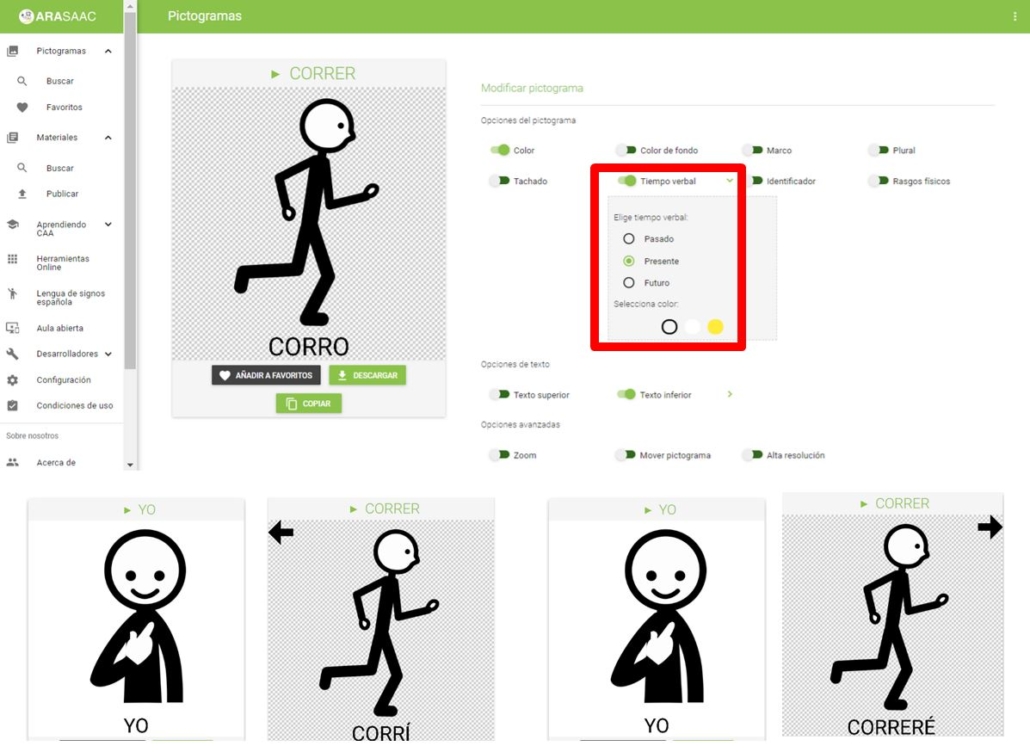This work is licensed under a Creative Commons Attribution-NonCoercial-ShareAlike 4.0 International license.
This work is licensed under a Creative Commons Attribution-NonCoercial-ShareAlike 4.0 International license.
The advanced options of the ARASAAC
Customization screen allow us to use two very interesting complementary options to elaborate some materials. Zoom and Move Glyph.
To do this, we are going to give you an example about a story that we are elaborating from “The three bears”. We have already downloaded and inserted into our slideshow the transparent pictograms that will compose the sheet and those that will compose the text.

Looking at the image, we see that we still have to insert the pictograms of the three main characters. As we want to emphasize this protagonism, we are going to use only the bust of each of them.
Zoom on the pictogram
To do this, we look for the corresponding pictograms and activate the Zoombox, Move the bottom bar to the right, until we get the size we are going to use.
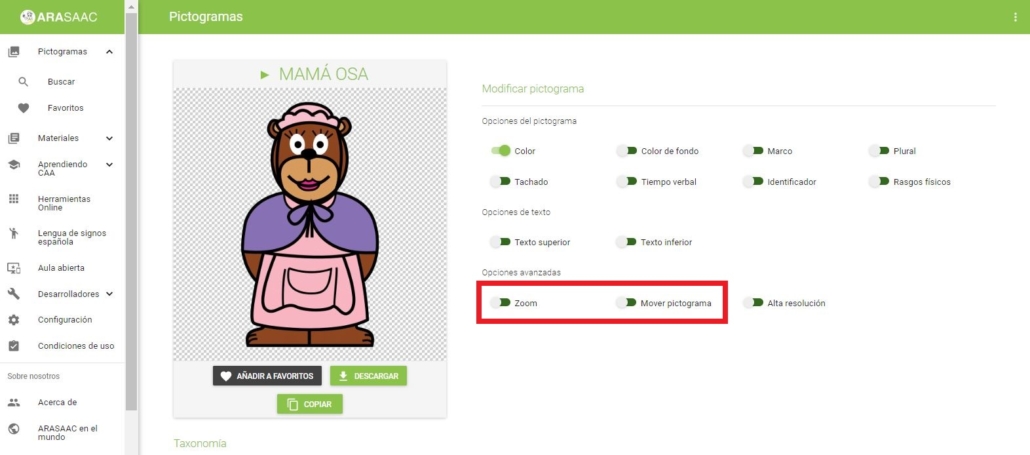
Logically, as you can see in the image below, we must center the pictogram on the part that we are interested in showing.
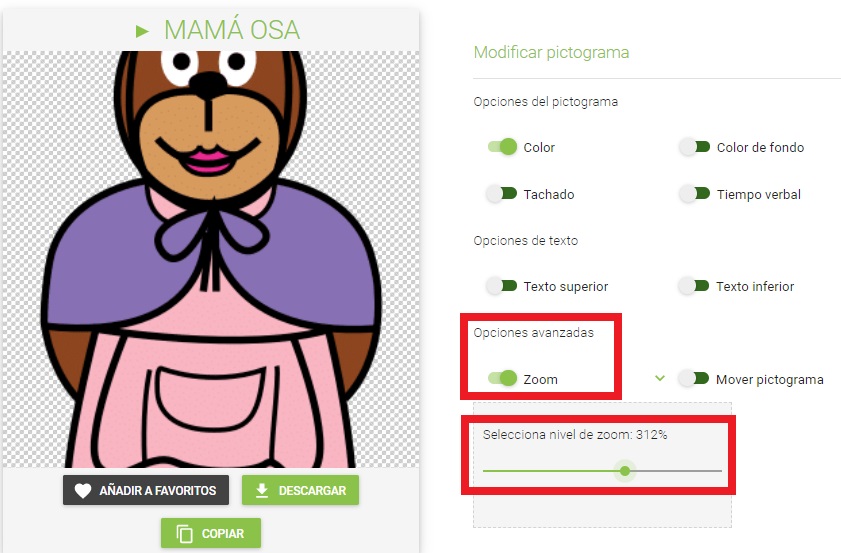
Move glyph
To do this, we activate the Move pictogram box and in this case, we move the pictogram down. If you hold it down, you can check that it can be moved in any direction until it is adjusted.
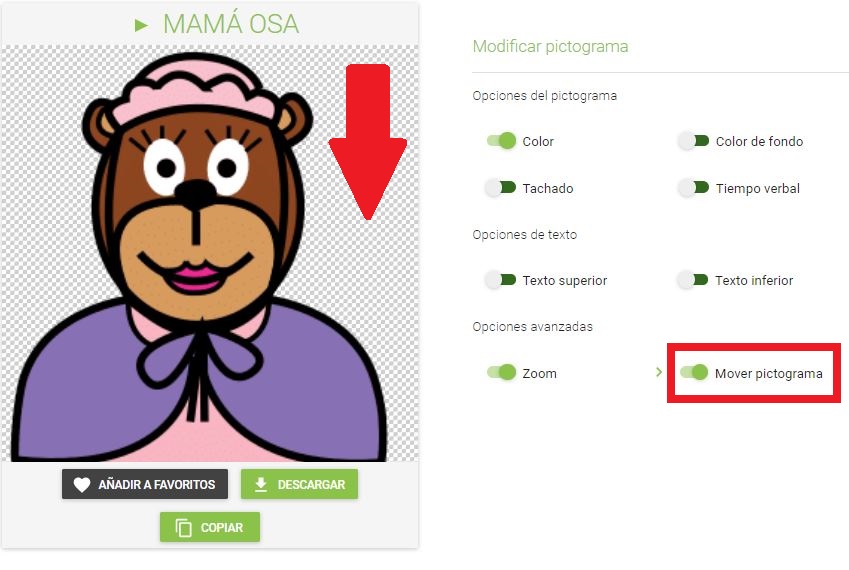
We only have to activate the Background Color and download to see the final result.

Plural of pictograms
To indicate the plurality of a pictogram, we must activate the Plural option on the Personalizationscreen. In
ARASAAC,
the convention of the + sign in the upper right has been adopted to indicate this condition.
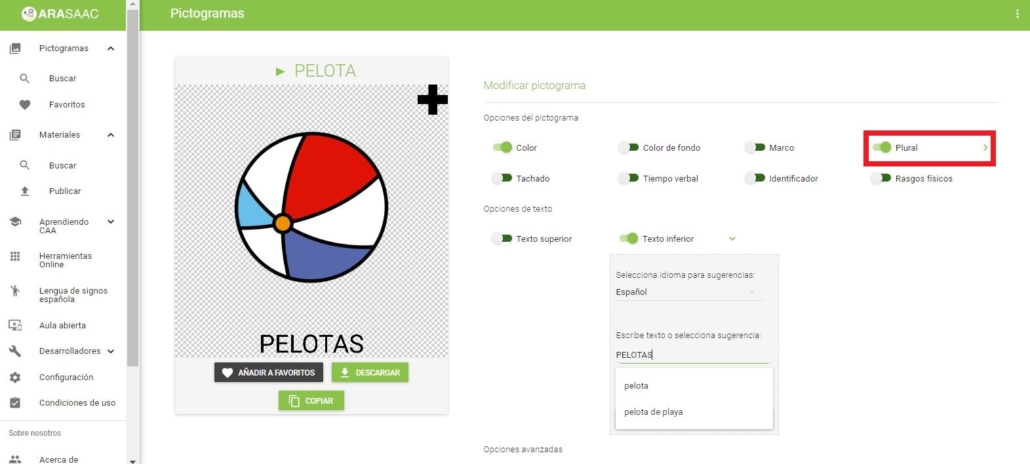
Verb tense in pictograms
To finish with all the options that can be implemented in the pictogramss, we will have three options when we activate the Verbal Time option: arrow to the left (past tense), arrow to the right (future time) and absence of arrow (present).