 This work is licensed under a Creative Commons Attribution-NonCoercial-ShareAlike 4.0 International license.
This work is licensed under a Creative Commons Attribution-NonCoercial-ShareAlike 4.0 International license.
Another important element in working with any pictographic communication system, such as ARASAAC,
is the inclusion of text in all pictograms. It is advisable to always add the text for two reasons:
- the interlocutor must know the meaning of each of the pictograms when intervening with a person using this communication system and
- some users are able to memorize the text that accompanies the pictograms, which can favor the subsequent work for the acquisition of the global reading.
In the Customizationmenu, we find the two Text Options: Top and Bottom. We can activate them individually or jointly (in cases of bilingualism). The two text options use the same dialog box for customization.
When you select the Top Textcheck box, the first dialog box automatically appears, and the associated text automatically appears at the top of the glyph.
The first option available is language selection. Clicking on the current language opens a tab with all the languages into which the
ARASAAC
glyphs are translated. When we switch to any other language, the top text automatically switches to that language.
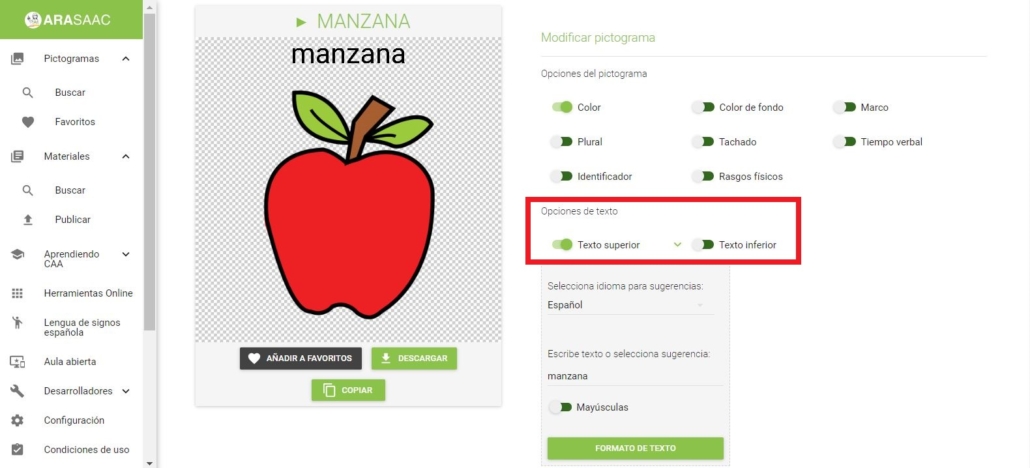
In the following image, we show you an example in which we have selected the Spanish language at the top and at the bottom, we have made some combinations with other languages.
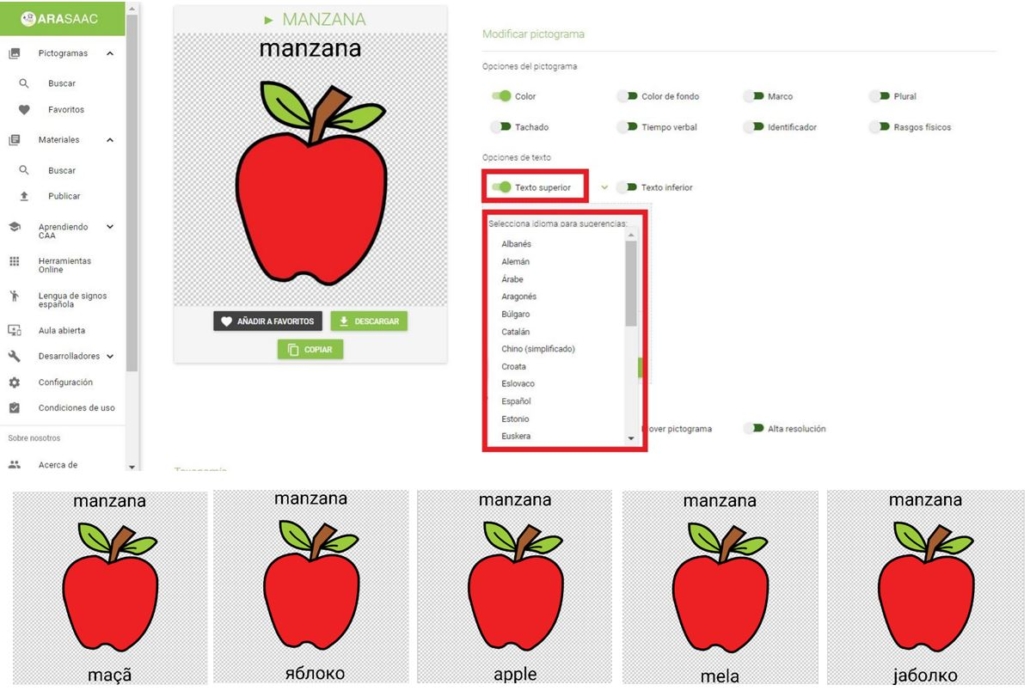
Another interesting option when we want to write the name of a person in the pictogram or we want to adjust the text to the particularities of our language is the option to Write text or select suggestion.
In the following image, we have selected the pictogram of “baby” and changed it to its proper name, “Maria”.
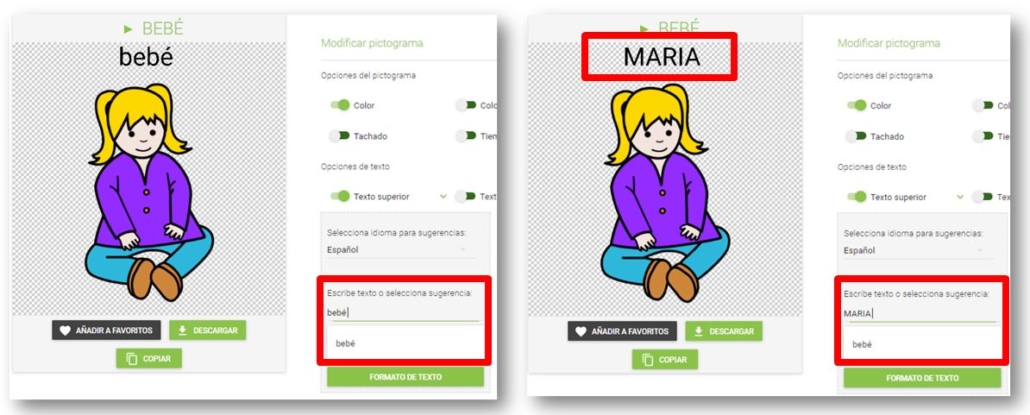
And in this other image, you can visualize how the words “corn” and “pool” appear in the suggestions as “corn” and “pool”, respectively, as they are used in many Spanish-speaking countries.
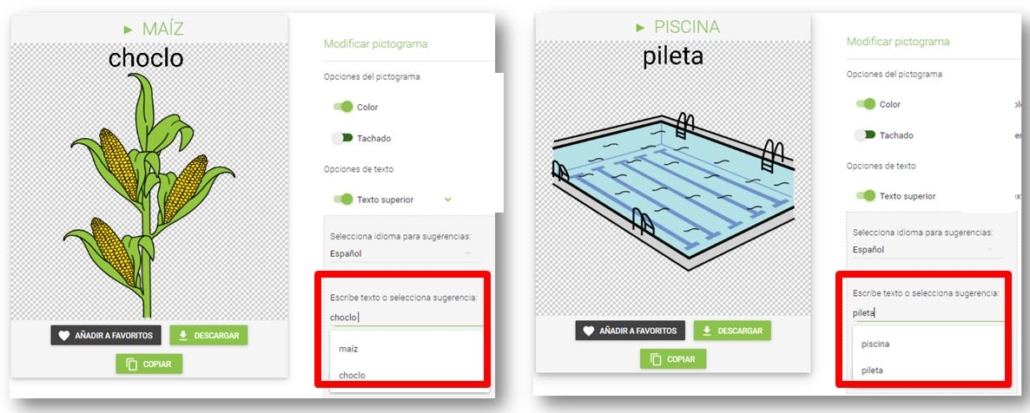
To complement all possible text options, you can convert the text in the pictogram directly to Capital letters and use the Text Format options to select the Color, Size, and Font Type.

We recommend that you familiarise yourself with the different options, to obtain the maximum possible adjustment of the pictograms that you are going to use in your creations and adaptations.












