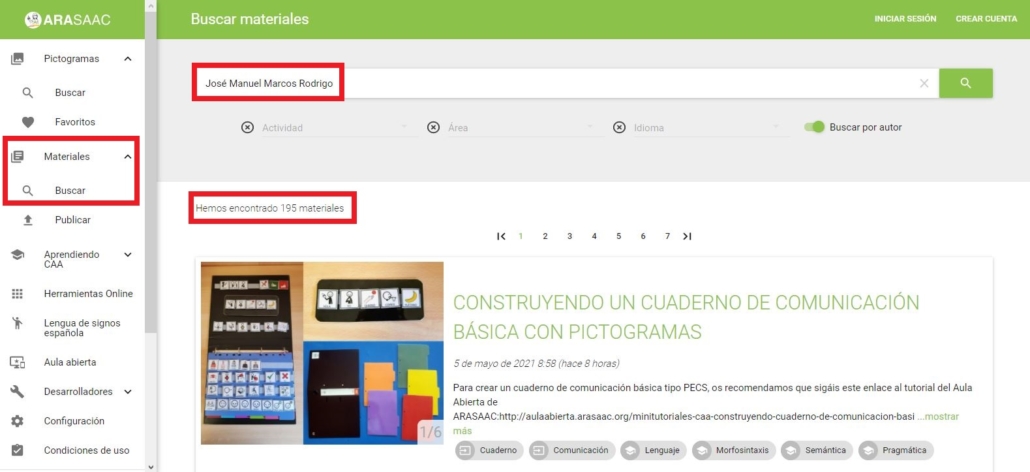This work is licensed under a Creative Commons Attribution-NonCoercial-ShareAlike 4.0 International license.
This work is licensed under a Creative Commons Attribution-NonCoercial-ShareAlike 4.0 International license.
In the Materials section of ARASAAC,
we can search for materials using a series of filters. As we mentioned in the previous tutorial, this is the most efficient way to search for materials on the website. The filters are located below the text search box.
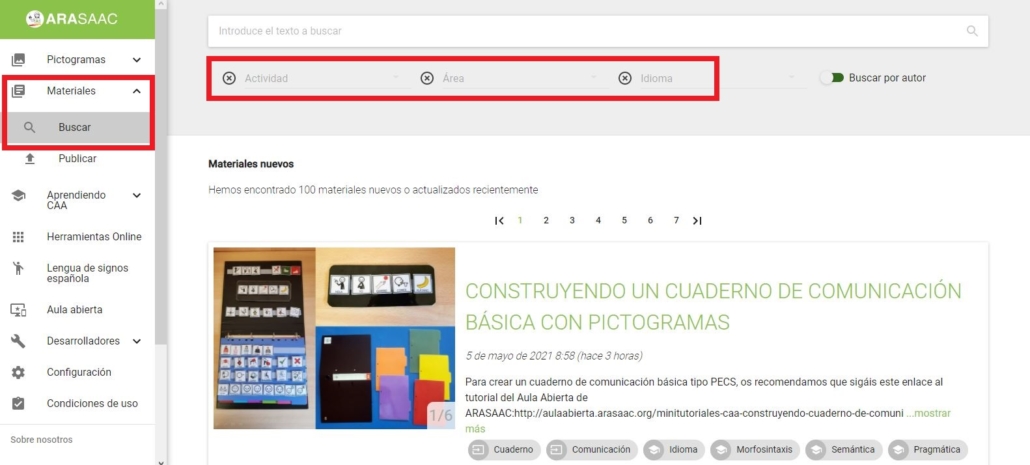
Three filter typeshave been set: by Activity,by Area, and by Language. The operation is very simple. Clicking on any of them will open a drop-down with the content of each one. For example, click on Activity and select TEACCH Material. Automatically, the tabs will be displayed all the materials of this type that are in the database.
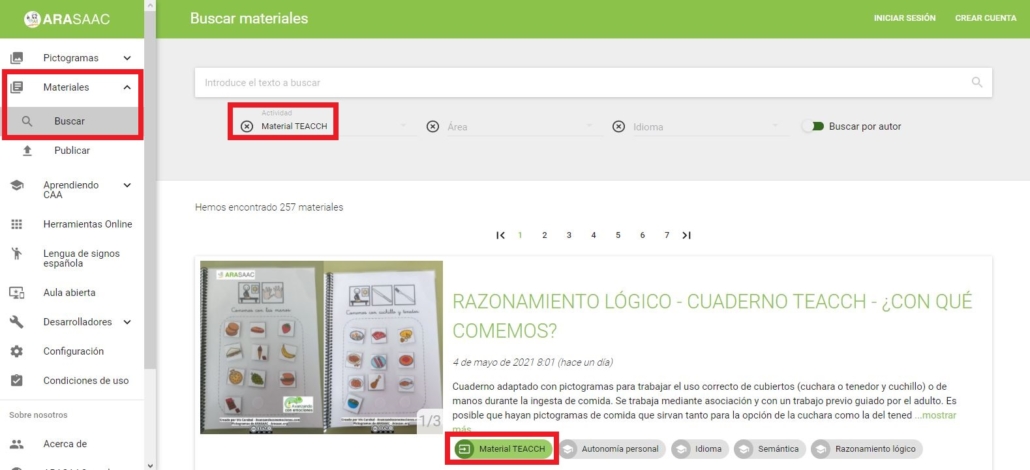
If we are looking for a TEACCH material on the colors, we can enter the text in the search box and click on the magnifying glass or the Enterkey. In this way, we narrow the search on a specific material. Looking at the image below, we see that we have restricted the search and have passed 37 materials that meet the two requirements.
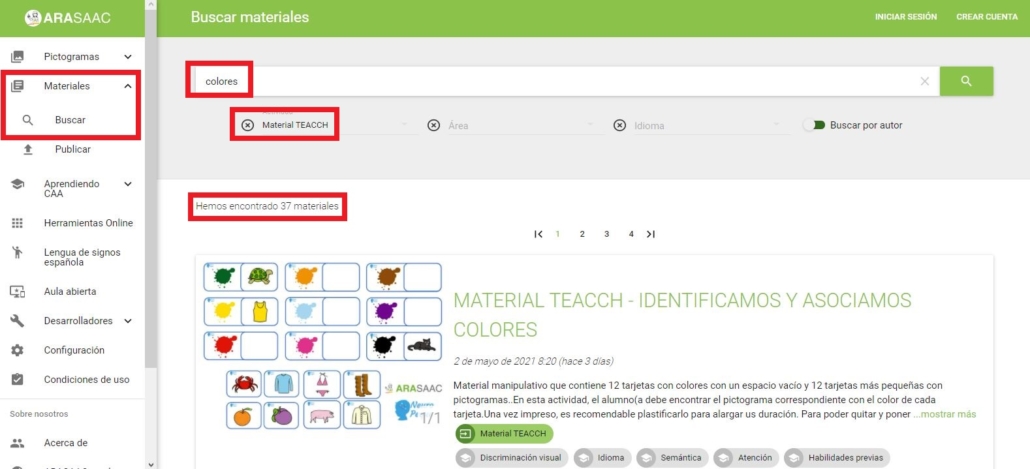
Another more advanced form of search is to use two or more filters simultaneously. In the example below, we have used the filters Material TEACCH in Activity and Mathematics – Area Numbering.
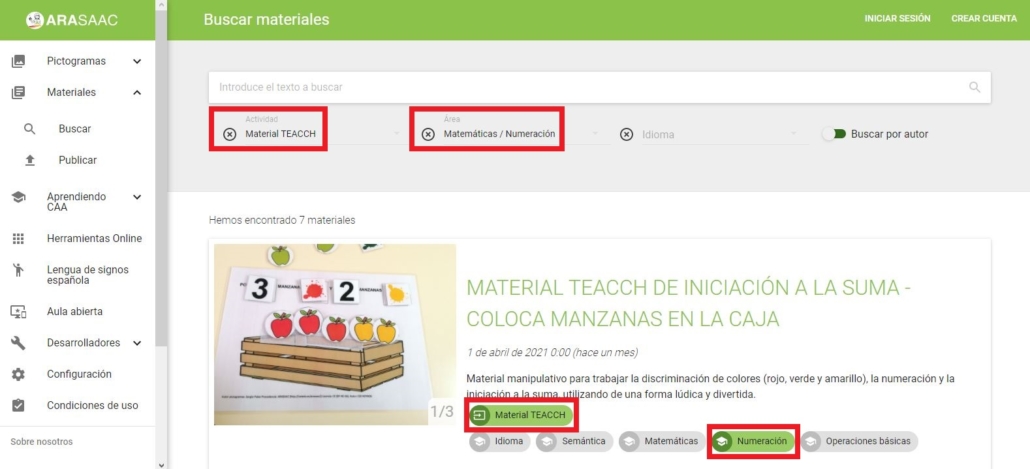
We can also use the Language filter to search for materials in other languages. In this way, we can combine the three filters.
If we look closely at the bottom of the tabs, we can activate and deactivate the labels that appear to combine them and continue looking for materials that meet the two requirements.
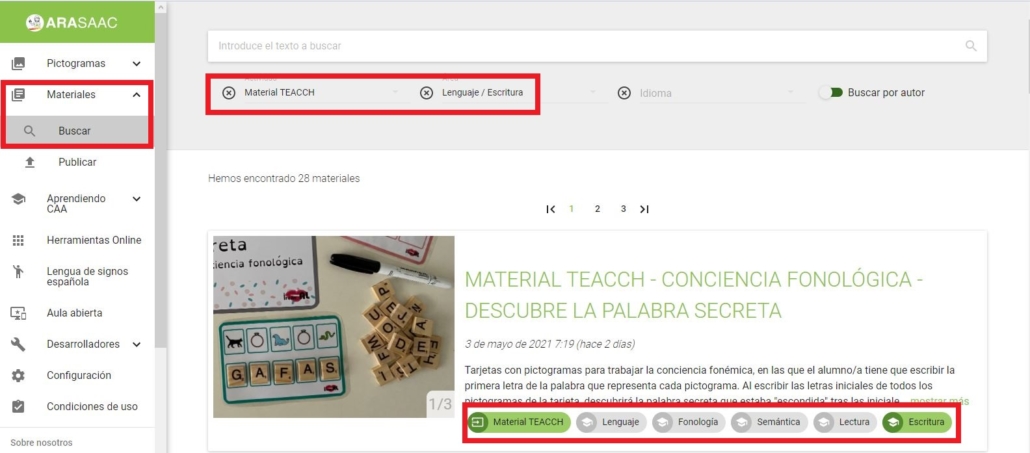
Finally, there is the possibility of looking for materials if we know the name of the Author,activating the box after the filters as we indicate in the image below.
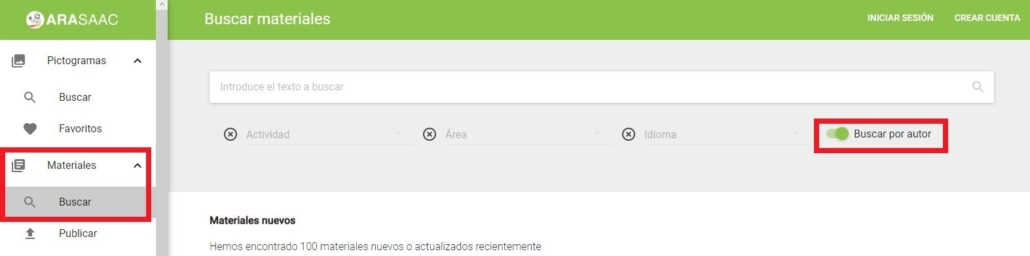
It may happen that we are interested in knowing the materials made by a specific Author. So once the box is activated, we begin to type your name and we will observe that a suggestion window appears that facilitates the search.
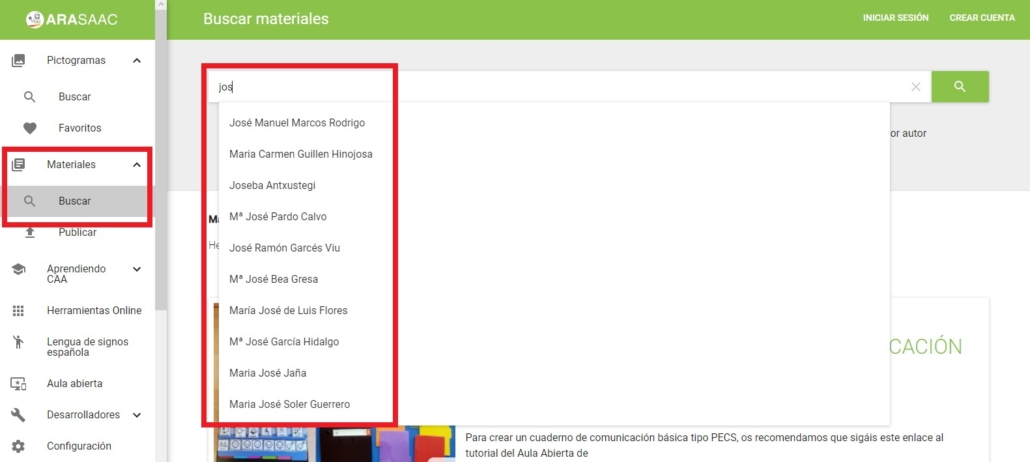
When we have found the one we are looking for, the number of materials you have shared and all the paginated tabs of those materials will be displayed.