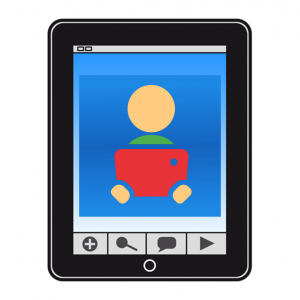Este obra está bajo una licencia de Creative Commons Reconocimiento-NoComercial-CompartirIgual 4.0 Internacional.
Este obra está bajo una licencia de Creative Commons Reconocimiento-NoComercial-CompartirIgual 4.0 Internacional.
From the list of Boards created we can access a series of options offered by the contextual menu for each of the boards.
The way to access the context menu varies between the version for PC (browsers) and the version for mobile devices.
BROWSER (PC)
In the browser version of SymboTalk, three dots will appear to the right of each board that we have created. Clicking on them will bring up the context menu with various options.
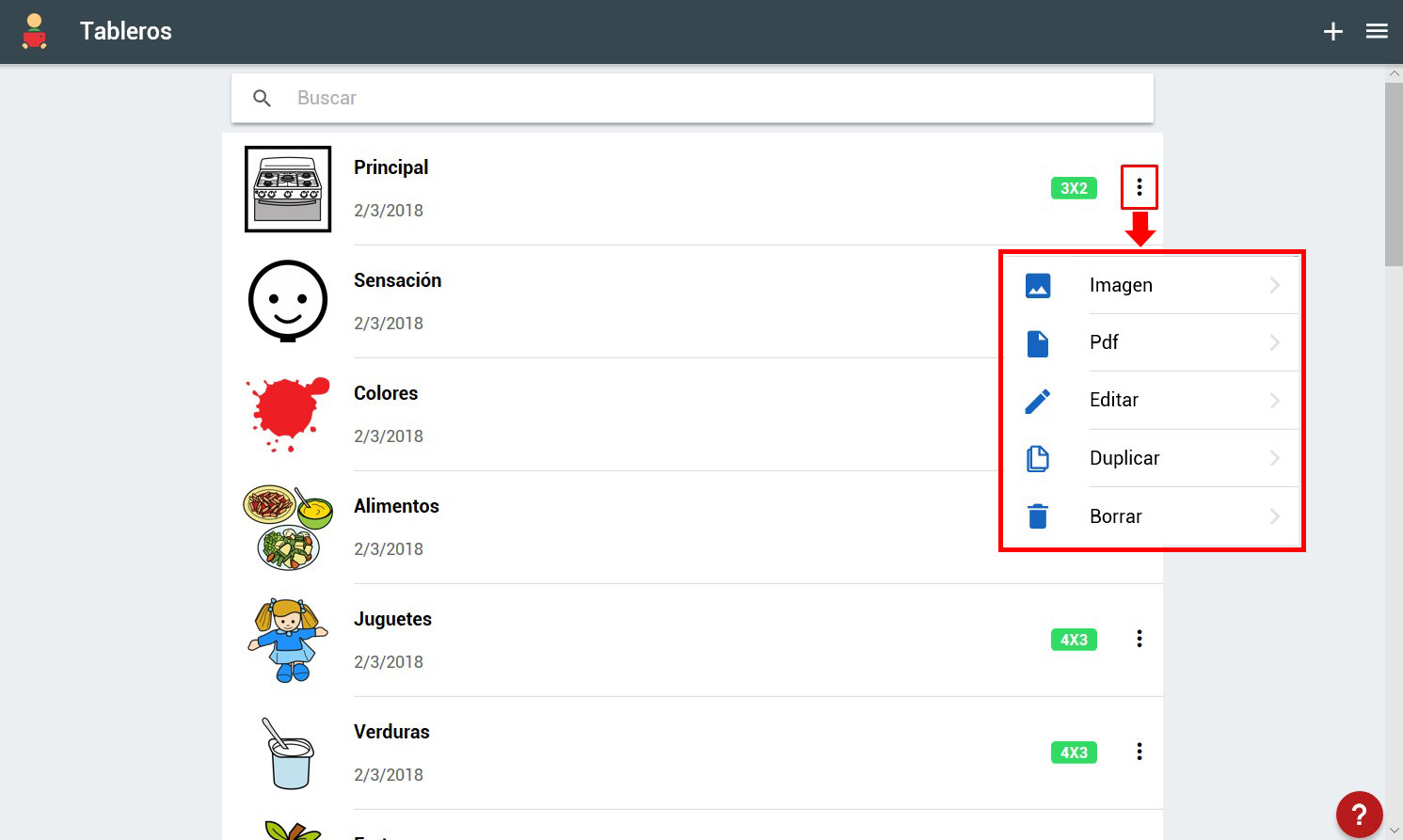
- Image: this option creates a JPG image of the board and downloads it to our computer.
- PDF: This option generates a PDF with the board ready to print.
Using either of these two options we can use SymboTalk as a creator of printed communication boards, either printing them directly from the PDF or inserting the generated image into a document or presentation.
The Edit option directs us to a window from which we can change the Name of the board, the assigned labels, the size (distribution and number of cells) or preview it.
If we make any changes to any parameter (as in this case we have added two labels) the “Save” button will be activated (pressing it will save the changes).

The “Duplicate” option clones any board creating the same one that it renames with the name of the original board and a number (starting with 1).
Finally, the “Delete” option will delete the board once we confirm that we really want to delete it.
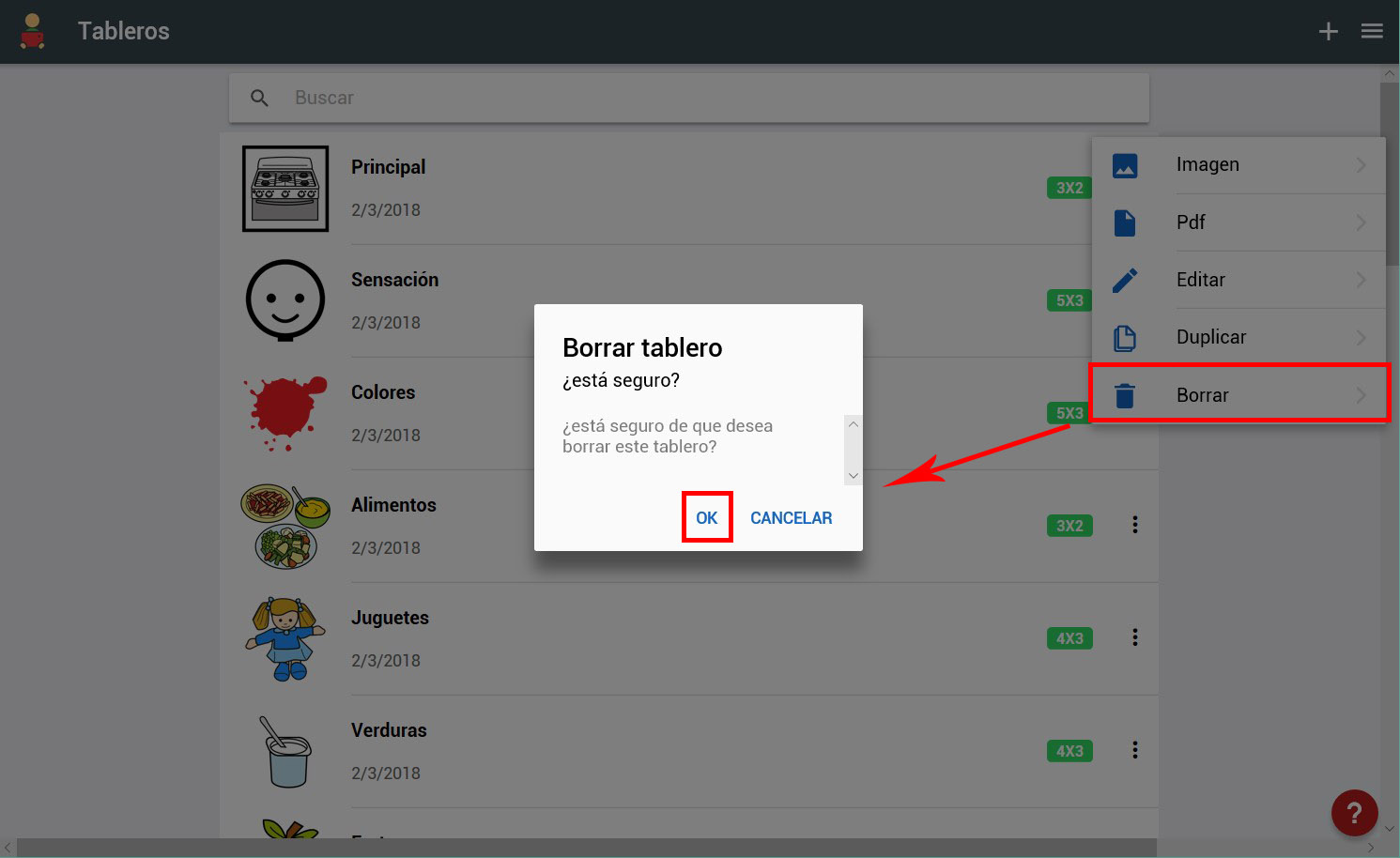
MOBILE DEVICES (ANDROID and iOS)
On mobile devices we only have access to three options: Delete, Edit and Clone. Image and PDF options are only available for Browsers.
Panel options on mobile devices are accessed by swiping the panel row to the right or left of the screen.
If we slide the row of the board to the right, the “Delete” option will be shown and we must press it to, after confirming it, delete the board.
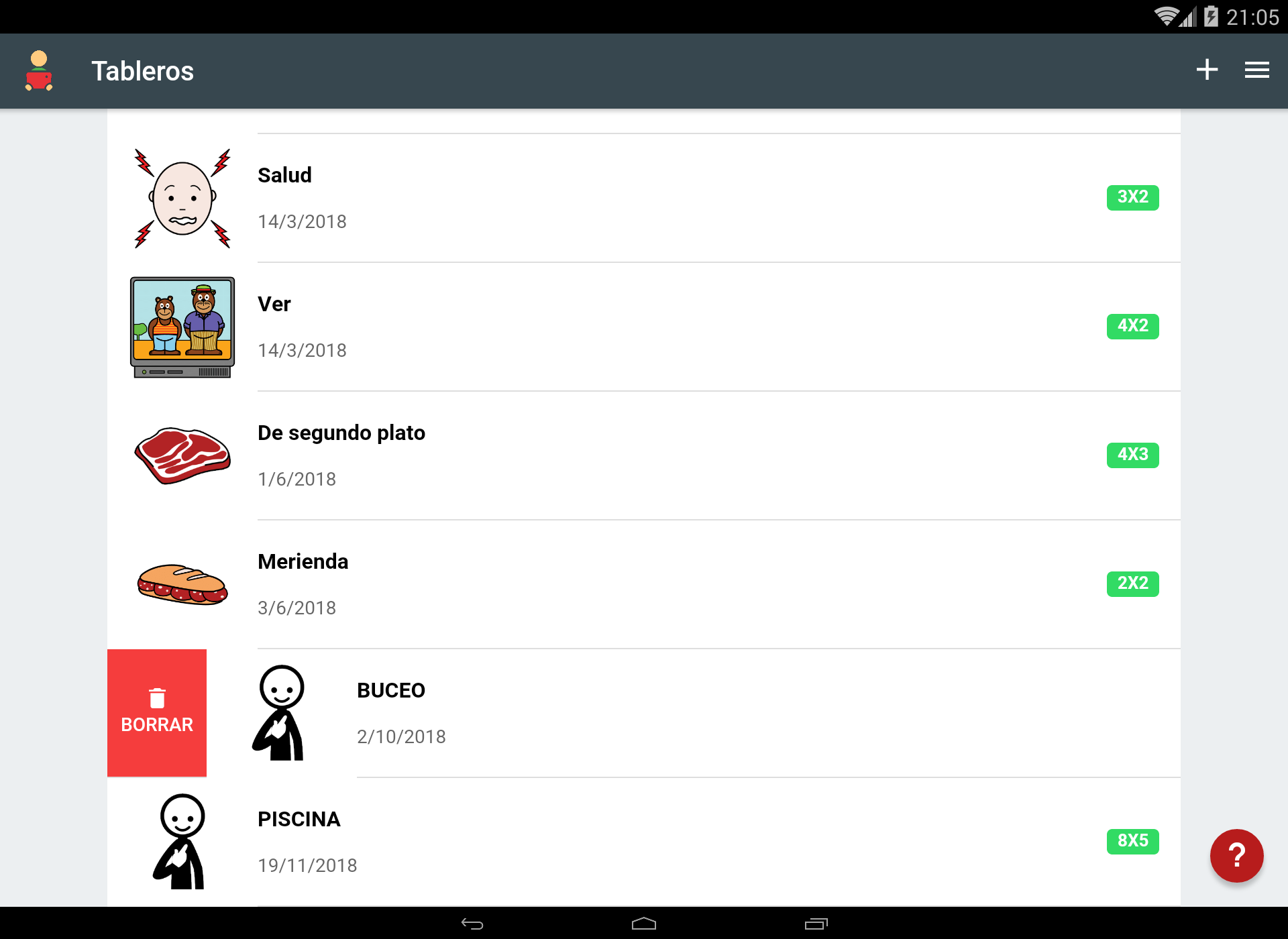
Sliding the row of the board to the left shows us the “Edit” and “Duplicate” options already explained above.