AsTeRICS Grid Dynamic Communicator
15 – Actions – Open webpage in new tab and System Action
Open webpage in other tab
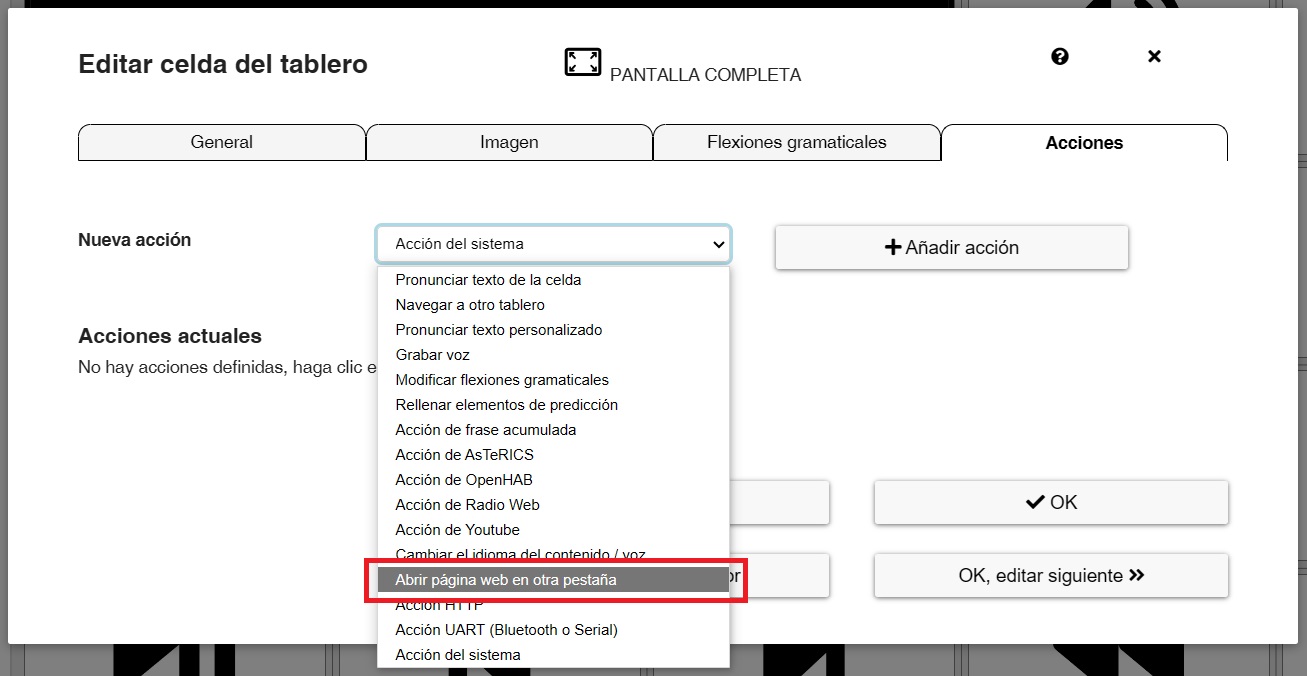
The Open webpage in new tab action allows, as its name suggests, to assign an external web page to a cell and, by clicking on it, to access the information contained therein.
Below, we show this example in which we have selected several web pages that can be accessed from the communicator by clicking on the cell we are interested in.
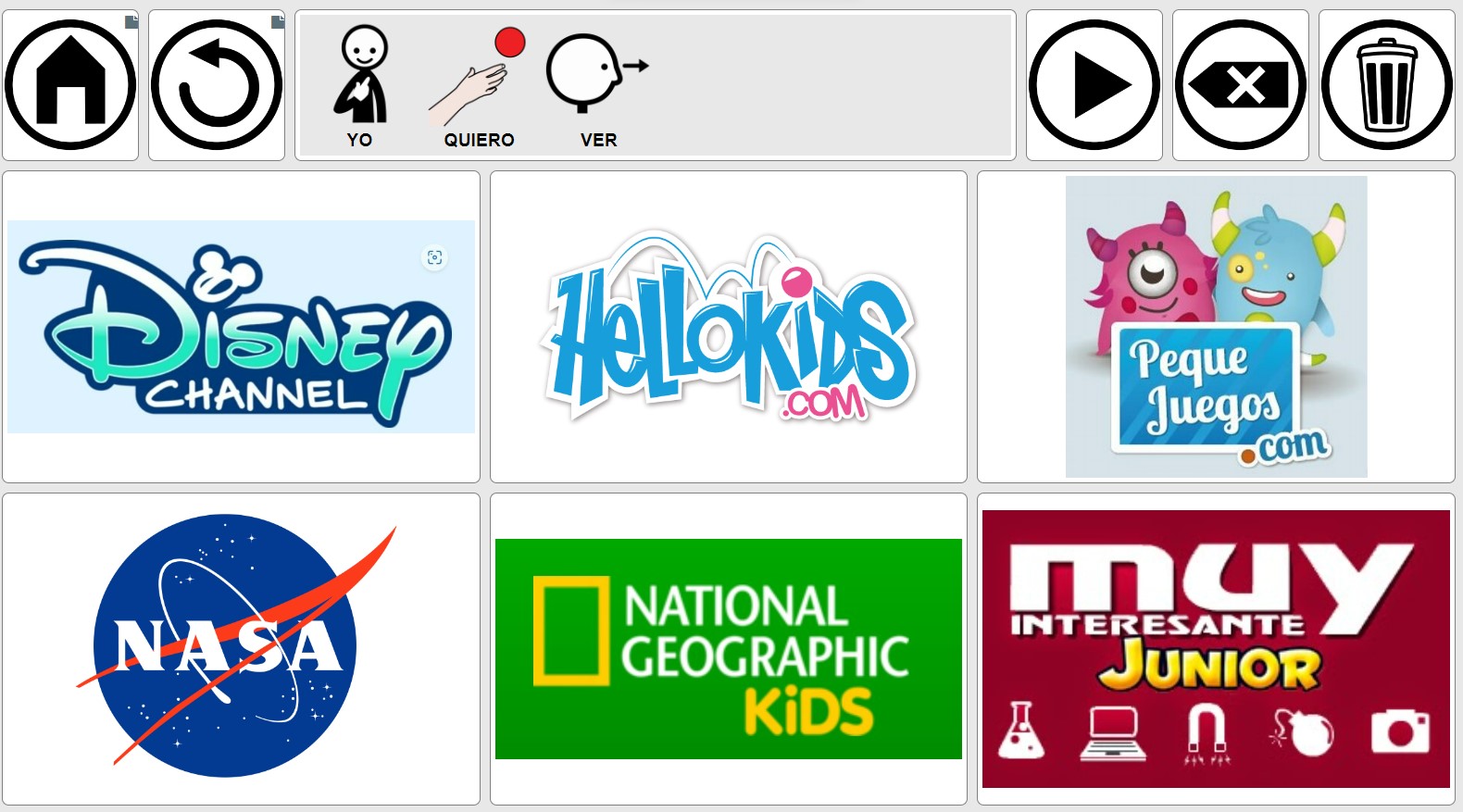
To do this, we edit a cell and select and add this action. An editing options appears in which we can copy the URL of the webpage we want to open and the time in seconds we want it to remain open. After this time, the web page will close and the communicator grid will be displayed again.
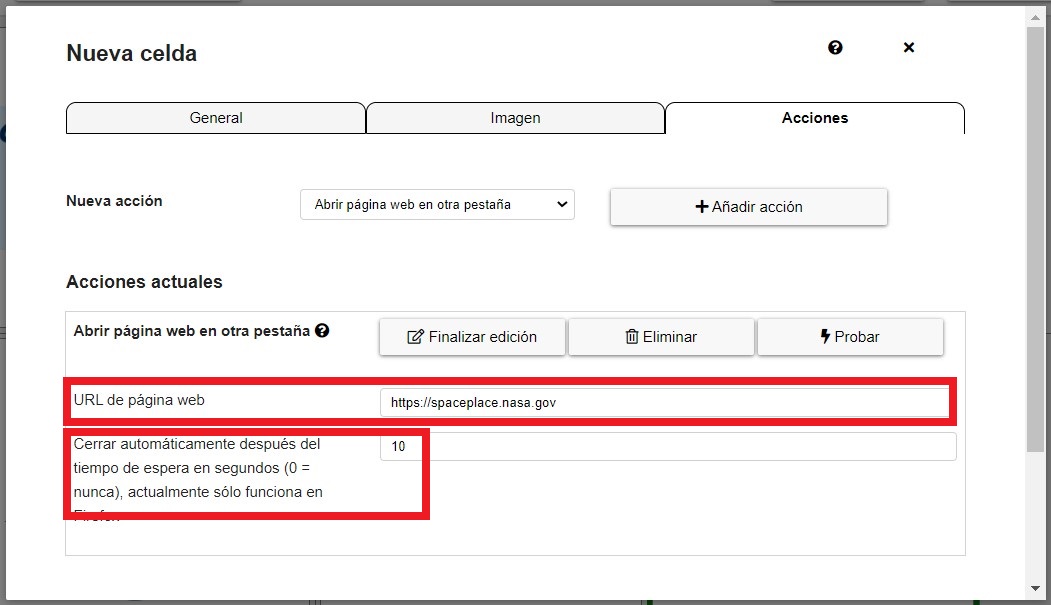
Once this action is added, the final result will be similar to this one. By clicking on the NASA Kids page, we will access the webpage and navigate in it for the time we have set. After this time, the webpage will be closed and we will return to the communicator.
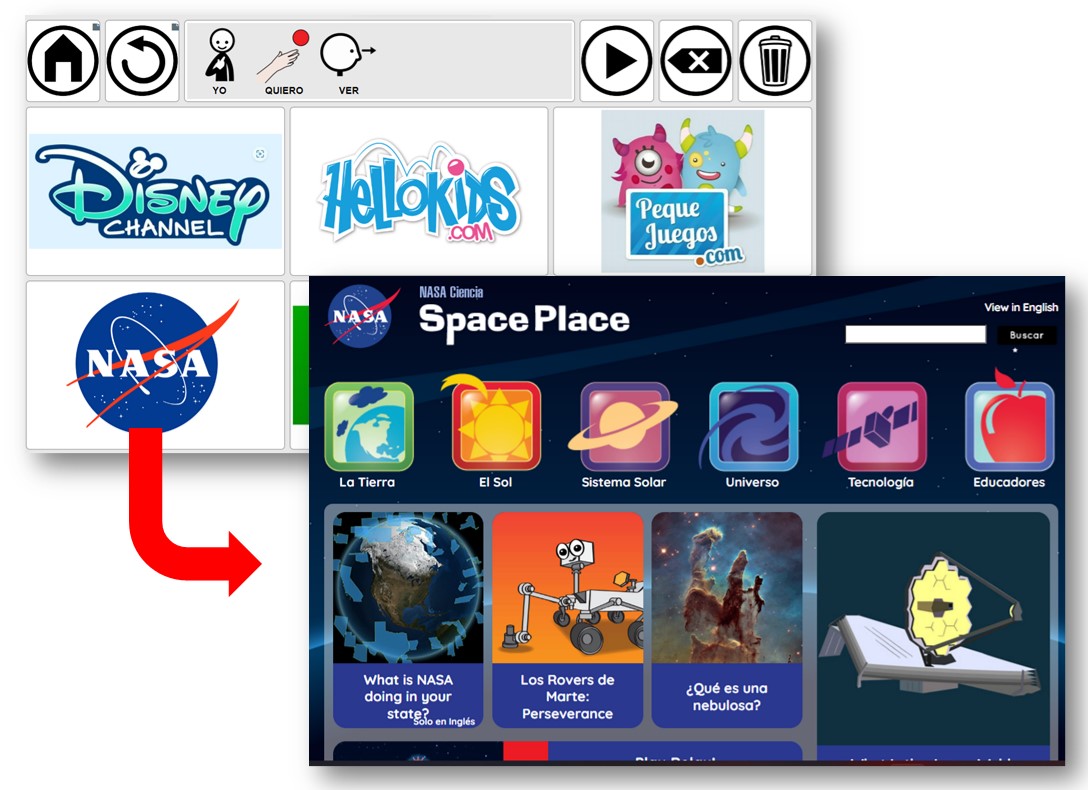
System Action
These actions interact directly with certain native functions of the operating system on which Asterics Grid is currently running. First, like other actions, we add the Action by selecting it in the list (1) and clicking on Add action (2).
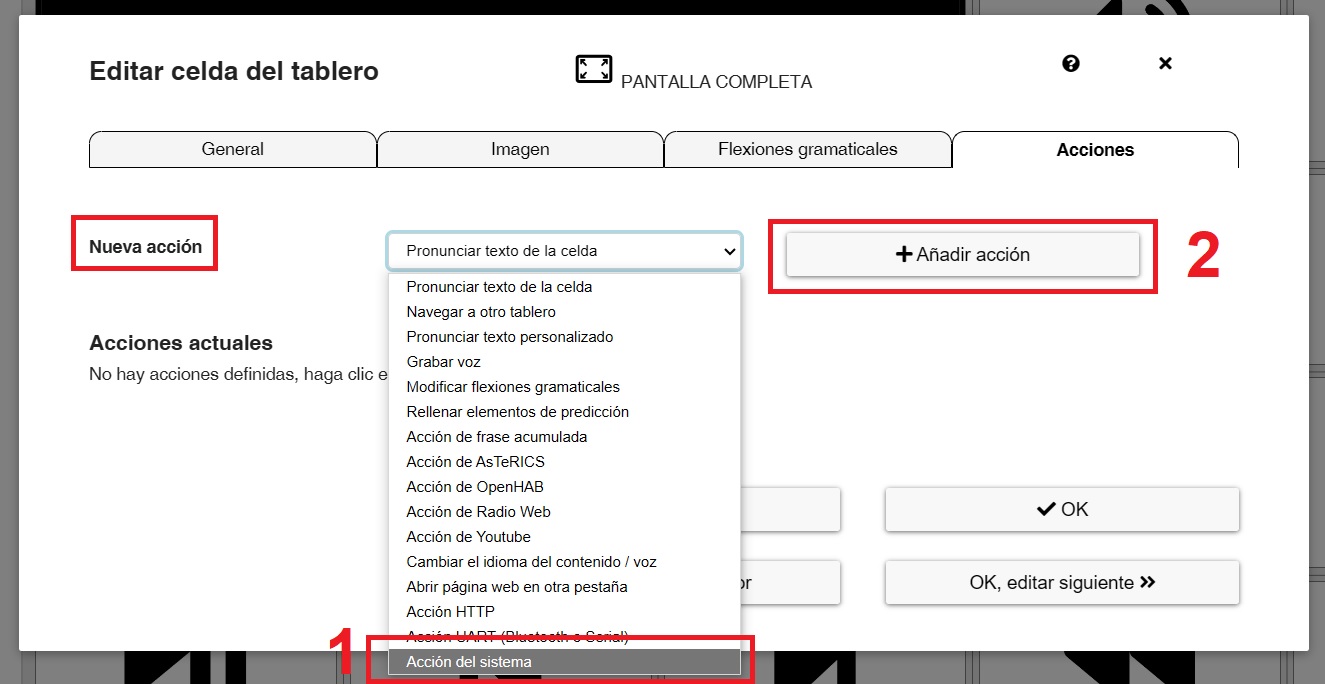
Once added, the Action drop-down menu offers five actions.
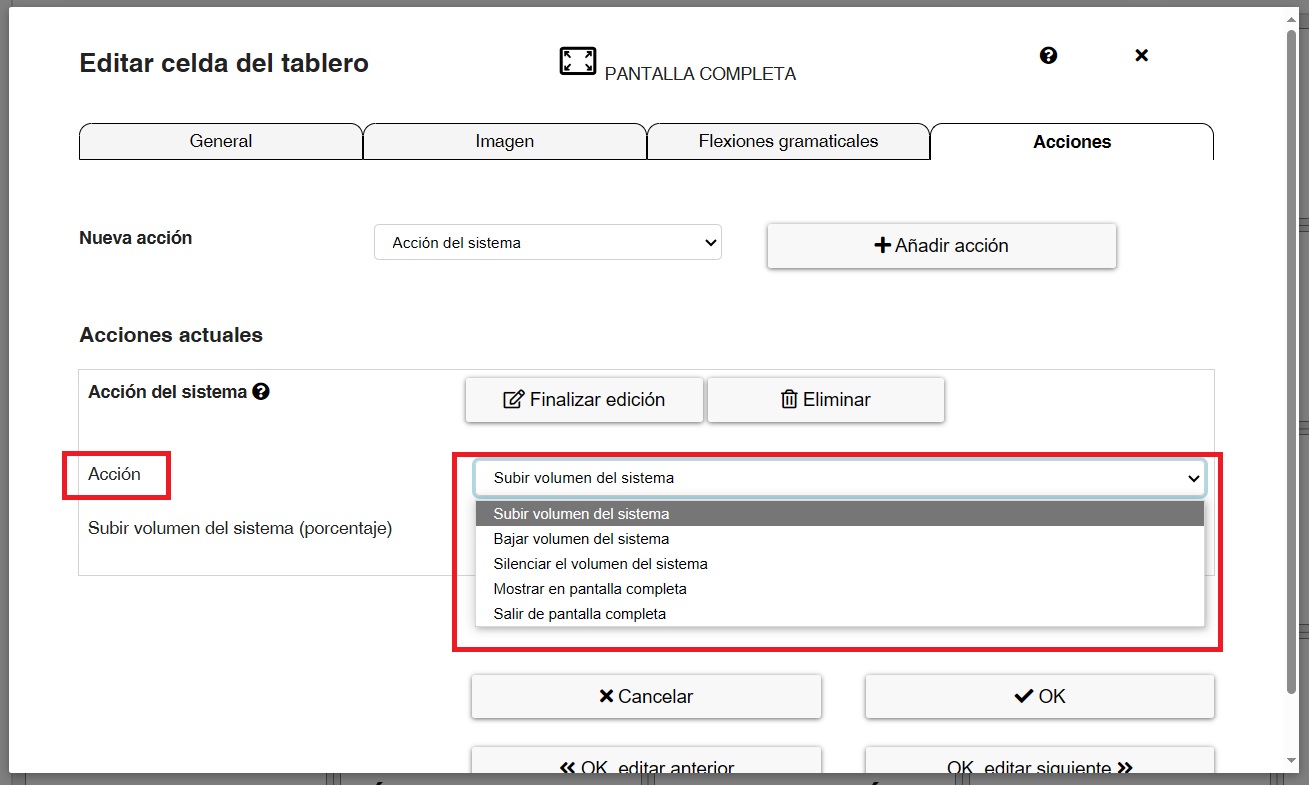
- Raise, lower and mute system volume: These three actions allow you to globally control the system volume so that it applies to all multimedia elements (synthesised voice, YouTube videos and WebRadio). It is especially interesting to control the volume of the synthesised voice as YouTube and WebRadio have their own actions to control the volume. If we select Volume Up or Volume Down we have to set the percentage up or down by clicking on the cell in the System Volume Up (percentage) field.
- Show and Exit full screen: these two actions allow native access to the full screen in and out function from the communicator cells themselves. This is especially interesting in portable devices (tablets or phones) in which to exit full screen we have to resort to gestures or actions that are not always obvious or simple. Using these two actions, we can also make it possible for the user to control it autonomously, if we are interested. These two actions do not require additional configuration.
Once this action has been selected and configured, all we have to do is click on OK to save the changes.











