AsTeRICS Grid – Installation as an app under Android
AsTeRICS Grid is a cross-platform web communicator (webapp), which means that it always works on the basis of a web browser with the advantage that it stores all the data on the device we are using (computer, tablet or smartphone).
This advantage allows offline operation (without Internet connection) after the first connection and initial data download. We also have the possibility of installing it as if it were a native application (although it is still a webapp), that is, its operation will be the same as any other application that we have installed on our computer or device. This offers as an additional advantage the full screen display without the browser being seen, that is to say, as if it were a native APP that we have downloaded and installed.
In this tutorial, we are going to explain how to install AsTeRICS Grid on mobile devices and tablets with Android operating system.
Once installed, an icon will appear on the desktop that will allow us to launch the communicator as if it were an app, without displaying the browser on which it runs.
To install the AsTeRICS Grid dynamic communicator as an app on our device with Android operating system we must have a version of Android 7 or higher and updated Google Chrome, Opera or Microsoft Edge browsers. Only updated versions of these browsers allow installation as an application. Installation is very similar in all browsers.
Installattion with Google Chrome and Microsoft Edge
The install process on Google Chrome and Microsoft Edge are very similar due that both are based on Chromium.
First of all, we open the AsTeRICS Grid website in web browser.
As we can see in the screenshot, the system will initially offer us the possibility of adding Grid to the home screen (1) in both Chrome
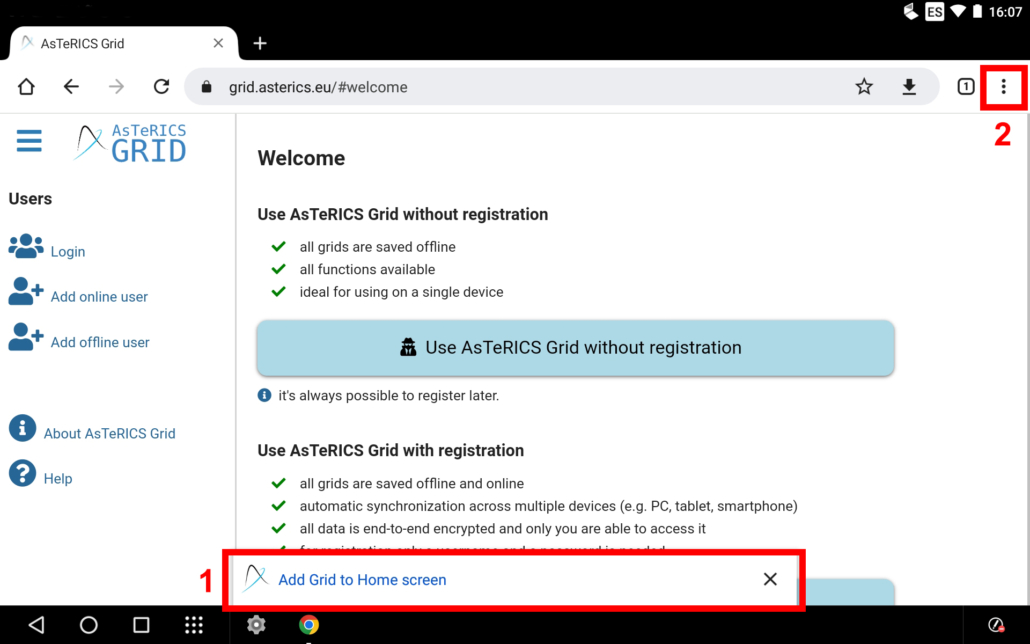
and Edge.
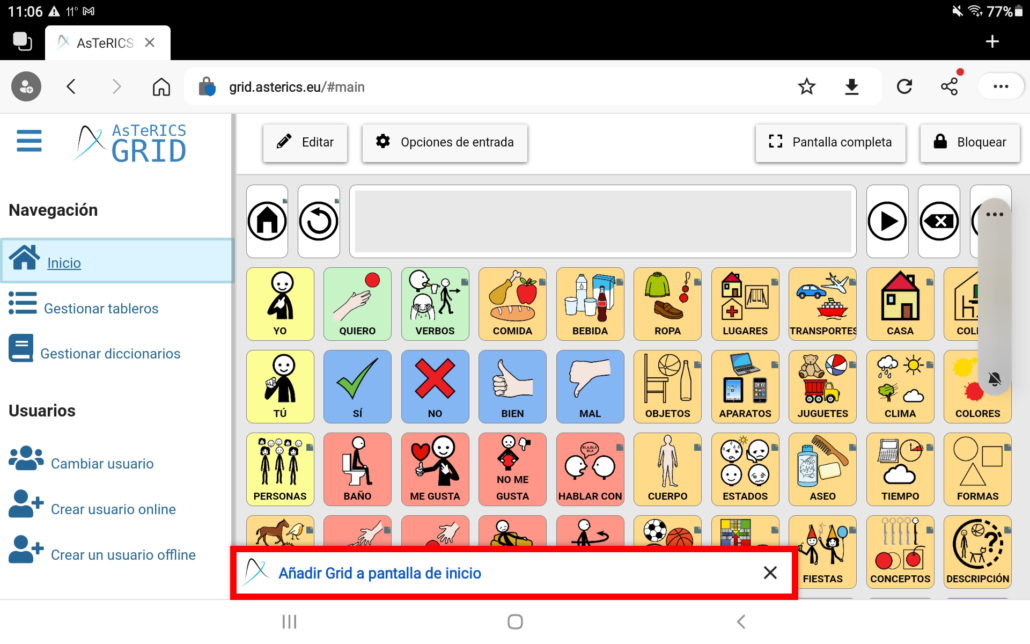
We also have the possibility to click on Options (three dots in the top right corner) and select the option:
Installing application in the list offered by Chrome
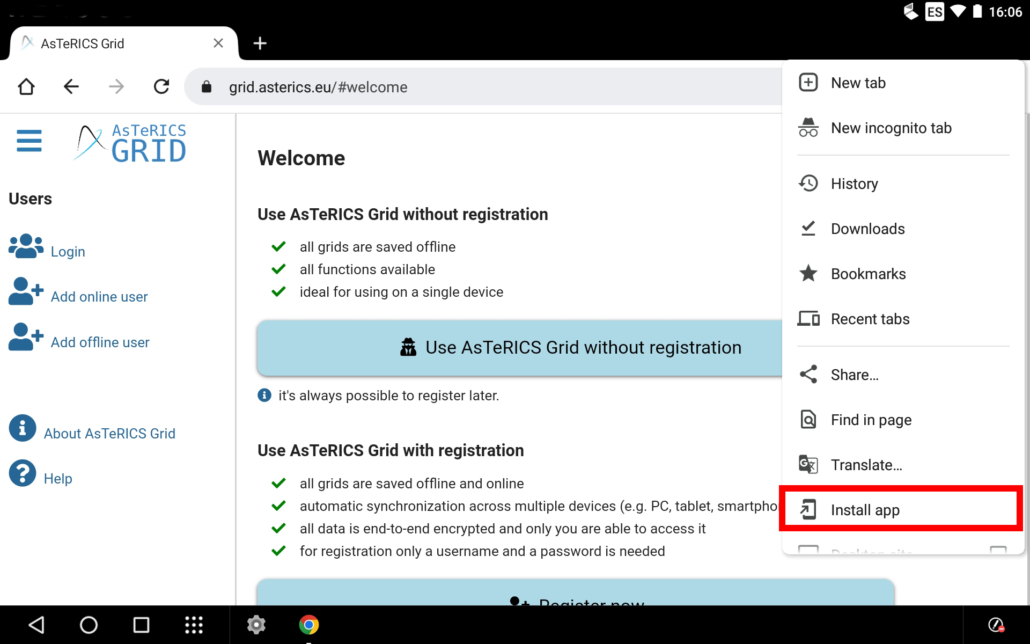
or Add to Phone which is the option offered by Microsoft Edge.
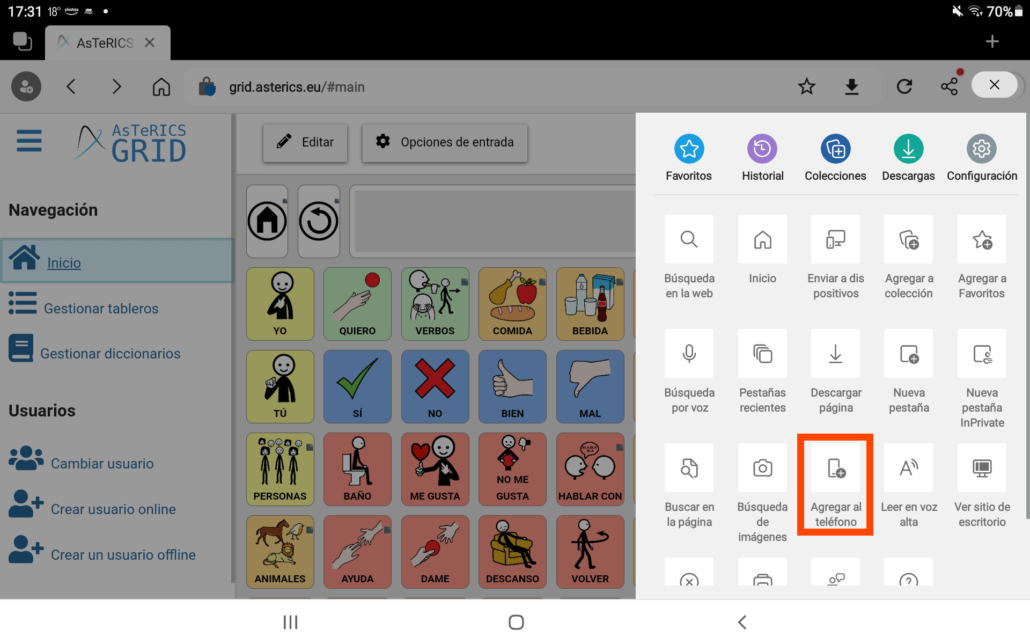
With either of the two installation options, a pop-up window will appear in which you must click on Install.
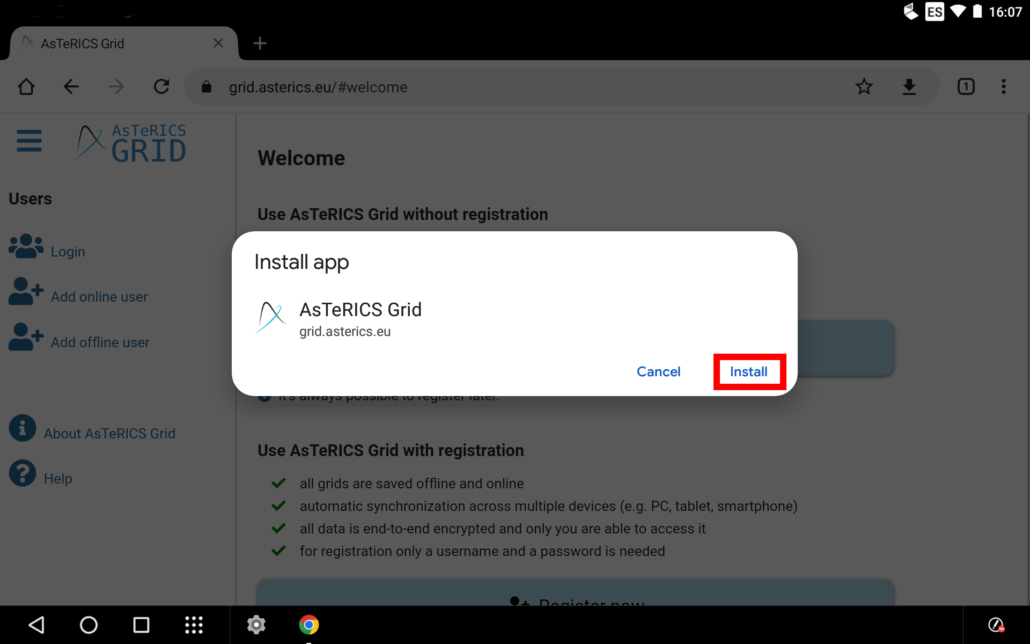
After a few seconds, the system warns us that the application has been installed and an icon appears on the desktop with the name Grid.

Clicking on the icon launches the new AsTeRICS Grid app in full screen mode without the browser being visible at any time.
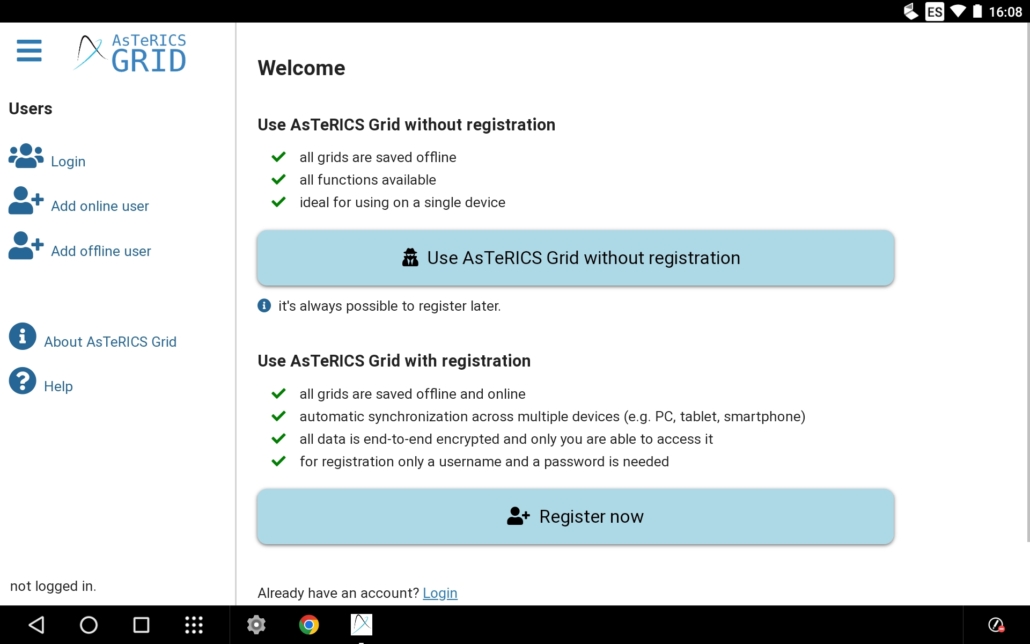
Next, we can Create a new user or Connect a previously created user.
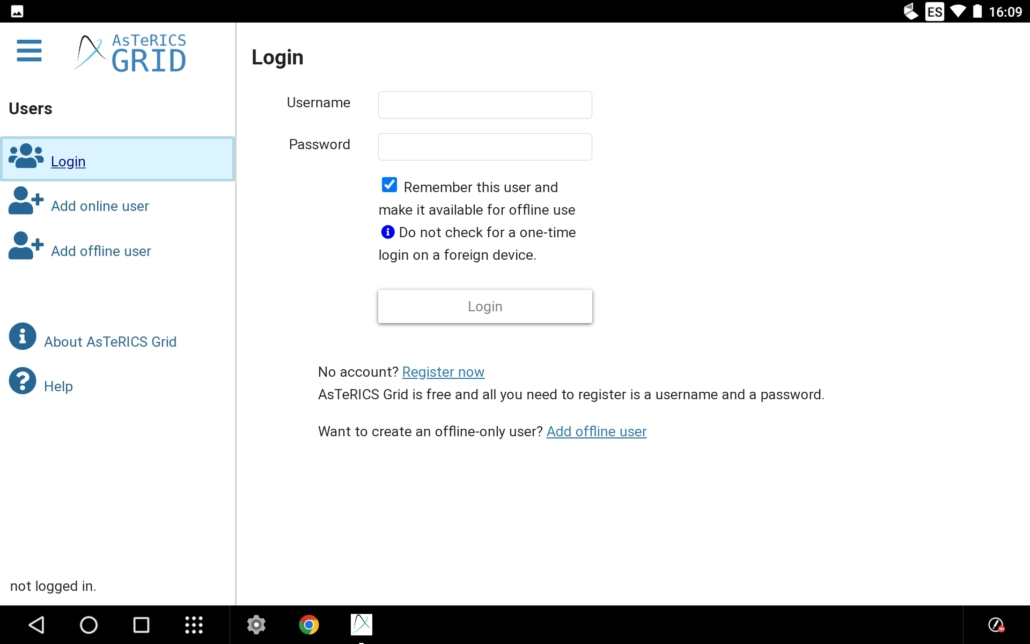
To uninstall “Grid” (the name under which it is installed) we must look for the APP in the list of applications installed on the device (in configuration). Once found in the list, go into the configuration and click on the UNINSTALL button.
Installation in Opera web browser
First of all, we open the AsTeRICS Grid website in Opera.
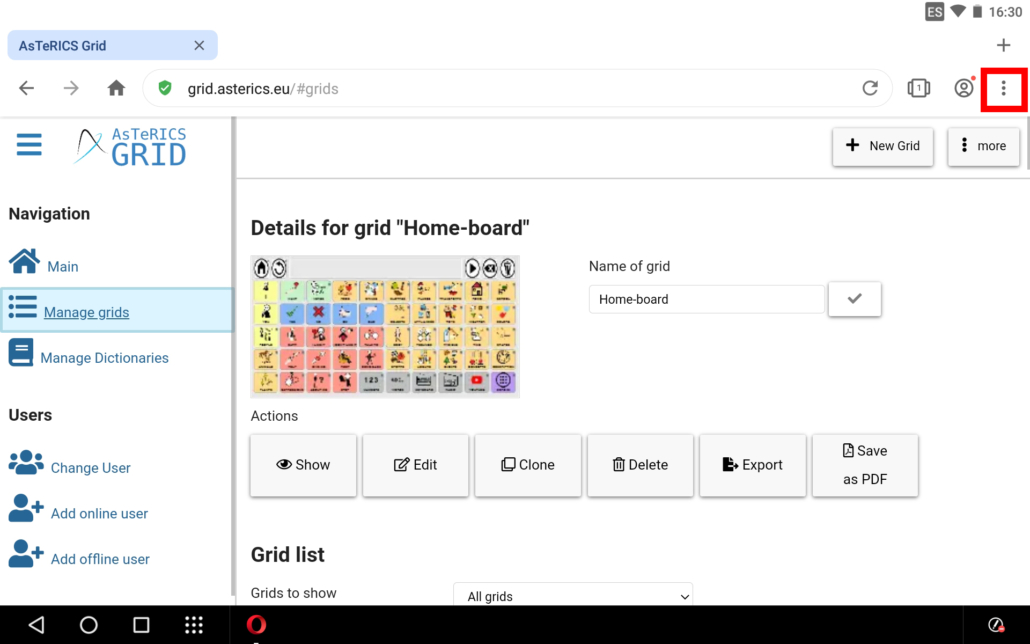
Click on Options (three dots in the top right-hand corner) and select the Home Screen option at the end of the list provided.
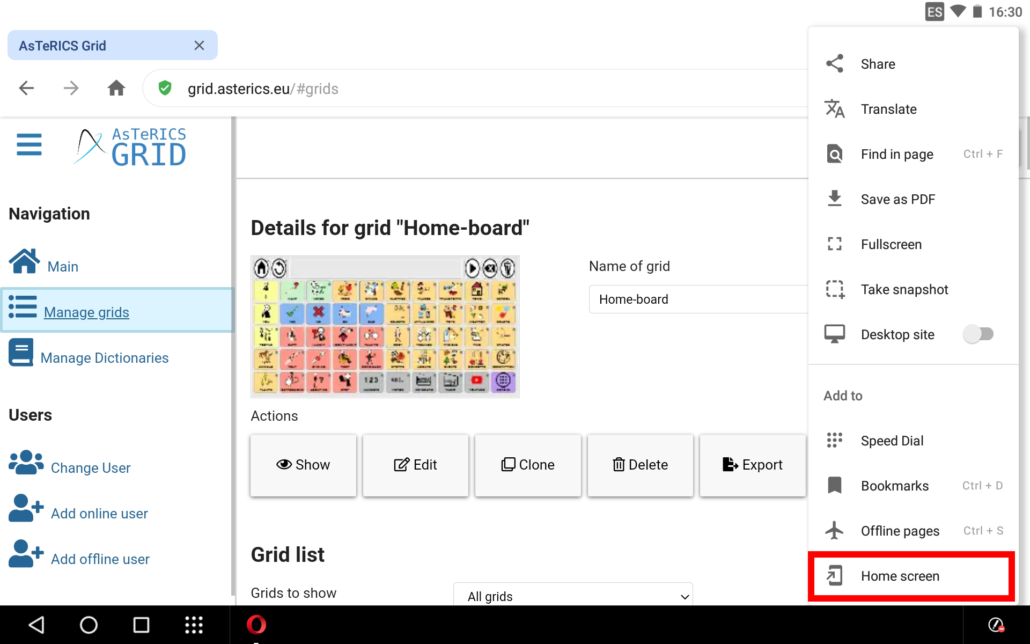
Once clicked, a pop-up window appears in which we can change the name with which we want the access to be created on the desktop.
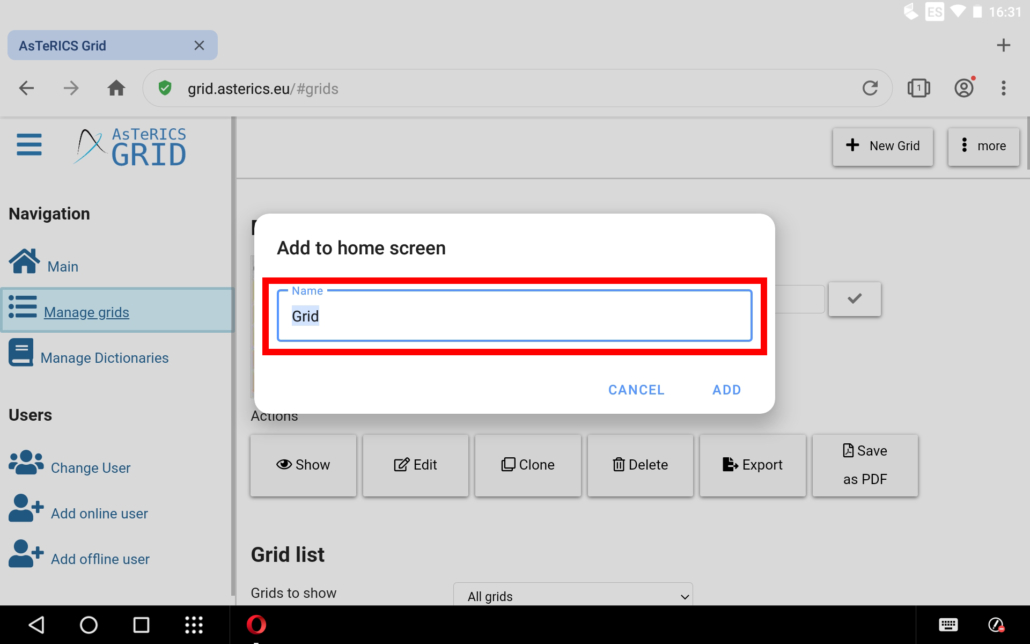
Then click on “ADD”.
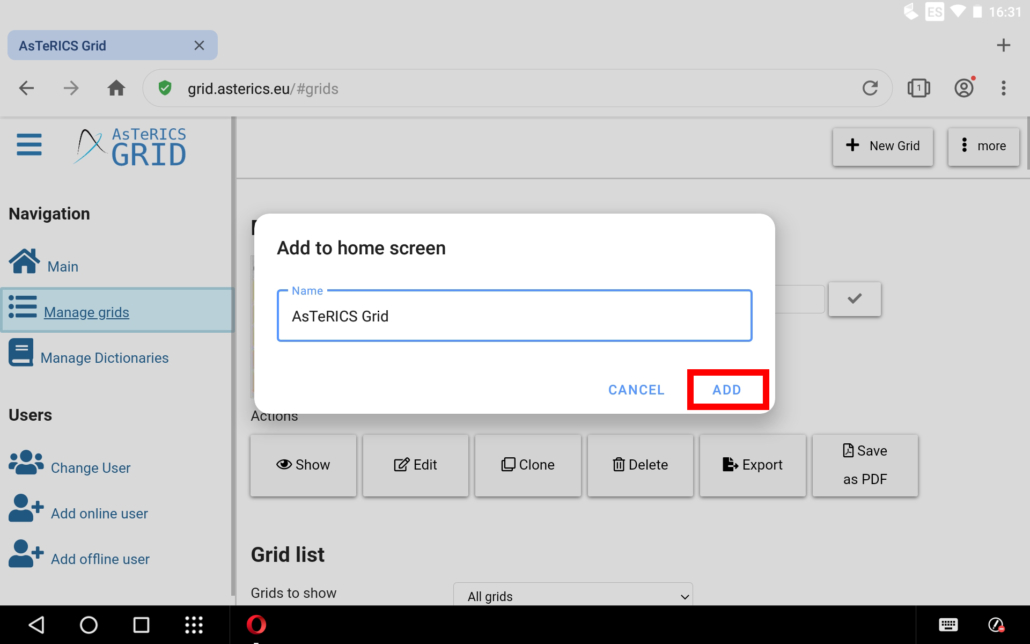
After a few seconds, an icon with the name AsTeRICS Grid appears on the desktop.
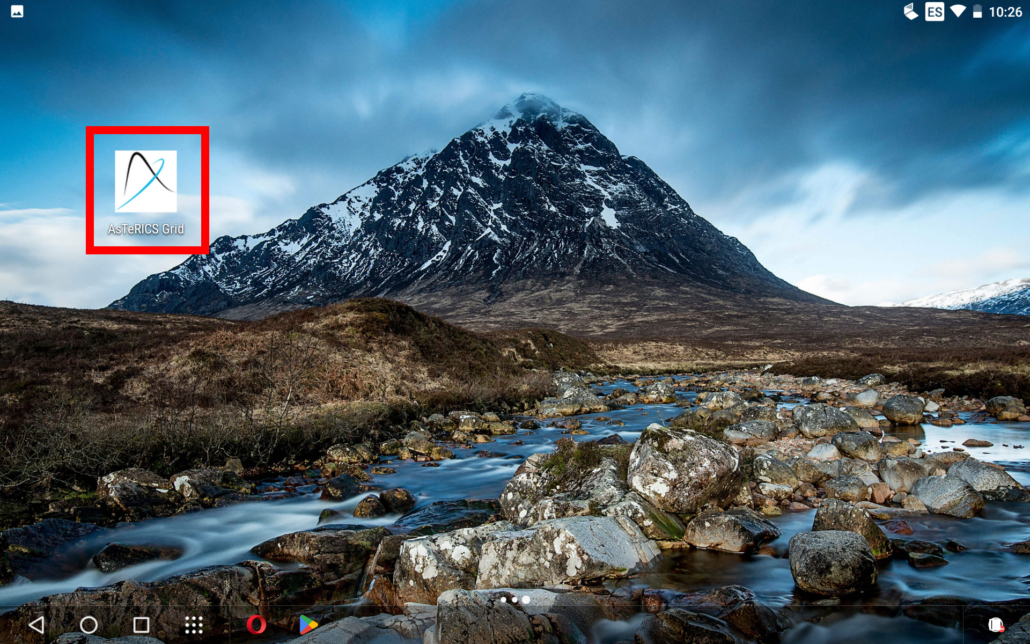
Clicking on the icon launches the new AsTeRICS Grid app in full screen mode without the browser being visible at any time.
To uninstall “Grid” (the name under which it is installed) we must look for the APP in the list of applications installed on the device (in configuration). Once found in the list, go into the configuration and click on the UNINSTALL button.









