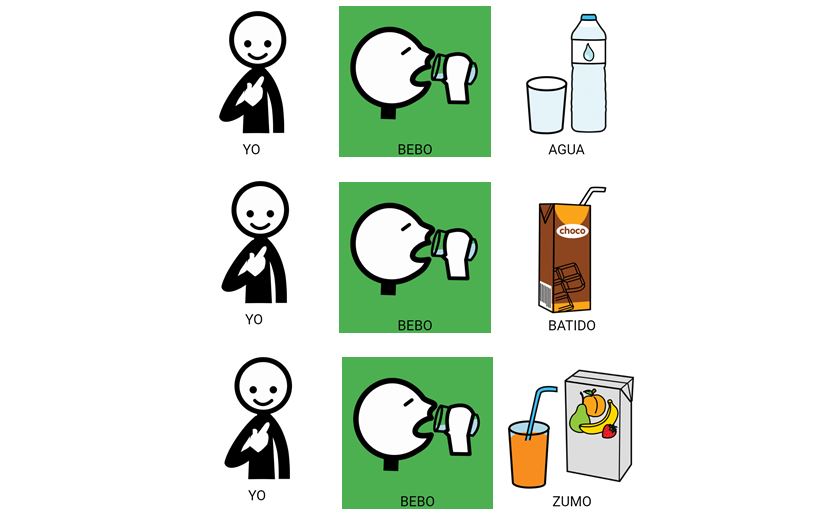This work is licensed under a Creative Commons Attribution-NonCoercial-ShareAlike 4.0 International license.
This work is licensed under a Creative Commons Attribution-NonCoercial-ShareAlike 4.0 International license.
Introduction to the background color or frame of the pictograms
Before explaining these options, it is important to clarify the colors with which pictograms are usually associated. In 1954, a deaf teacher named Edith Fitzgerald devised the “Fitzgerald key” to help teach grammar to the hearing impaired. This learning method consisted of assigning different colors to the words according to the function performed by each of them in the sentence.
Over time, these color keys became part of the teaching methodology of the community of the Augmentative and Alternative Communication (AAC) and in ARASAAC continues to respect and use this classification, which establishes the following color scheme for the frame or background of the pictograms:
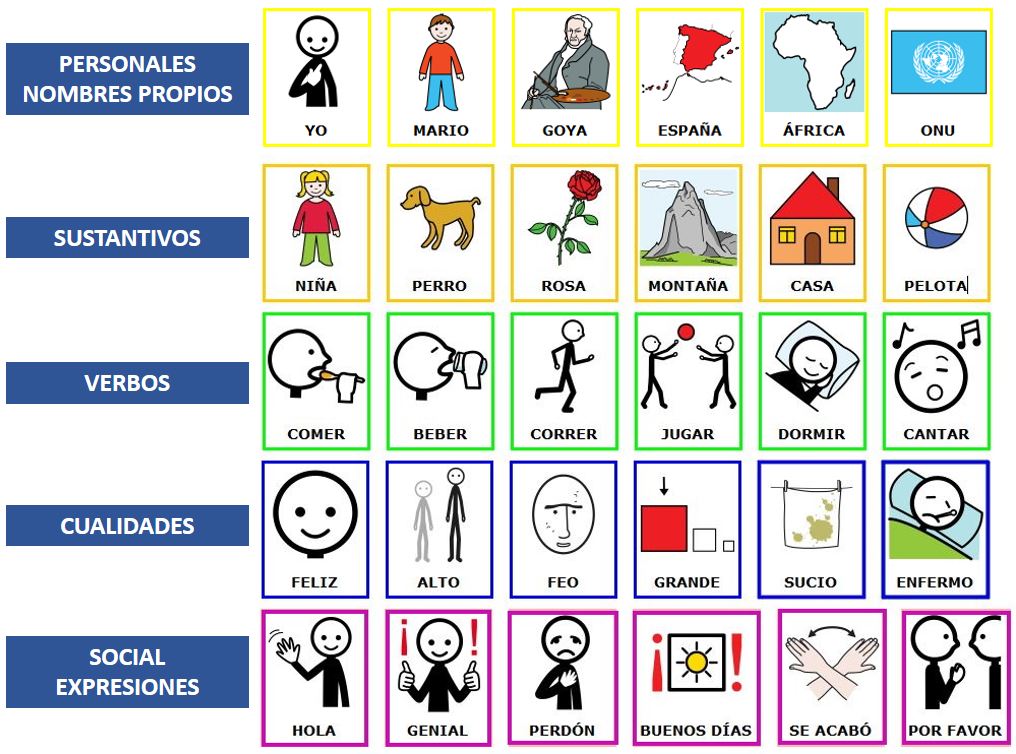
Background color of pictograms
By default, ARASAAC glyphs appear in the Customization area in a transparent format. If we activate the Box of the Background Color,the pictogram appears superimposed on the color assigned to the word,as we have seen in the previous image. In the case of the pictogram “girl”, the background color is orange, because it is a noun.
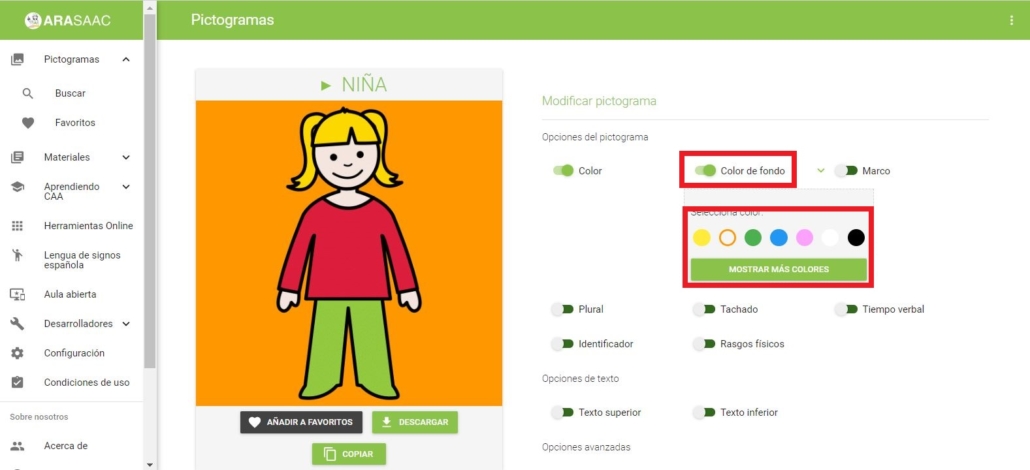
In some places, another color code is used. Therefore, we have the possibility to select another color or use a different range of colors by clicking on the Show more colorsbutton.
IMPORTANT – When we add the background color to a pictogram, we can use the option of Copy (button located at the bottom of the pictogram) or also by clicking on the right mouse button above the pictogram. In this way, we can paste it directly into our word processor or into our slideshow. All the options that we add to a pictogram with a color background, will be automatically copied to the clipboard and will appear when we use the Pasteoption.
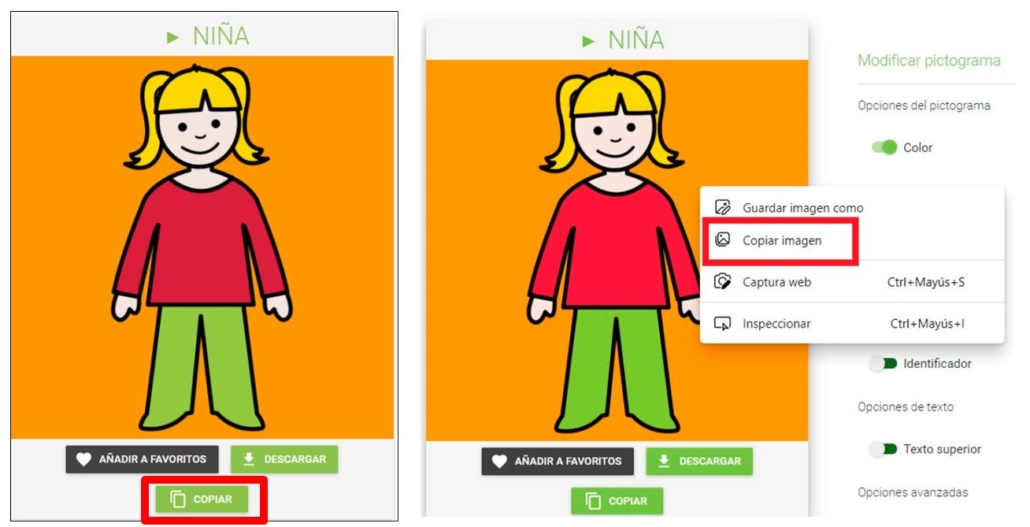
In the following image, we show you an example of core vocabulary, in which the background color of the pictograms is usually used, attending to the different types of words following the Fitzgerald key.
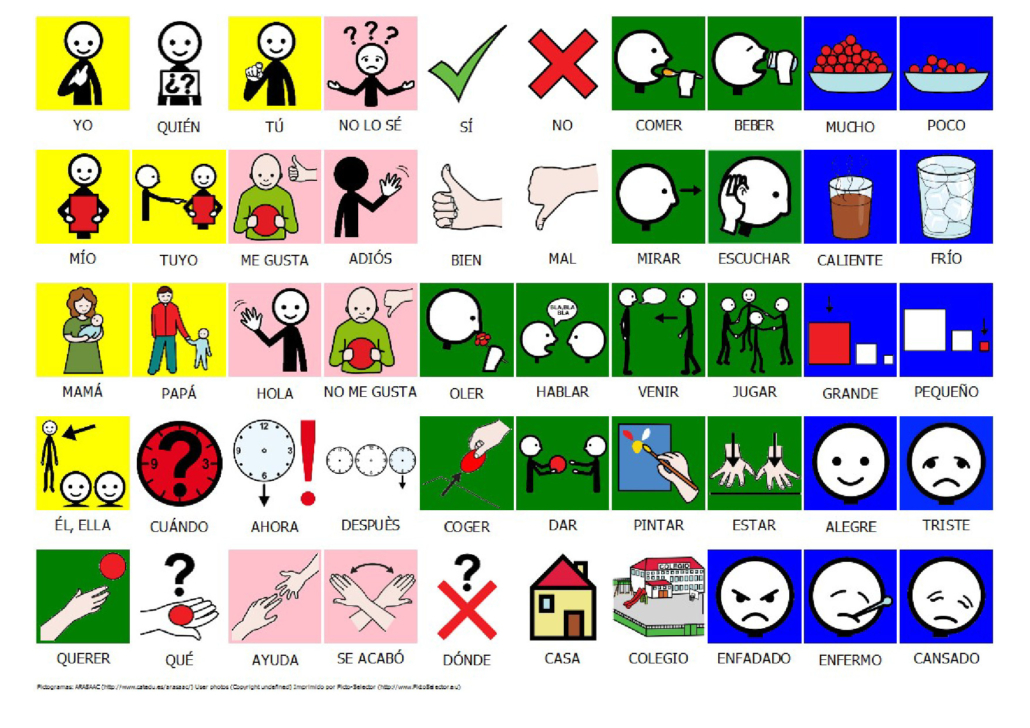
Add frame to pictograms
Using the Customizationmenu, we can also add Frame to the pictograms. The color of the frame uses the same key that we have discussed above.
The Frame customization box allows us to perform two actions: Select the width and Select another color.
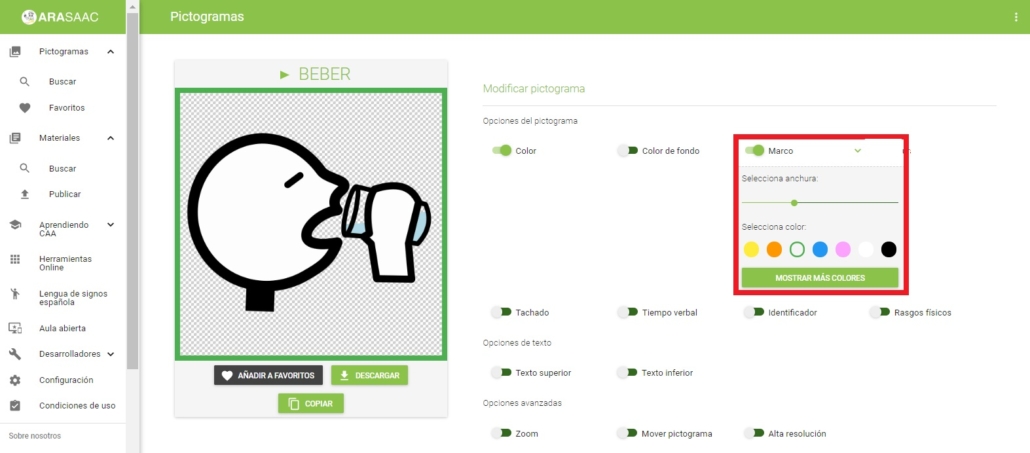
In the following example, we show you a practical application of the use of the frame of the pictograms in a communication board for the Plastic class.
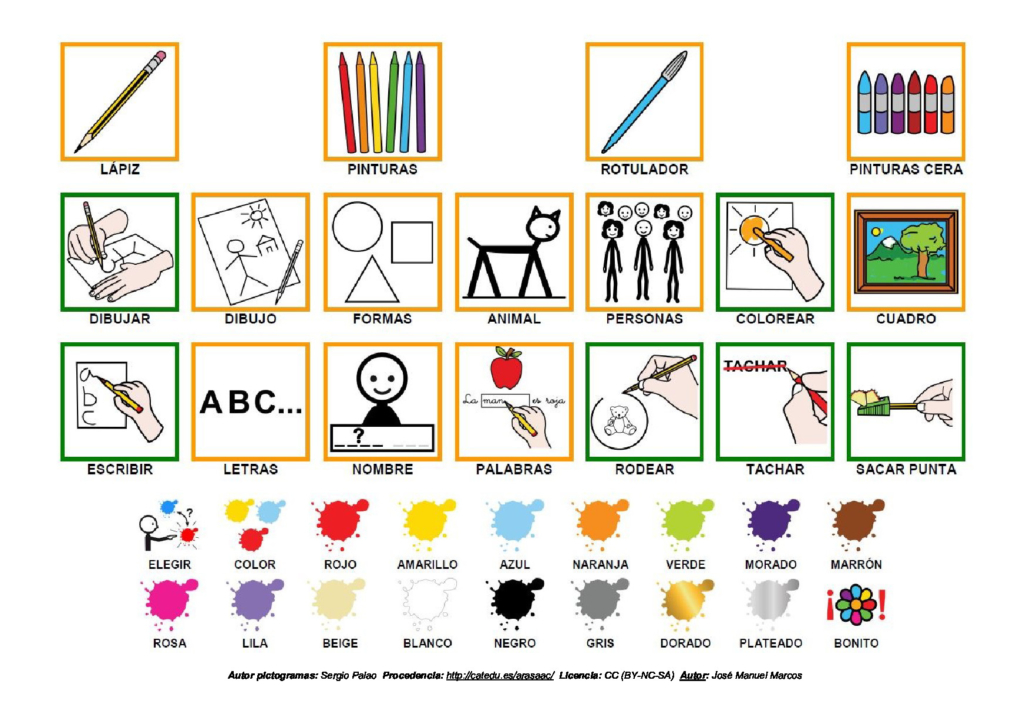
These two customization options can also be very interesting to work the morphosyntax,highlighting some of the words that appear in the sentences and that we want to highlight (for example, the verb).