 This work is licensed under a Creative Commons Attribution-NonCoercial-ShareAlike 4.0 International license.
This work is licensed under a Creative Commons Attribution-NonCoercial-ShareAlike 4.0 International license.
IMPORTANT: In the OS Windows does not work the option to copy to the clipboard transparent pictograms to paste them in our word processor or in our slideshow, although it works perfectly in the OS Mac Os. If we add a Background Color to the pictogram (white, e.g.), we can copy it without problems with any option that we have added and that we will see from the next tutorial.
Transparent color pictograms
As we have already mentioned, all ARASAAC pictograms by text or from the search through the category tree are saved in transparent format, without background.
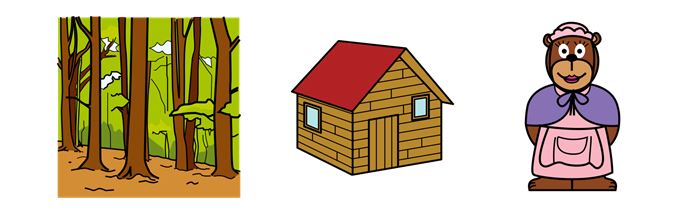
As an example, we have downloaded the pictogram of the “forest”, the “cabin” and “mama osa”. Applying the property of transparency, we can make a montage for a story that we are preparing and this is the result when we combine the three.
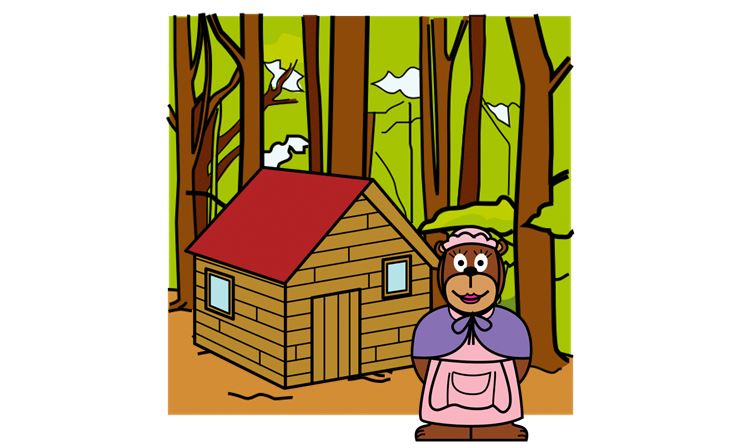
In the event that we want to modify some options, we will use the Customization menu by clicking on the center of the pictogram, just where the text appears.
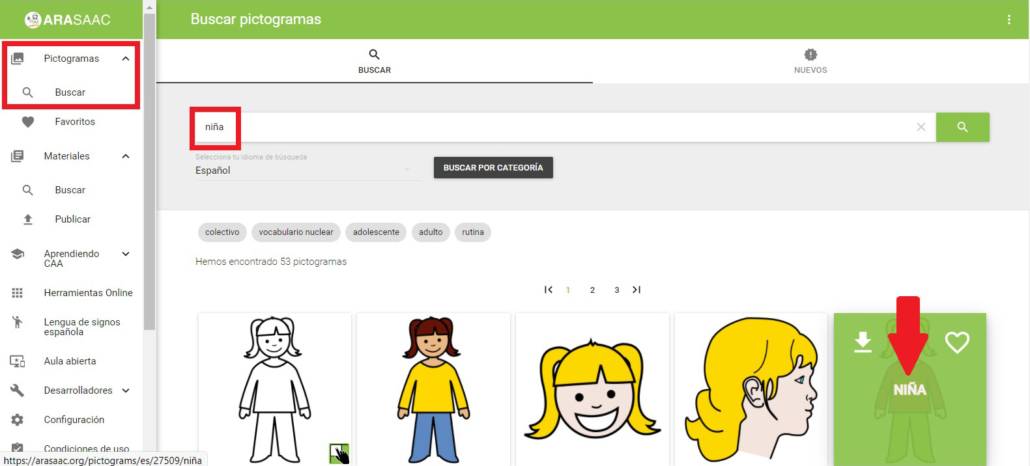
When we access this menu, we observe that there are a number of customization options that we can apply to our pictograms before downloading. If we look closely, the pictogram is on a grid that tells us that the pictogram is transparent. The only option in which the pictogram ceases to be transparent is to add a Background Color to it. The rest of the options do not affect this property.
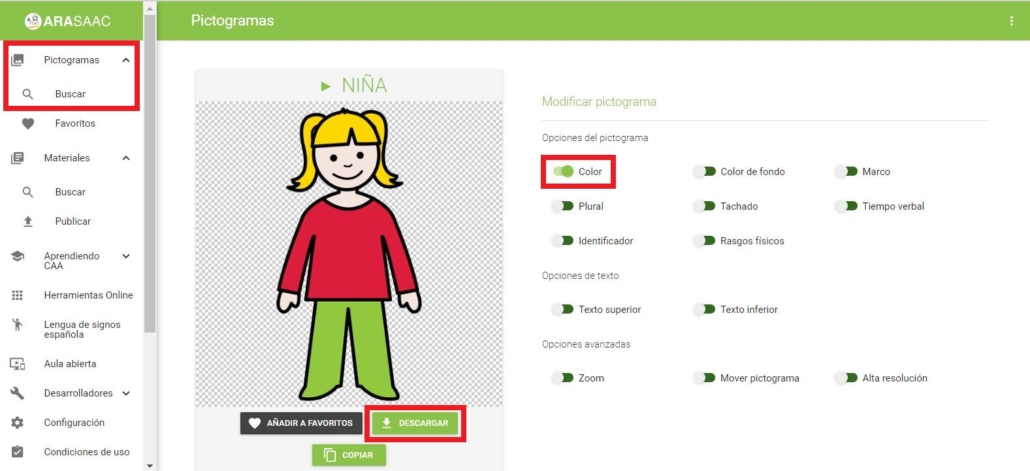
At the bottom of the pictograms, there are three buttons that tell us that we can Add to favorites, Download and Copy the pictogram to the clipboard.
Therefore, once the pictogram has been modified, we will have to use the Download button in the Windows OS. In the following example, we have customized the physical features of the girl and we have elaborated a montage in which they appear holding hands.
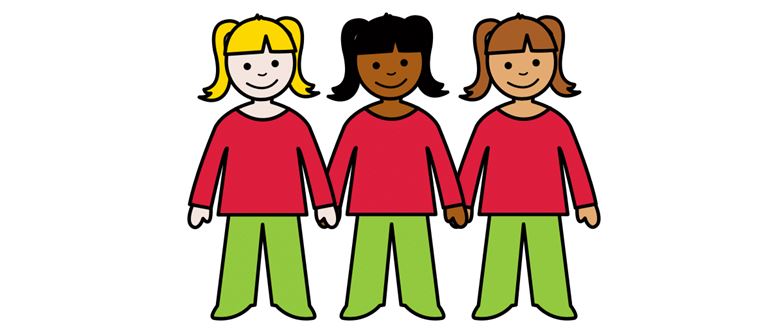
Transparent black and white pictograms
From this customization menu, we can convert our transparent color pictogram into a transparent black and white pictogram, disabling the Color checker.
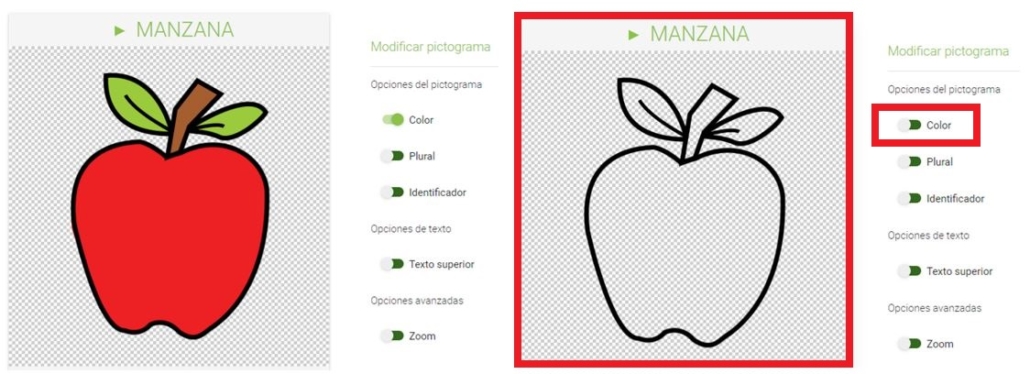
We can perform many types of activities with transparent black and white pictograms. As an example, we show you an activity of discrimination of figure-background with pictograms of fruits. Try to do the same activity with toys, animals, clothes, etc.
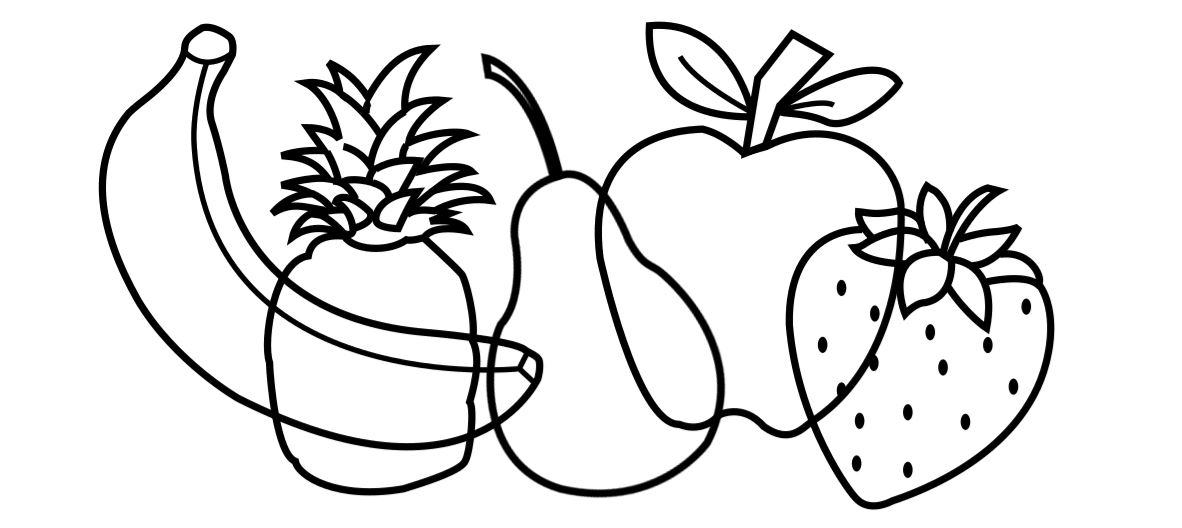
In this other example that we show you below, we have downloaded transparent pictograms of animals in color and the same animal in black and white. The latter we have colored black with a simple and free graphic editor(Paint.net).
The final result is a playful activity to work on the visual discrimination of shadows.
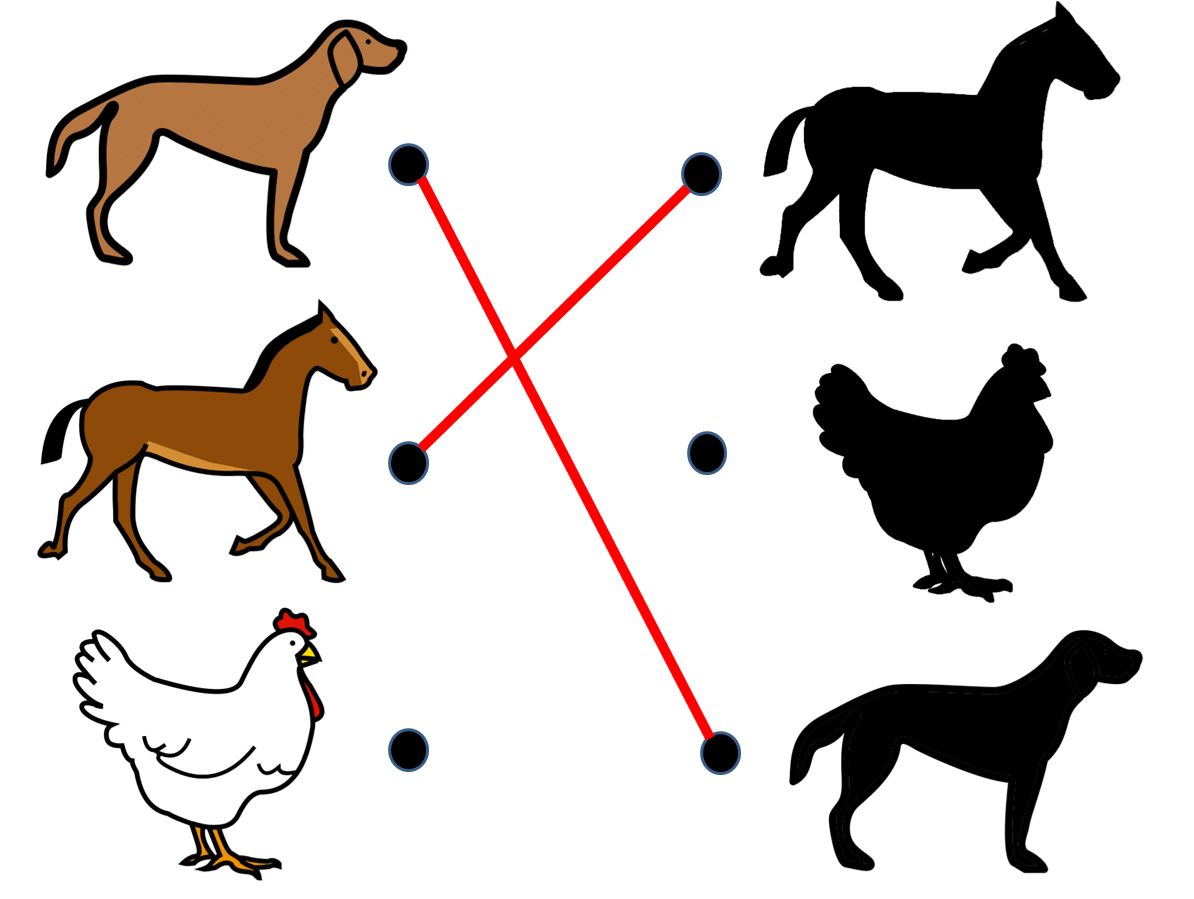
From here, we leave to your creativity all the possibilities offered by working with transparent pictograms.












