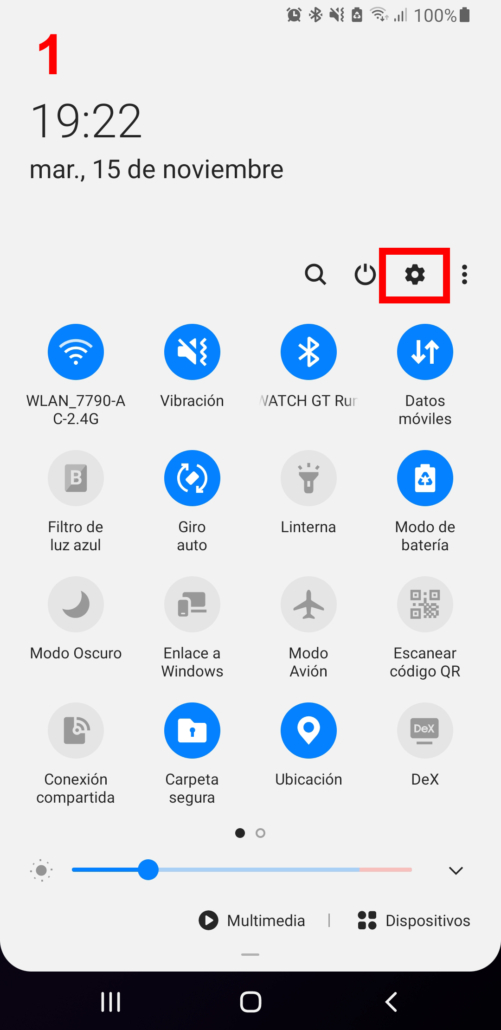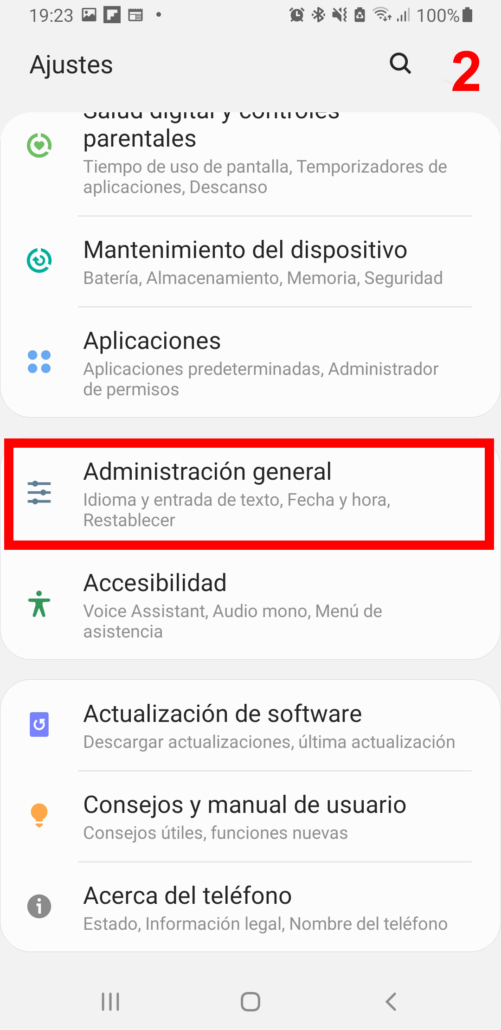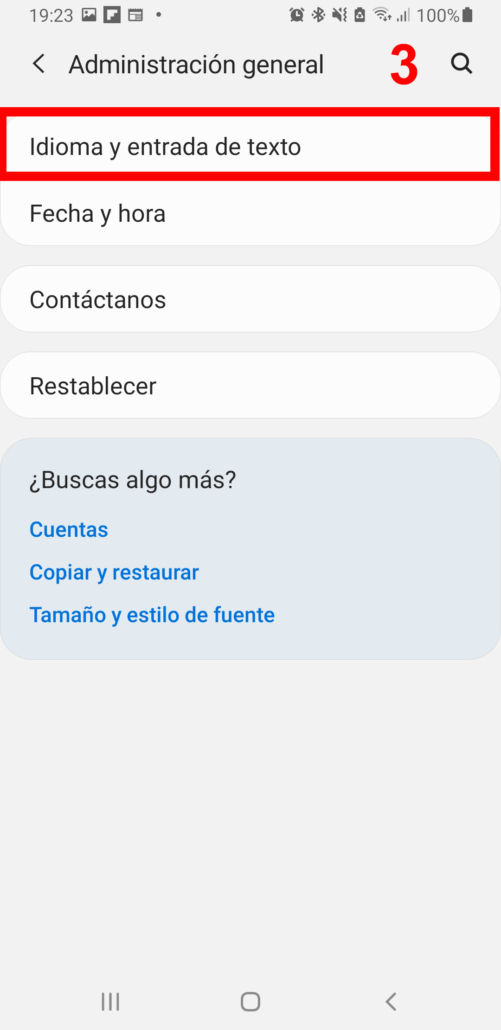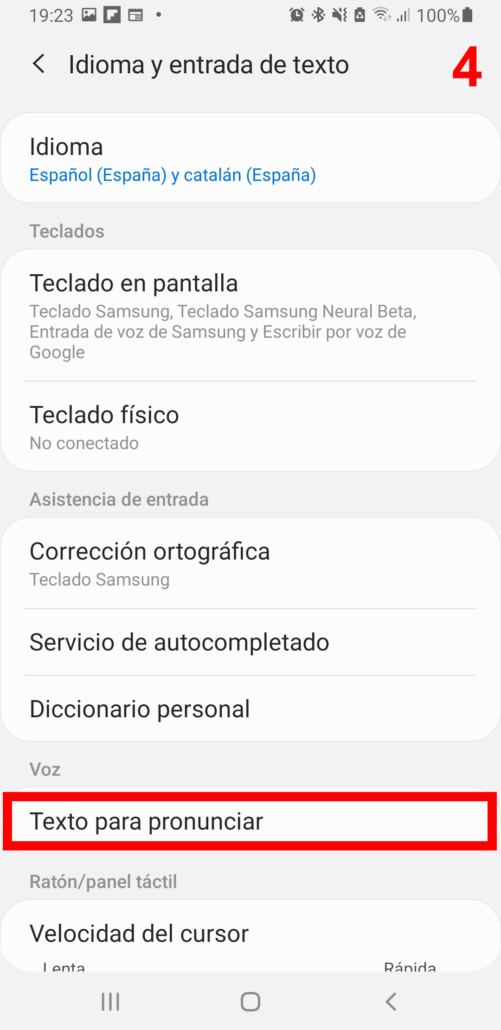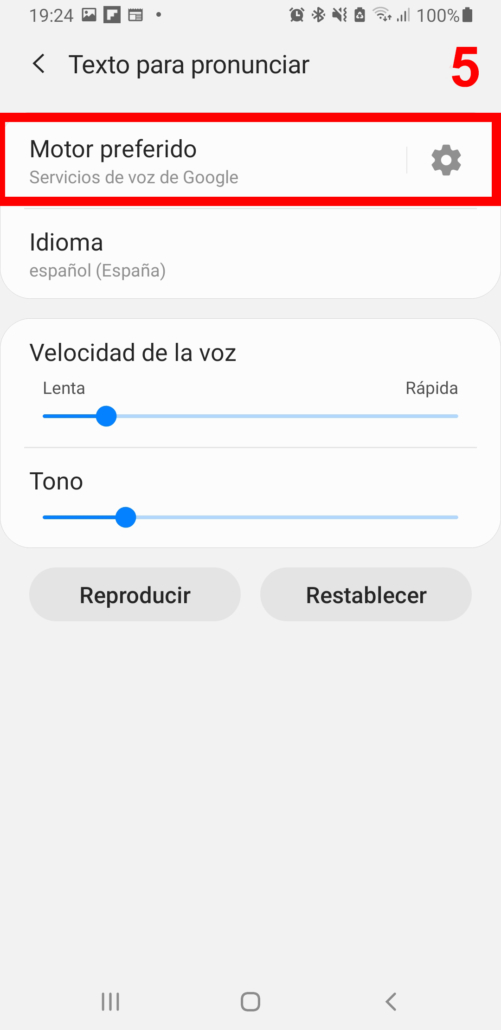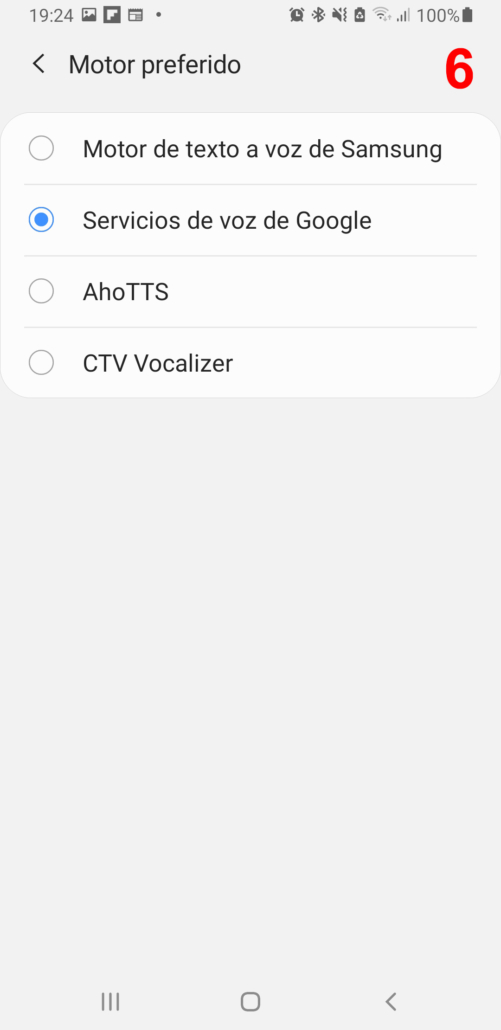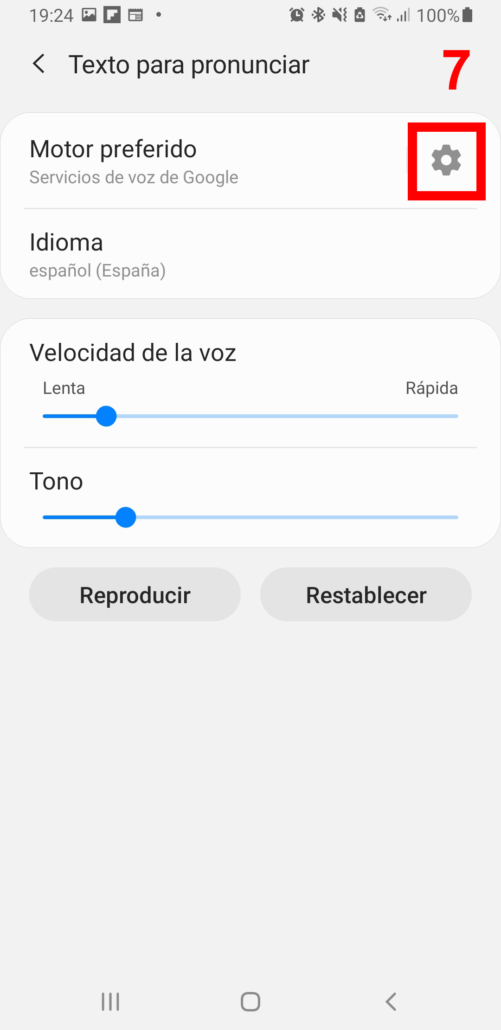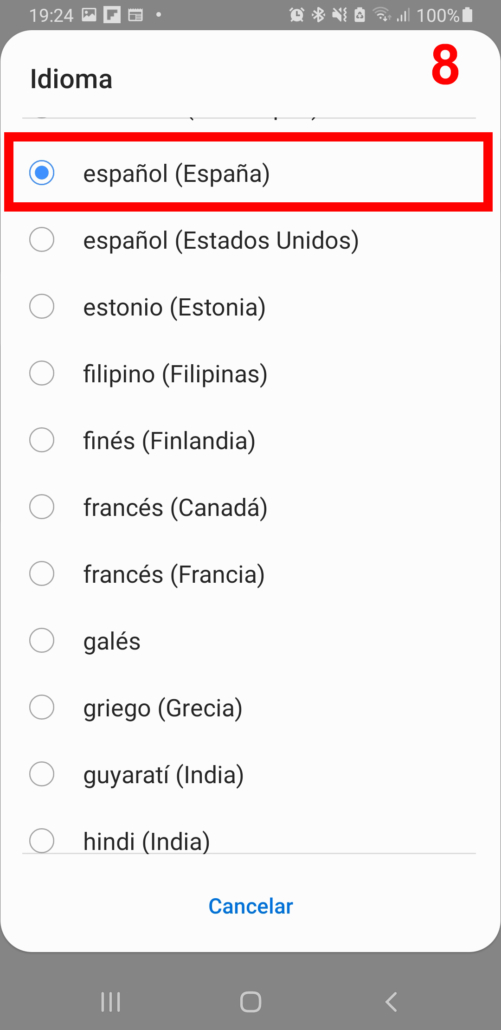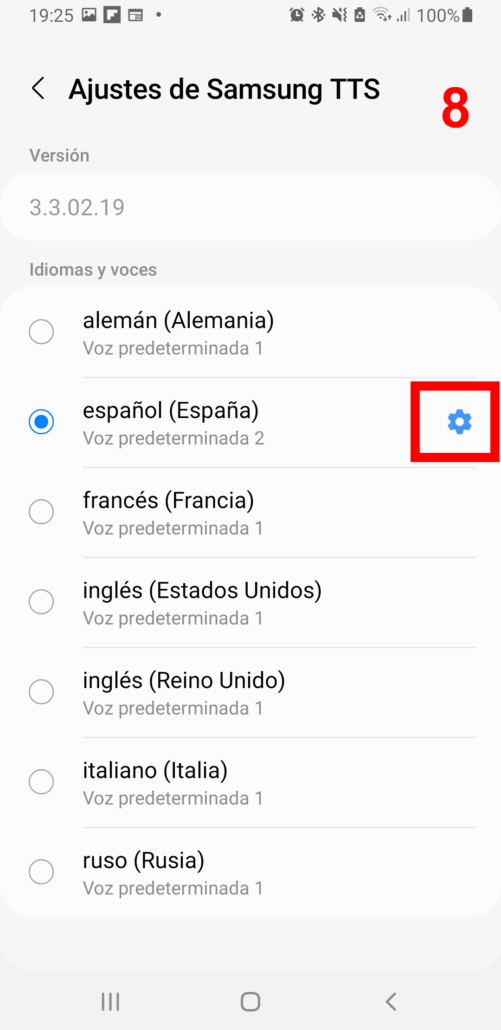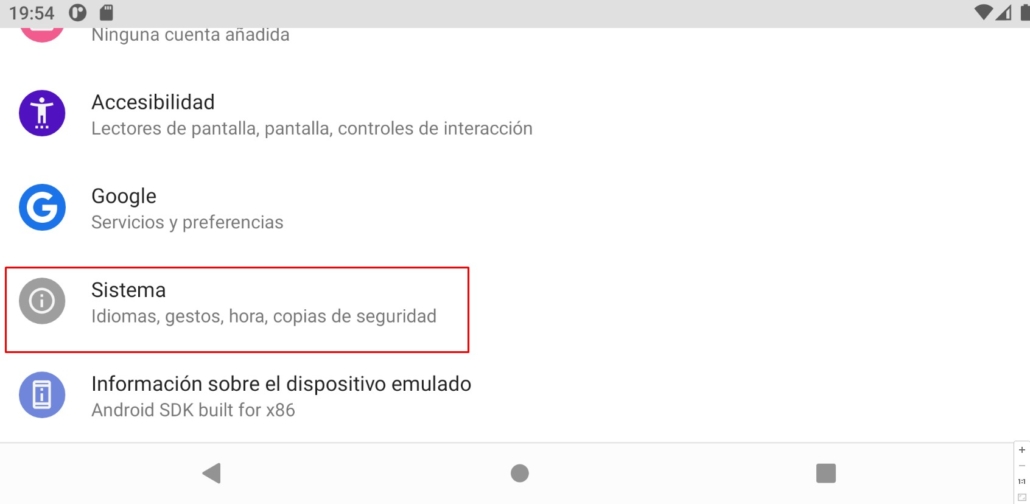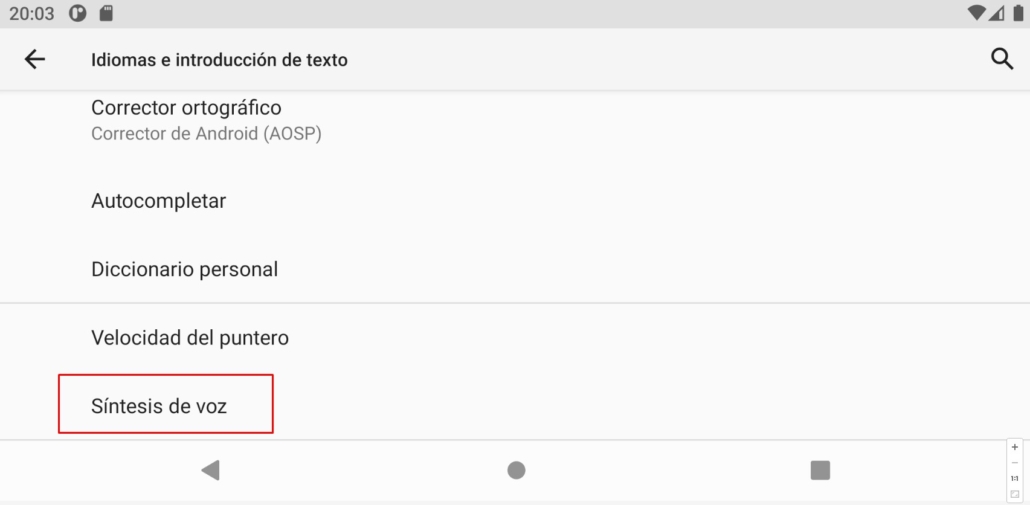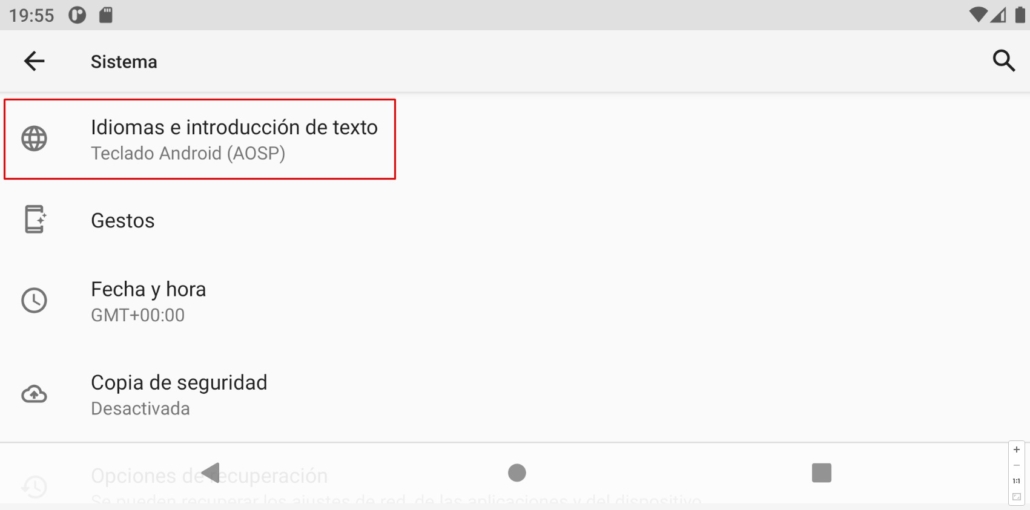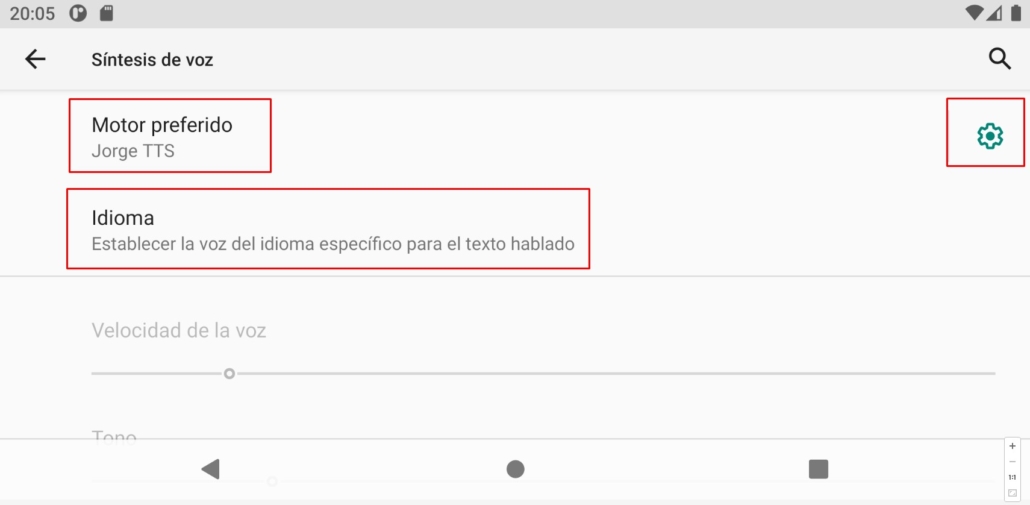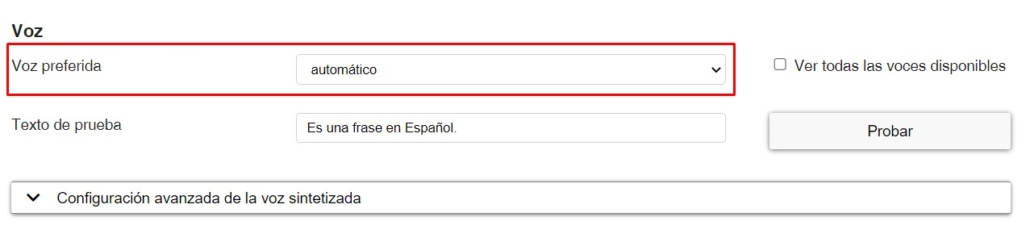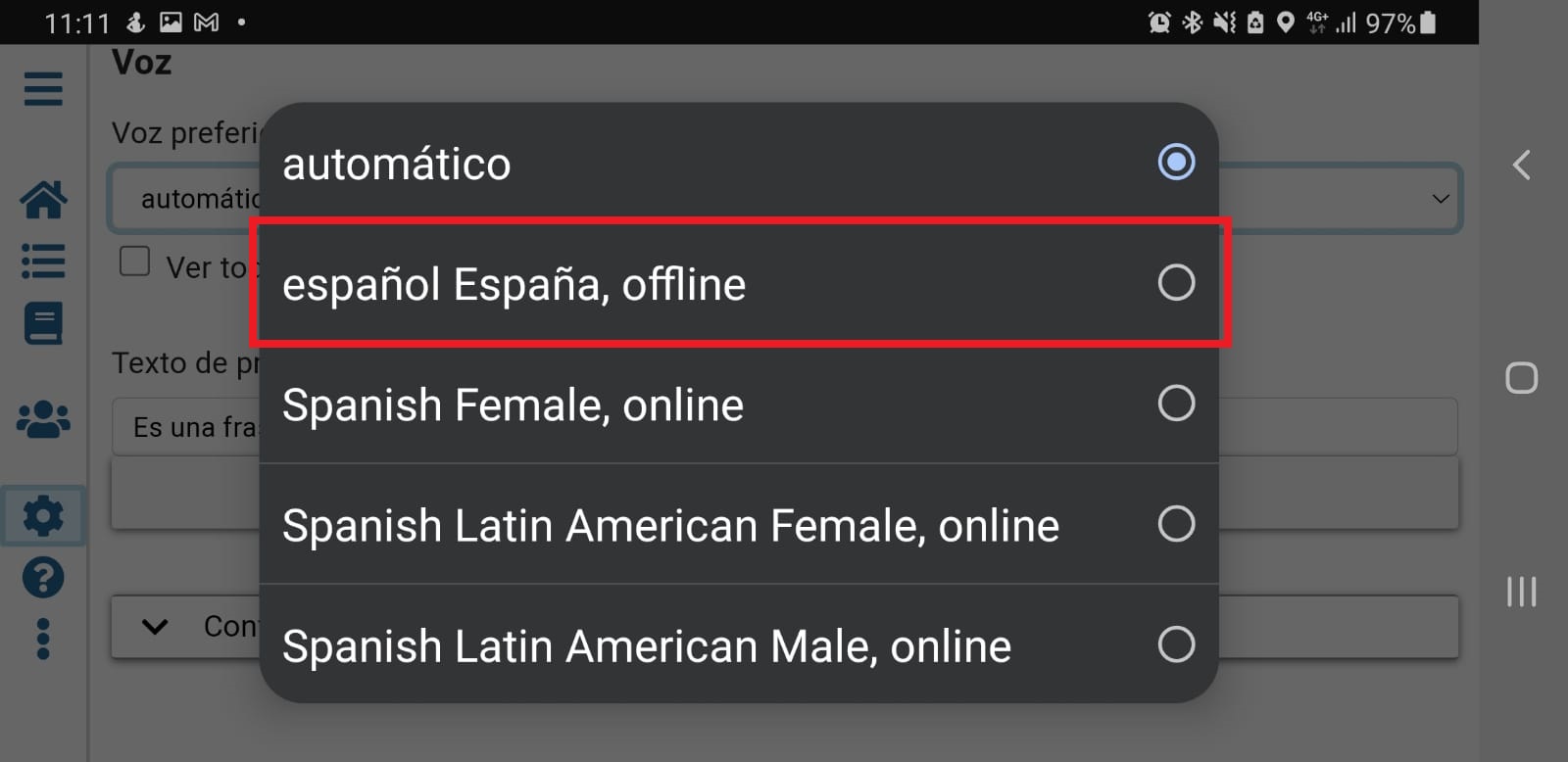Synthesised voices (TTS) on Android and iOS – Information, installation, troubleshooting,….
AsTeRICS Grid is a cross-platform communicator, so it works on the basis of a web browser, which offers the advantage of storing all data on the device you are using (computer, tablet or smartphone).
When talking about the text-to-speech functionality necessary to listen to the voice of the cells and the cumulative phrase, it is necessary to clarify that AsTeRICS Grid uses the synthesised voice settings of the device on which it is running in priority mode.
That said, we need to clarify one very important aspect that differentiates iOS from Android.
iOS is an operating system that offers its own synthesised voices and over which there is NO possibility of intervention or configuration on our part. This means that we can NOT install or purchase additional synthesised voices as is possible and will be explained in Android. Thus, the list of voices that will be listed in the Asterics Grid Voice configuration is the one provided by the iOS operating system itself. This assumes and it is also important to clarify that Apple does NOT offer synthesised voices for languages such as Catalan, Basque or Galician.
In the case of Android, it is VERY IMPORTANT to know that Android tablets, regardless of the brand, do NOT have any Speech Synthesis or Text-to-Speech Engine installed by default. We must be the ones to install and configure it, following some of the recommendations we will make later on.
Our recommendation is always to use the native (offline) voices installed on the device itself in the case of Android and the offline voices, which are offered in iOS, since these allow for offline operation (without an Internet connection) and do not cause delays in the voiceover or in the program itself.
So if you’re having problems with the cell locution in Asterics Grid, read on.
AsTeRICS Grid initially (first use) or when it does not detect any offline voice installed on the device , always offers in the list of ONLINE voices those of ResponsiveVoice.org as an alternative. These are always labelled ONLINE and this is what we should look for to identify them (see screenshots). In the case of Spanish you can see that having a text-to-speech engine installed on the device first offers an OFFLINE voice.
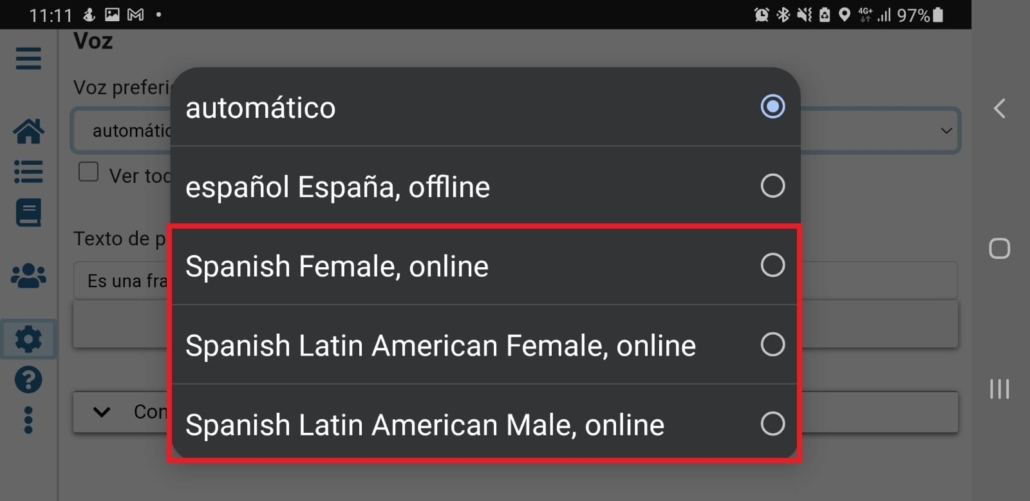
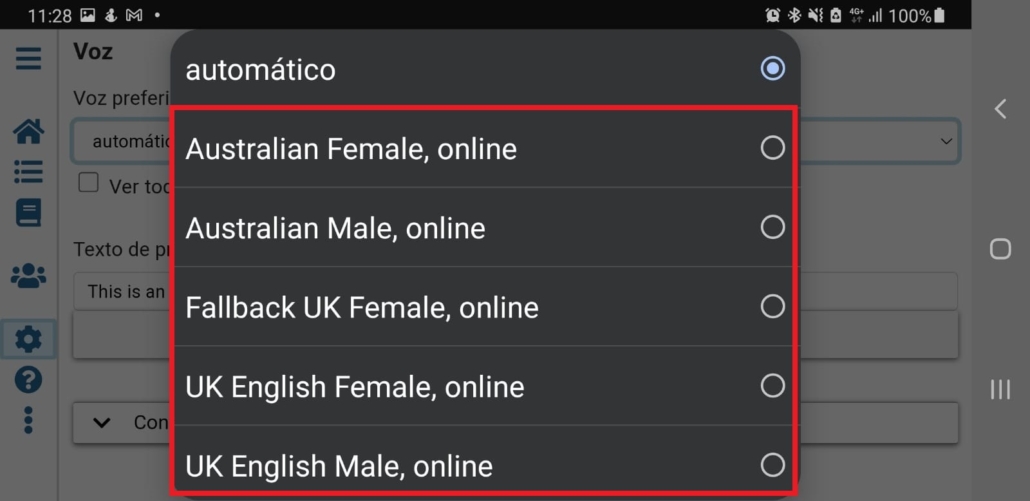
In the case of iOS you will see that it also offers this information on whether the voice is ONLINE or OFFLINE next to the name of each voice. In the case of iOS our recommendation is the selection of Monica or Paulina as OFFLINE voices.
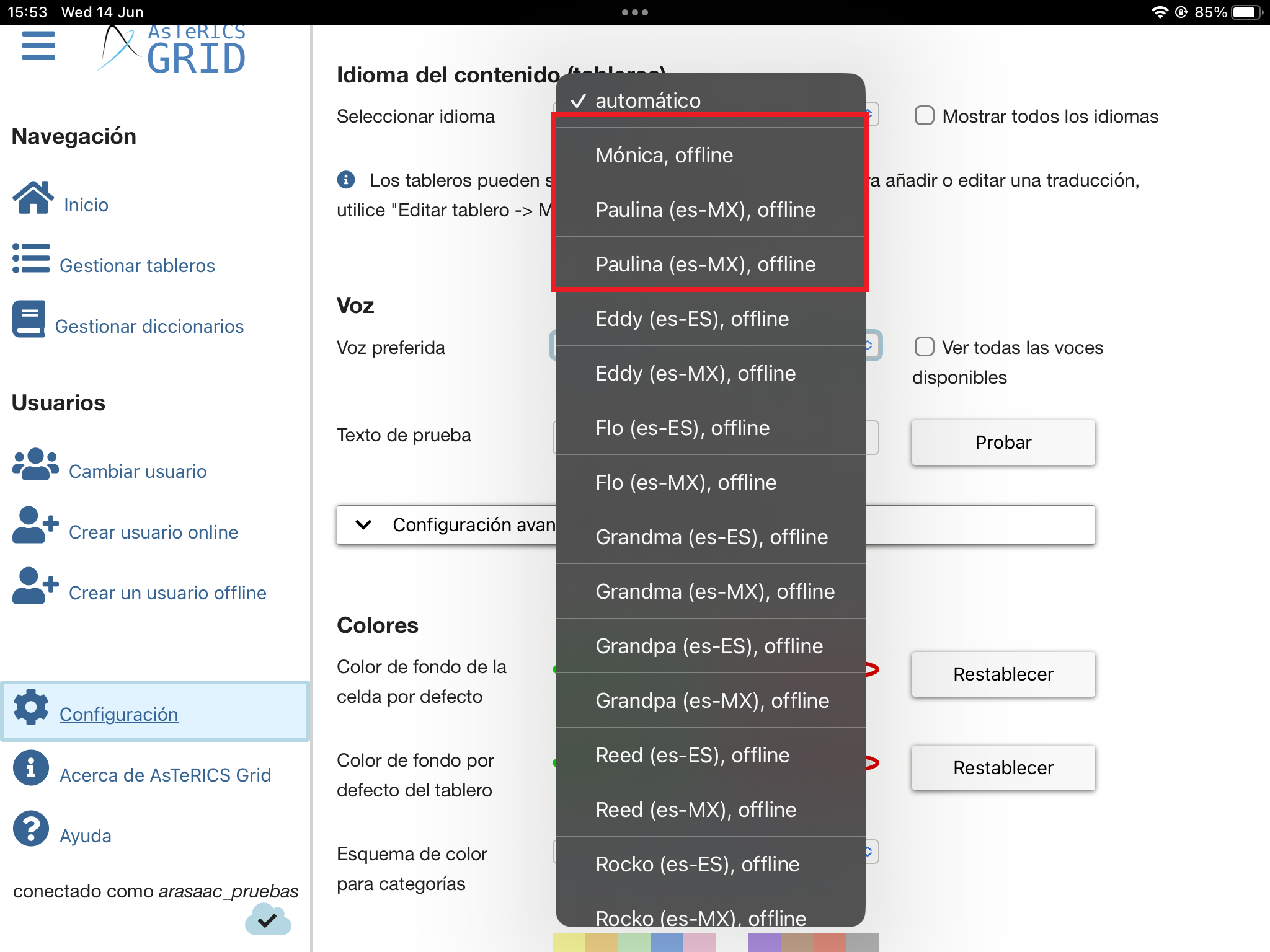
ResponsiveVoice.org’s OFFLINE ResponsiveVoices.org work only with an Internet connection, and often, if the connection is not smooth, it causes delays in listening to the voice message and even delays in the operation of the programme itself. Therefore, it is not recommended for use on Android or iOS because even if a good connection is guaranteed, the ResposiveVoice service may not be running smoothly and may cause delays.
In Windows, we can comment that browsers such as Microsoft Edge, offer another very interesting list of online voices that we can use if we have a good Internet connection (either by wifi or cable) as they are voices that provide good service and with different accents.
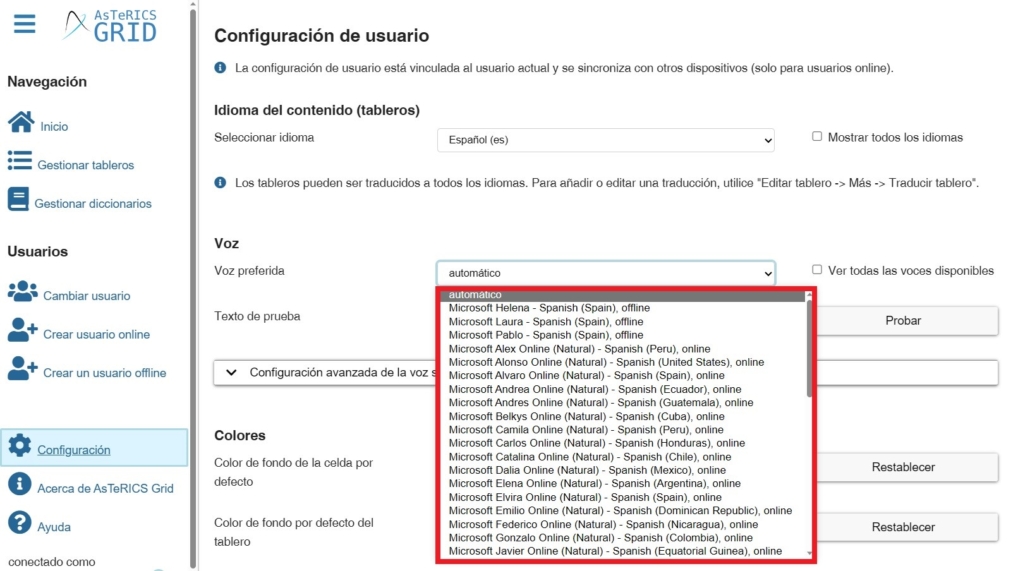
in English
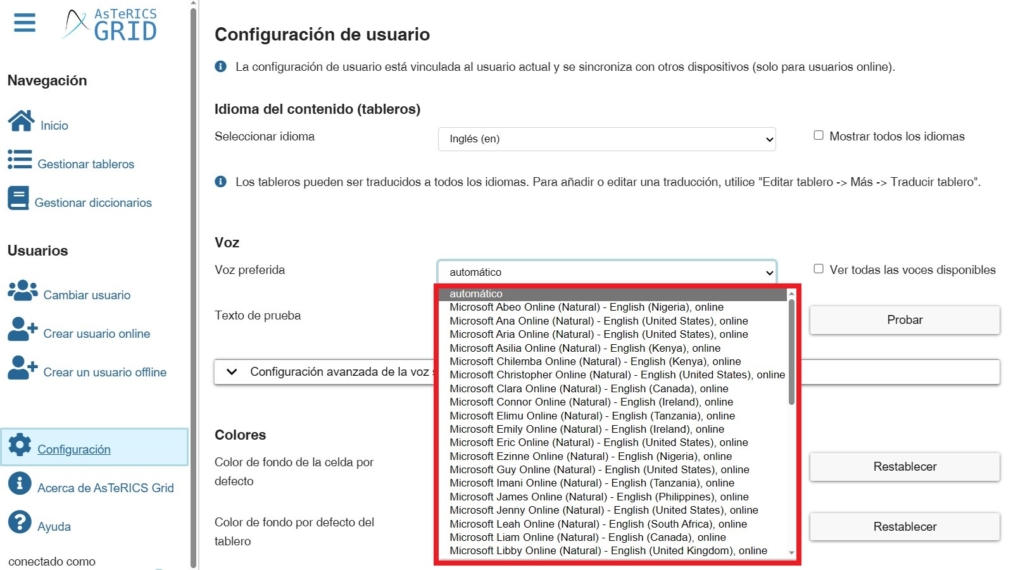
In conclusion, the priority should be to use OFFLINE voices preferably and, if we don’t have them installed, in the case of Android, install a text-to-speech engine in the language we want, either using one of the free alternatives available or purchasing a paid one as we will now explain.
In the case of iOS, we will use one of the OFFLINE voices offered by Apple in our language (except for the aforementioned languages for which Apple does not offer synthesised voices) and which we will see listed in the Voice menu of the Asterics Grid configuration.
Below, we explain how to download and install free or commercial TTS voices, configure them on Android, and finally get them up and running in AsTeRICS Grid.
Downloading and installation of synthesised voices (TTS) on Android
(IMPORTANT) Most Android OS devices do not have text-to-speech engines installed and configured by default. Therefore, this is one of the first actions to perform when we are going to use AsTeRICS Grid on the device.
Given the different Android versions out there, we recommend that you go into the Settings section of your device and use the magnifying glass to search and enter your preferred Engine or Text to pronounce. Both options can be found in the General Administration section.
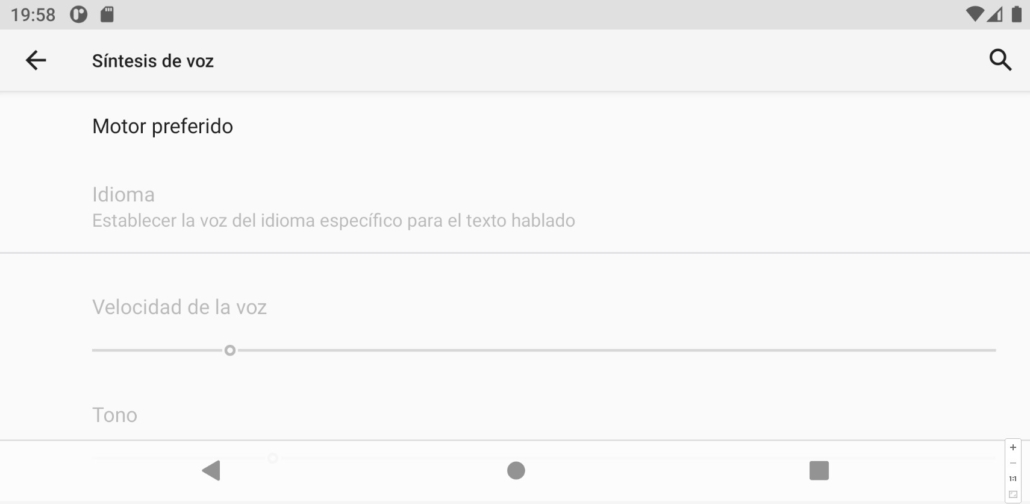
Among the text-to-speech engines available, we will distinguish between free and commercial ones.
(IMPORTANT) Once any of the text-to-speech engines we are going to discuss have been installed and configured, the device must be rebooted for the changes to take effect and the defined engine to become the default one.
FREE
Within the free text-to-speech engines, it is important to note that they offer different voice qualities and language support. In general, they do not offer support for languages such as Catalan, Galician or Basque (except AhoTTS). If you need voices for these languages, you will have to resort to some of the commercial text-to-speech engines discussed below.
- Google Voice Services (Recommended on all devices): This app is free and can be downloaded from Google Play. It covers a large number of languages and gender variants, although the voice quality is not optimal compared to other alternatives.
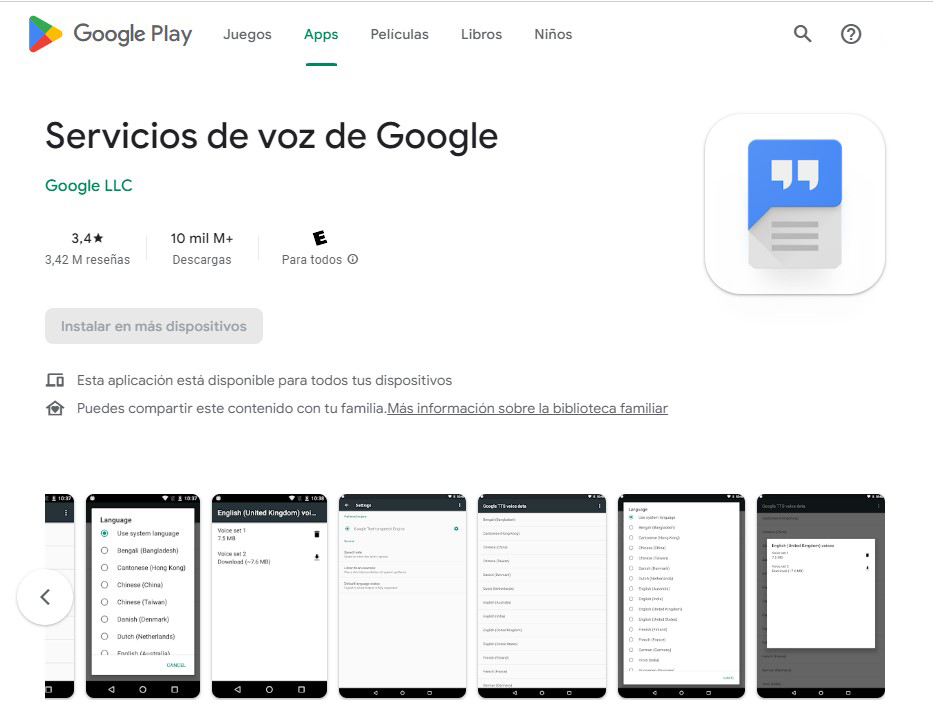
- Samsung TTS: If you have a Samsung tablet model NOT updated to One UI 7.0, it offers free, high-quality voices in various languages (Spanish, English, French, Italian, etc.), both male and female. These voices are downloaded from the Galaxy Store. They do not work with other tablet brands.
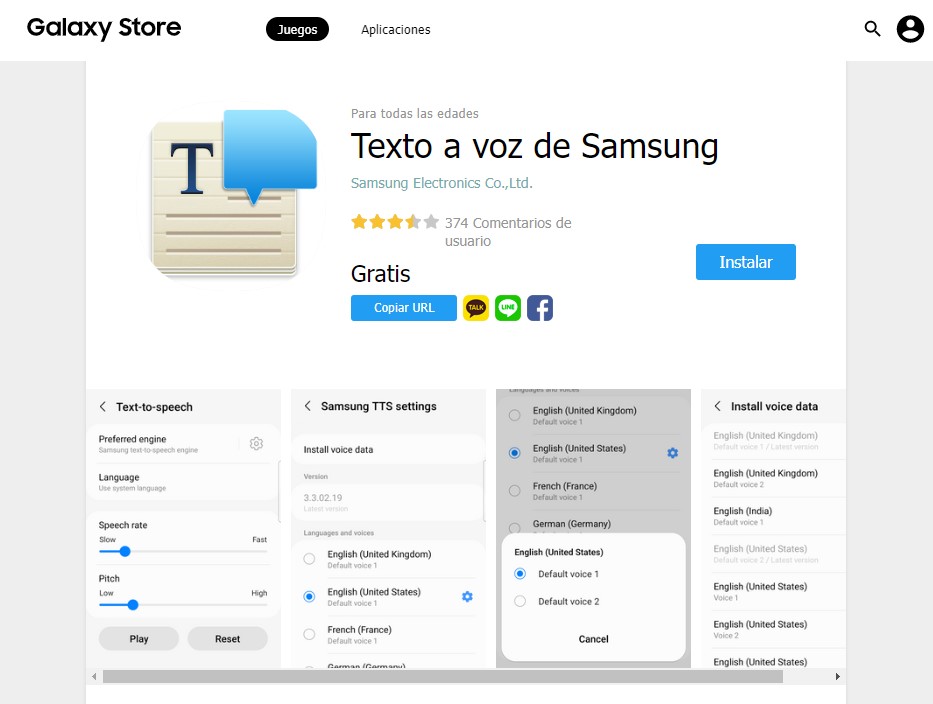
IMPORTANT:
The update of newer Samsung tablets (such as the Tab A9) to the new One UI 7.0 version (June 2025) includes a change in the policy for the use of Samsung synthesized voices by third parties (applications not created by Samsung such as Asterics Grid) that prevents them from using synthesized voices.
The update of newer Samsung tablets (such as the Tab A9) to the new One UI 7.0 version (June 2025) includes a change in the policy for the use of Samsung synthesized voices by third parties (applications not created by Samsung such as Asterics Grid) that prevents them from using synthesized voices.
If you have older Samsung tablets that haven’t been updated to One UI 7.0, our recommendation remains with Samsung’s voices as before.
- AhoTTS: is a free application developed by Aholab, which is part of the UPV/EHU and offers free voices in Spanish and Basque. It can be downloaded from Google Play.
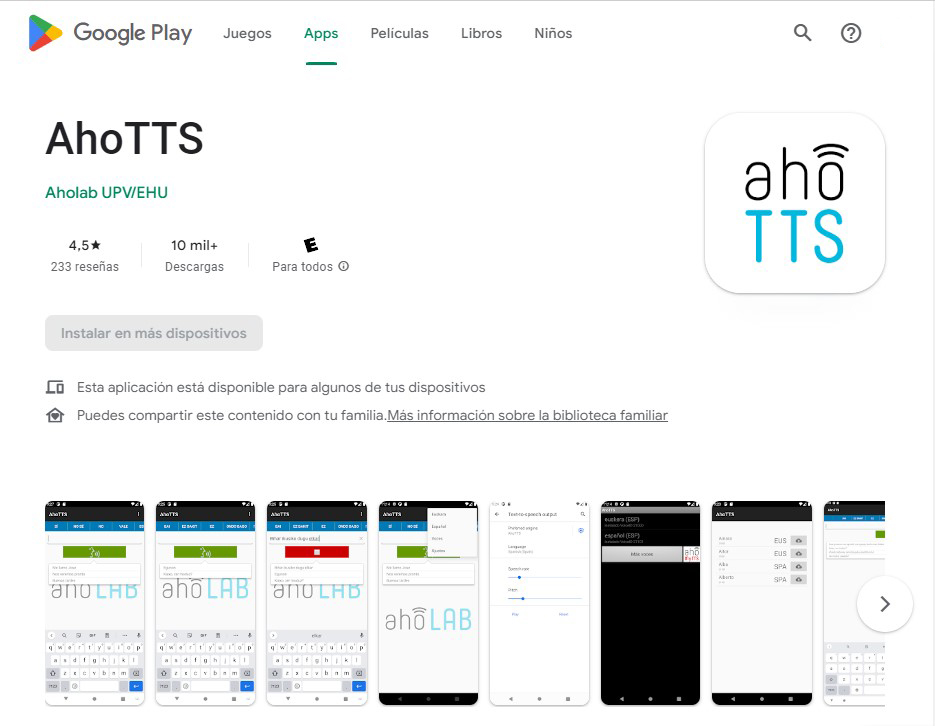
COMMERCIALS
As an alternative to the free voices mentioned above, commercial voices can be purchased at a reasonable cost (around €4), offering quality voices in different languages (including Catalan, Galician and Basque), genres and even accents.
Two engines are available:
- Acapela (recommended option): Acapela works on all versions of Android and also offers quality voices in different languages (including Catalan, Galician and Basque), genres and even accents. The price of the voices is between 4-7€.
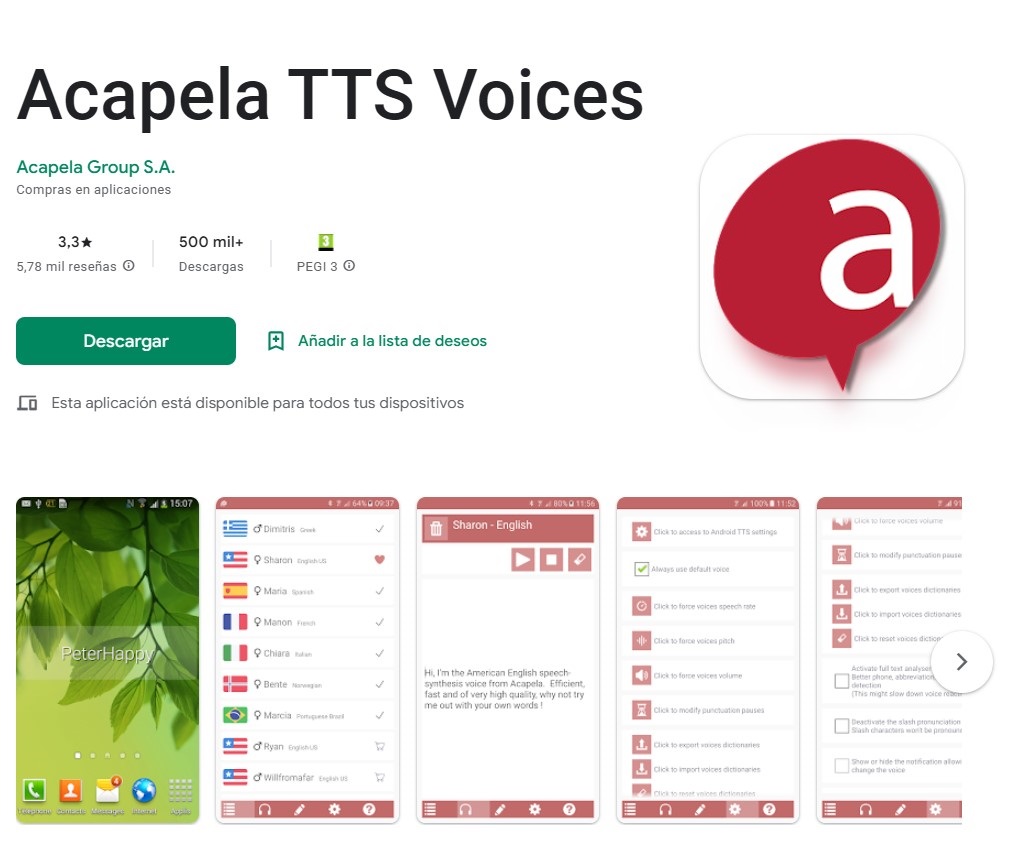
- Vocalizer: Vocalizer can be installed on devices running Android 10 or lower. On recent versions of Android it does not work and you will have to resort to Acapela. It offers quality voices in different languages (including Catalan, Galician and Basque), genres and even accents.
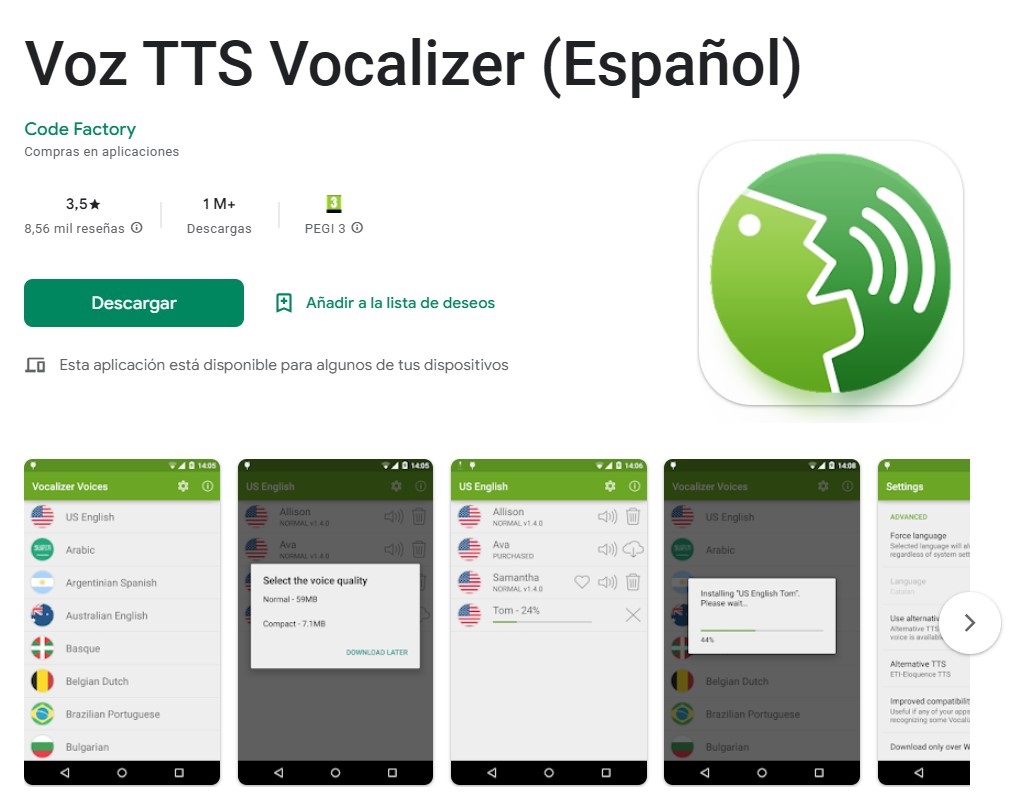
Once the voices have been downloaded and installed, we are going to explain how to configure them in the text-to-speech options that Android has in its configuration.
Configuring Synthesised Voices (Text-to-Speech Engines) in Android
The text-to-speech engines are configured in the Android settings. Depending on our Tablet model, the Android version and the personalisation layer included in it, the menus may differ.
SAMSUNG
As we can see in the following screenshots, the steps to take in the case of a Samsung device are:
1- Click on Configuration
2- Go to “General Administration”.
3- Click on “Language and text input“.
4- Look for the option “Text to speech” and click on it.
5- Click on the option “Preferred engine”.
6- Select one of the ones that appear in the list from among the ones you have installed.
7- If we click on the roulette that appears under “Preferred engine” we can configure the selected text-to-speech engine.
8- We select the options we are interested in from those offered by each text-to-speech engine (mainly language and genre).