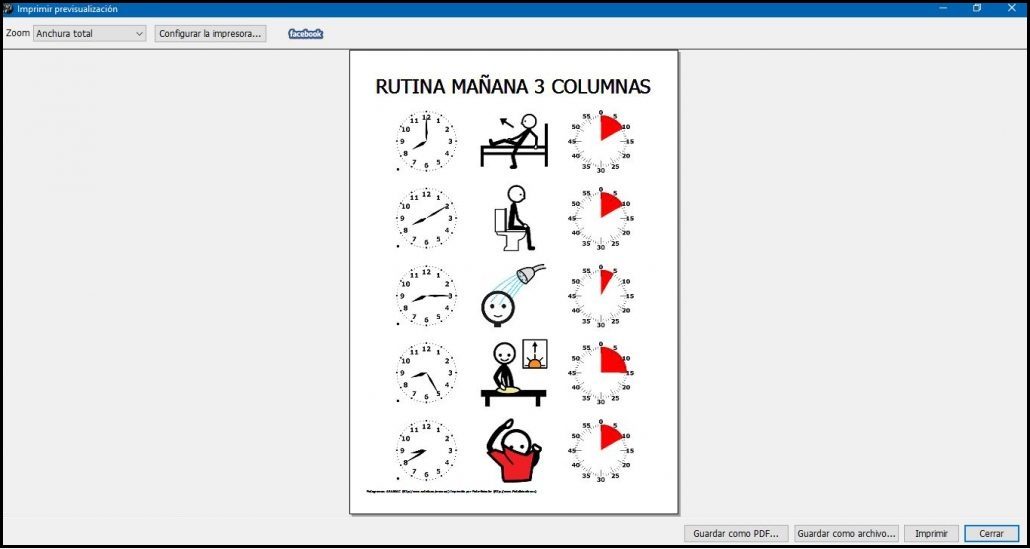This work is licensed under a Creative Commons Attribution-NonComercial-ShareAlike 4.0 International license.
This work is licensed under a Creative Commons Attribution-NonComercial-ShareAlike 4.0 International license.
Video tutorial
Tutorial
In addition to the databases of pictograms, Picto Selector offers the possibility of using other types of pictograms generated from the application itself that can be very useful for the creation and adaptation of materials.
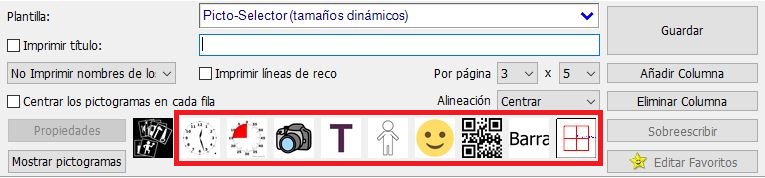
Let’s start by using the Clock Pictogram and the Time Pictogram.
The Clock Pictogram allows you to generate analog, digital and LED clocks to enter the time at which you are going to start or end an activity. Therefore, this type of pictogram can be used, among other activities, to elaborate routines,anticipations and schedules.
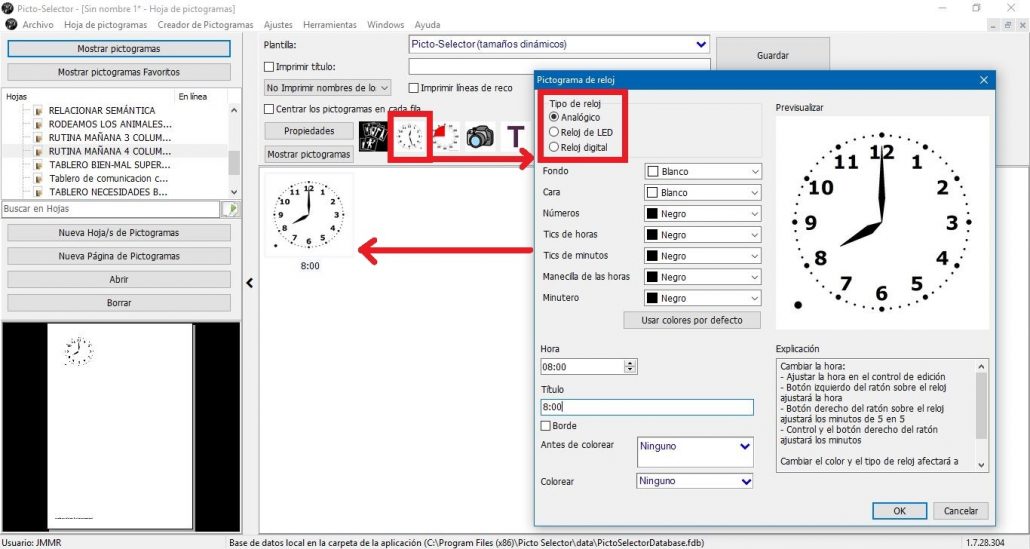
The configuration of the clock pictogram is very simple. We must enter the time in the Time tab and configure thetype of clock,the background,the color of the hands and thecolor of the ticks of the hours and minutes. We can also add border or color it before introducing it into our sheet
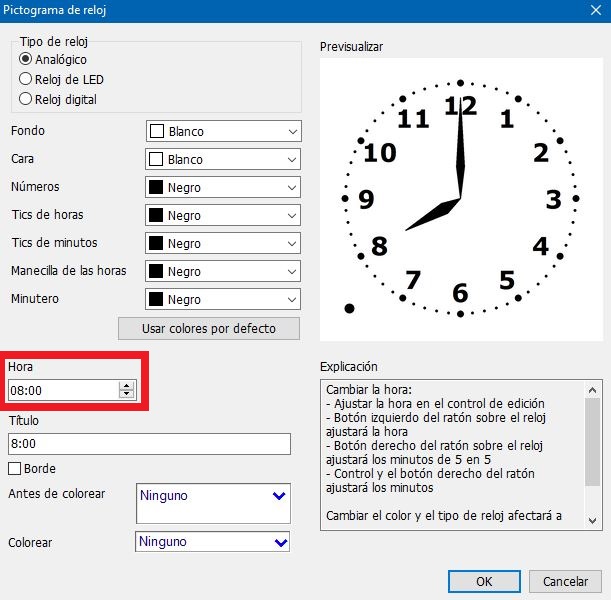
Here we look at different examples of how our watches can look. Encourage you to try all the configurations until you find the one that suits your goal.
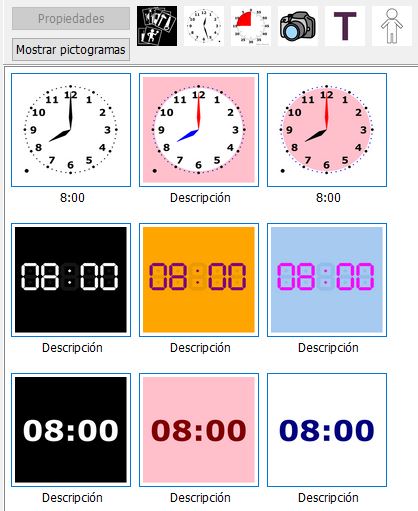
The time pictogram indicates the period in which we must perform a task or the waiting time.
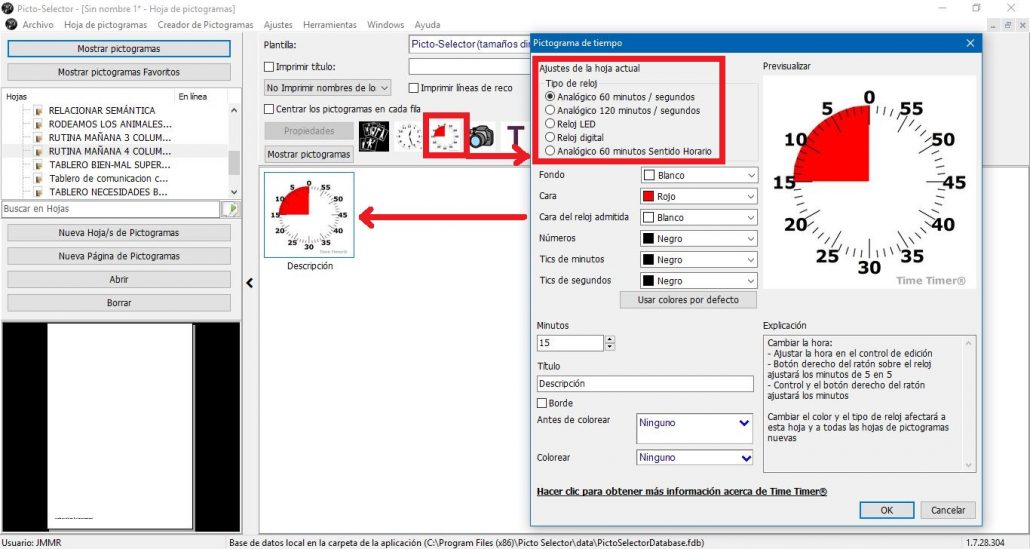
The configuration of the time pictogram is similar to that of the clock pictogram. We can configure the type of clock,the background,the color of the hands and the color of the ticks of the hours and minutes. We can also add border or color it before introducing it into our sheet. The only difference is that here instead of putting a specific time, we must enter the necessaryminutes in the Minutes tab to perform the activity or the waiting time.
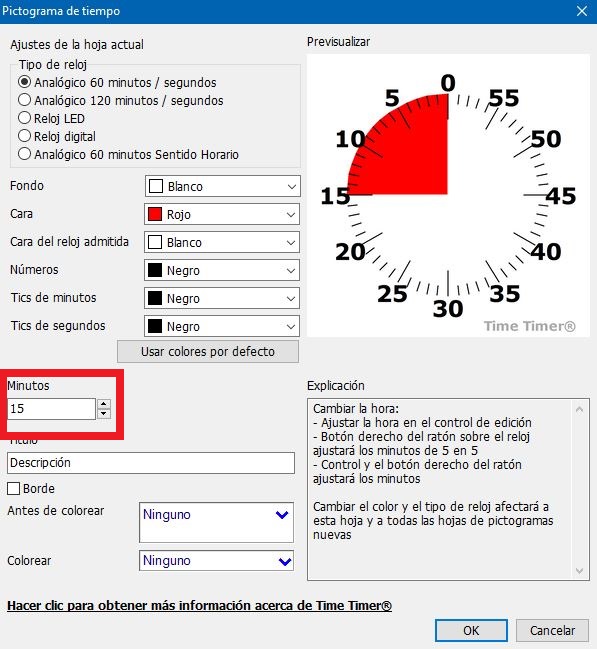
Here are some examples of how your time clocks can look. Encourage you again to try all the configurations until you find the one that suits the material you are going to make.
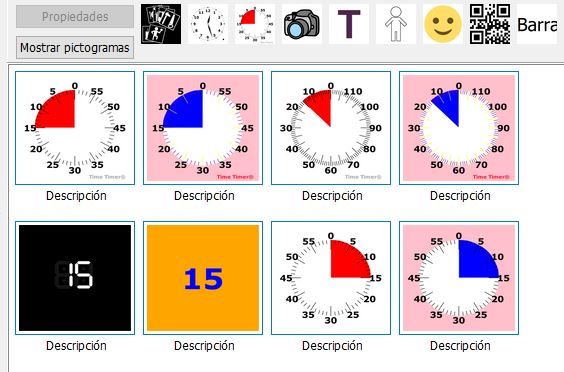
Combining the pictograms of the two types of watch with the pictograms of ARASAAC,we have created this example routine.
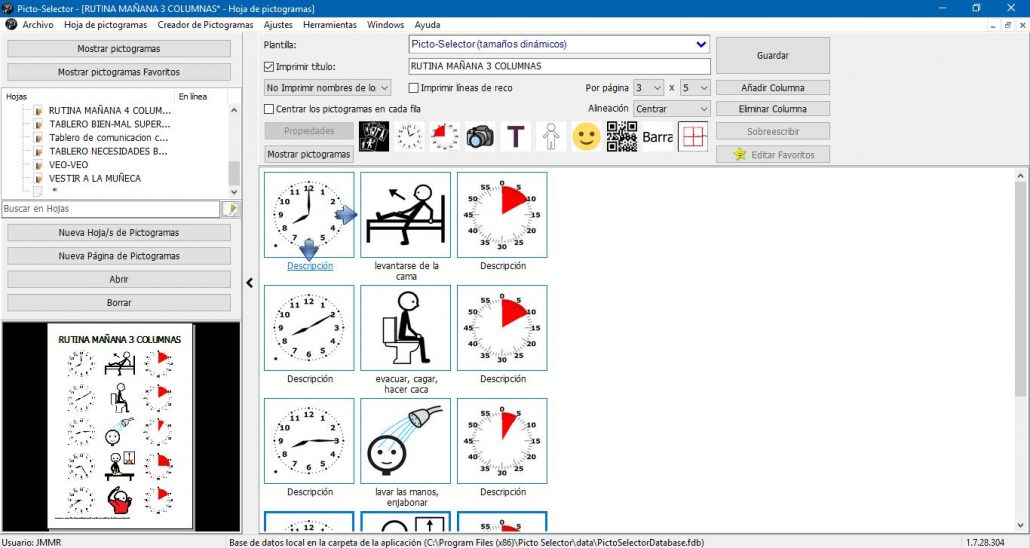
Let’s see the end result. To do this we go to the File menu and select the Print option to preview the result and perform one of the actions: Save as PDF file,Save as graphic file or Print.