 This work is licensed under a Creative Commons Attribution-NonCoercial-ShareAlike 4.0 International license.
This work is licensed under a Creative Commons Attribution-NonCoercial-ShareAlike 4.0 International license.
Search for pictograms.
The search for pictograms is one of the common tasks that users can perform on the web, where there is a database with more than 11500 unique and free pictograms to download directly.
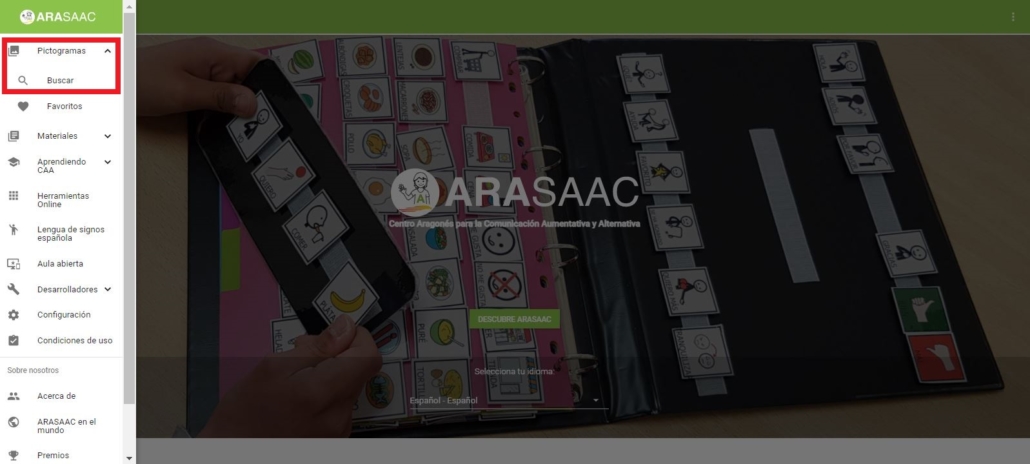
New pictograms.
At the top, we have two options. If we select the Newoption, we can access the last 300 pictograms that have been uploaded to the website and thus be able to view and download them.
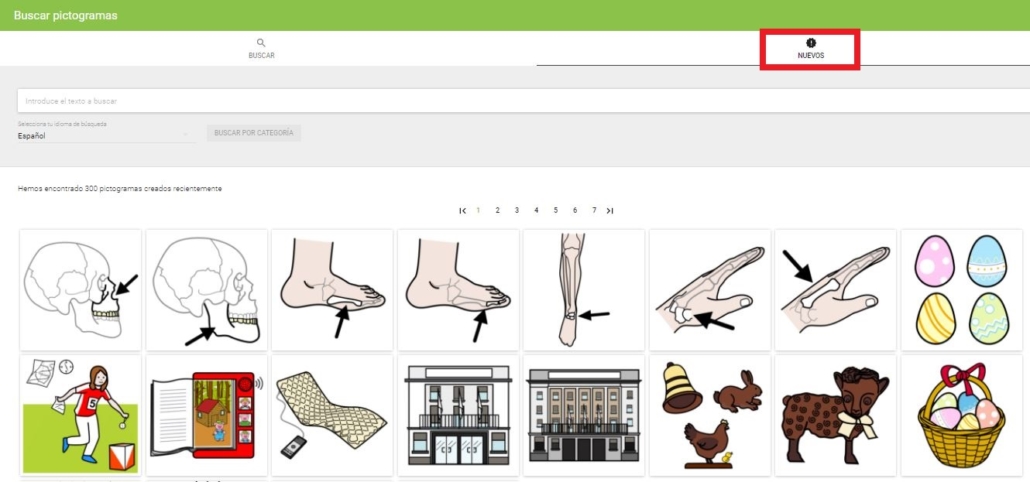
Search box for pictograms by text.
If we use the Searchoption, the text search boxappears. When you start typing, we will notice that you have the option of autocomplete if we want to use it to speed up the search.
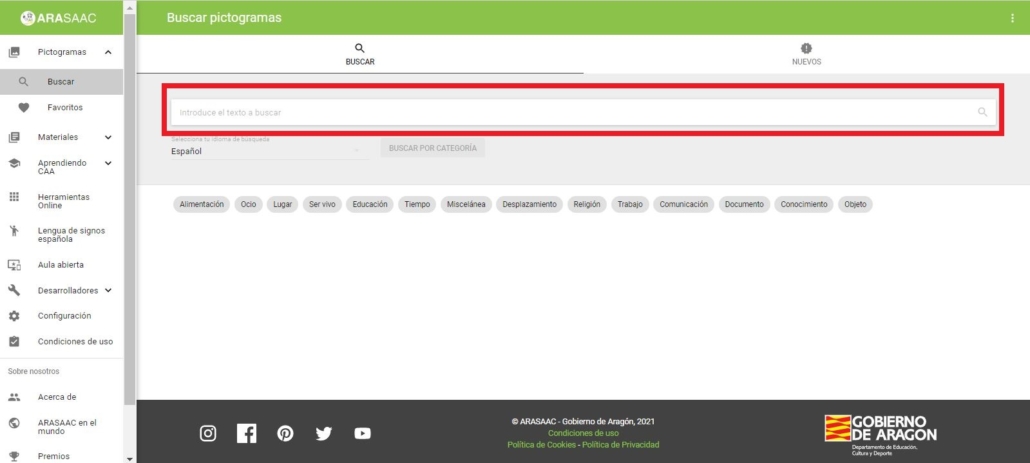
Search suggestions.
As we enter the text in the box, search suggestions are displayed that contain the string of characters we are typing and that enrich our search. In the example below, when we write “dog”, it shows us suggestions such as “dog”, “hot dog” or “assistance dog”. We could select any of them and perform an indirect search.
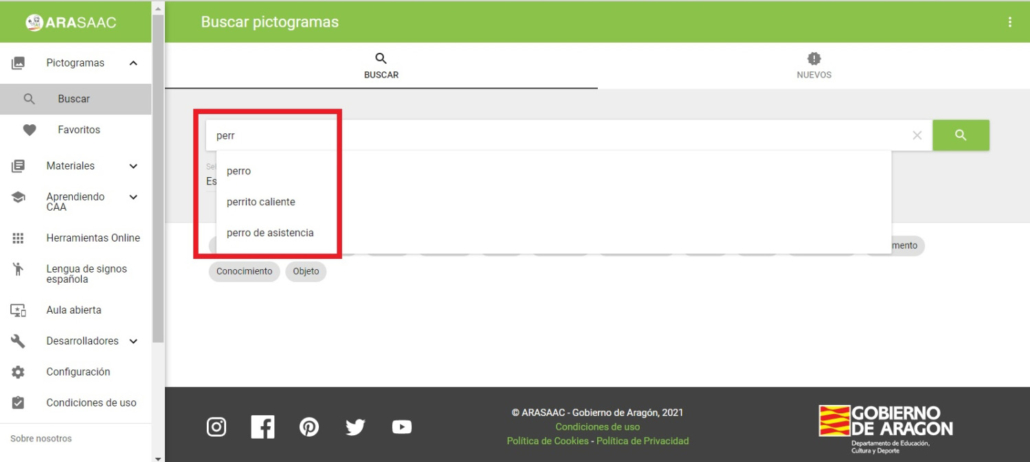
Search by exact word.
If we enter the word “dog” in the text box and click on the magnifying glass or the Enter key, all the pictograms referring to this specific search appear first, although other pictograms that contain the text “dog” will also appear, such as “walking the dog” or “assistance dog”, offering us a range of pictograms that complement our search.
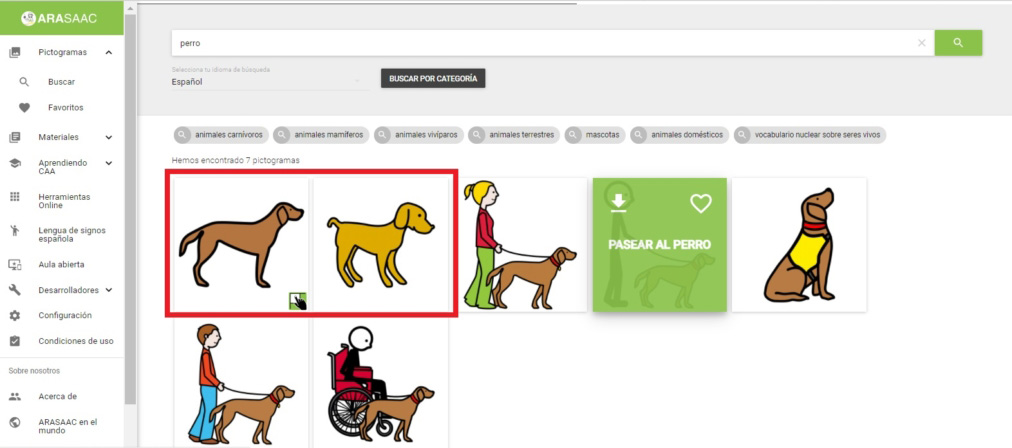
Search by suggestions
When performing this search, we can see that we see a series of suggestions associated with the word “dog” and that are part of its taxonomy:“carnivorous animals”, “mammalian animals”, “viviparous animals”, etc.
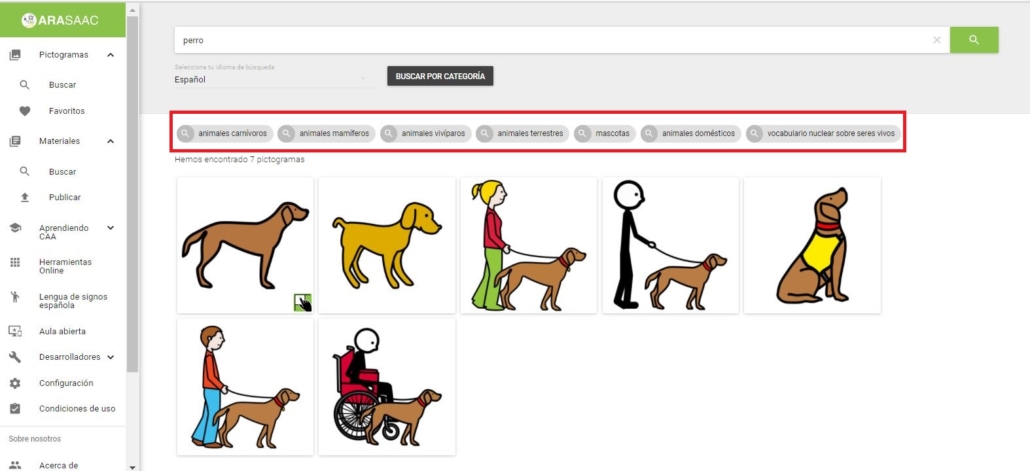
If we click on any of them, we will perform a search in any of the categories of said taxonomy. For example, the “dog” is a carnivorous animal”, so if we click on “carnivorous animals”, all the pictograms framed within this subcategory will appear.
Now we can start downloading our pictograms using the arrow that appears in the upper left of the pictogram, although in Tutorial 5 we will explain this topic in more detail.












