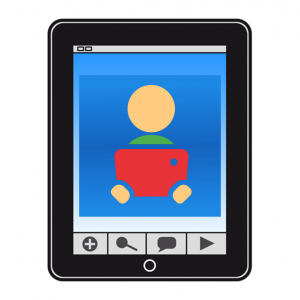This work is licensed under a Creative Commons Attribution-NonComercial-ShareAlike 4.0 International license.
This work is licensed under a Creative Commons Attribution-NonComercial-ShareAlike 4.0 International license.
1. Edit Mode: Boards and cells.
Before starting to create our first communication boards, it is important to know how SymboTalk works, to learn how to create the cellsand organize the boardsand profiles.
In the main window of SymboTalk, two modes of operation are presented: Edit Mode and User Mode. In this chapter, we’re going to work with Edit Mode, as we’ll dedicate a chapter to User Mode later.
Edit Mode allows us to create and edit boards and cells, as well as manage profiles.
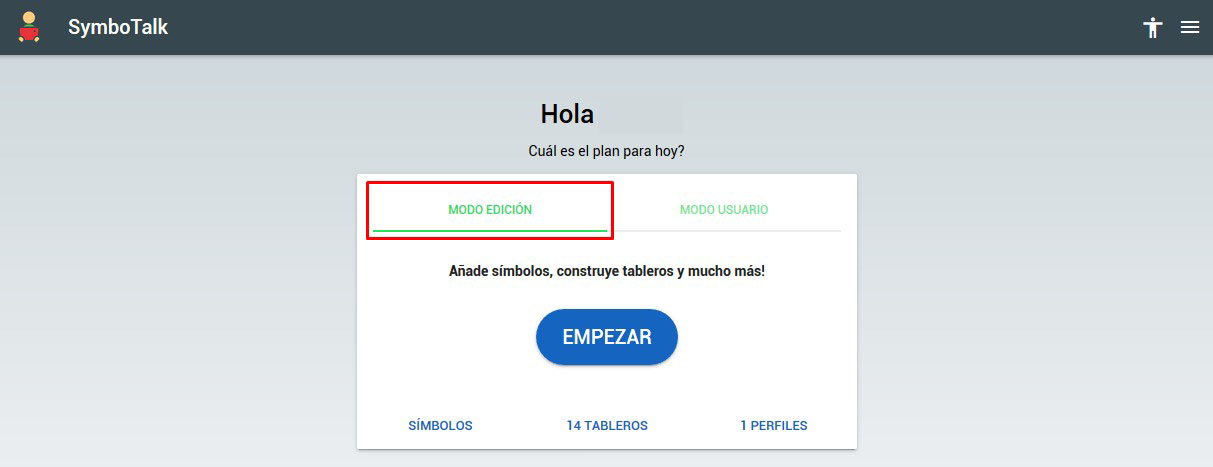
At the bottom, under the Startbutton, we observe that, by default, we have 14 boards and 1 profile.
To know a little better how SymboTalk works, let’s click on 14 boards.
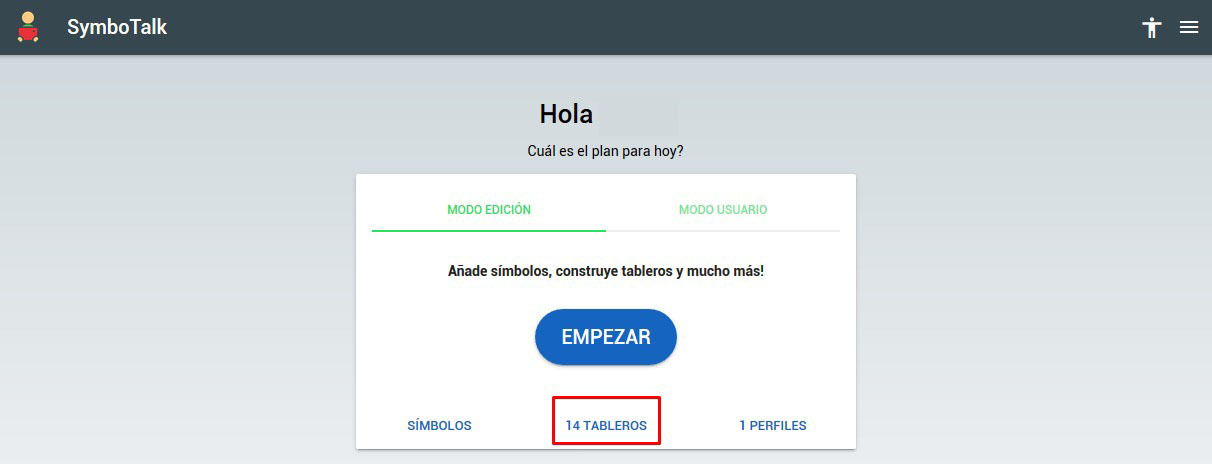
In this way, we access the list of predefined boards. Each of them is assigned Namethat identifies it, the Dateon which it was created and information of the Number of Cells and Distribution. In our case, all predefined boards have 15 cells organized into 5 columns x 3 rows.
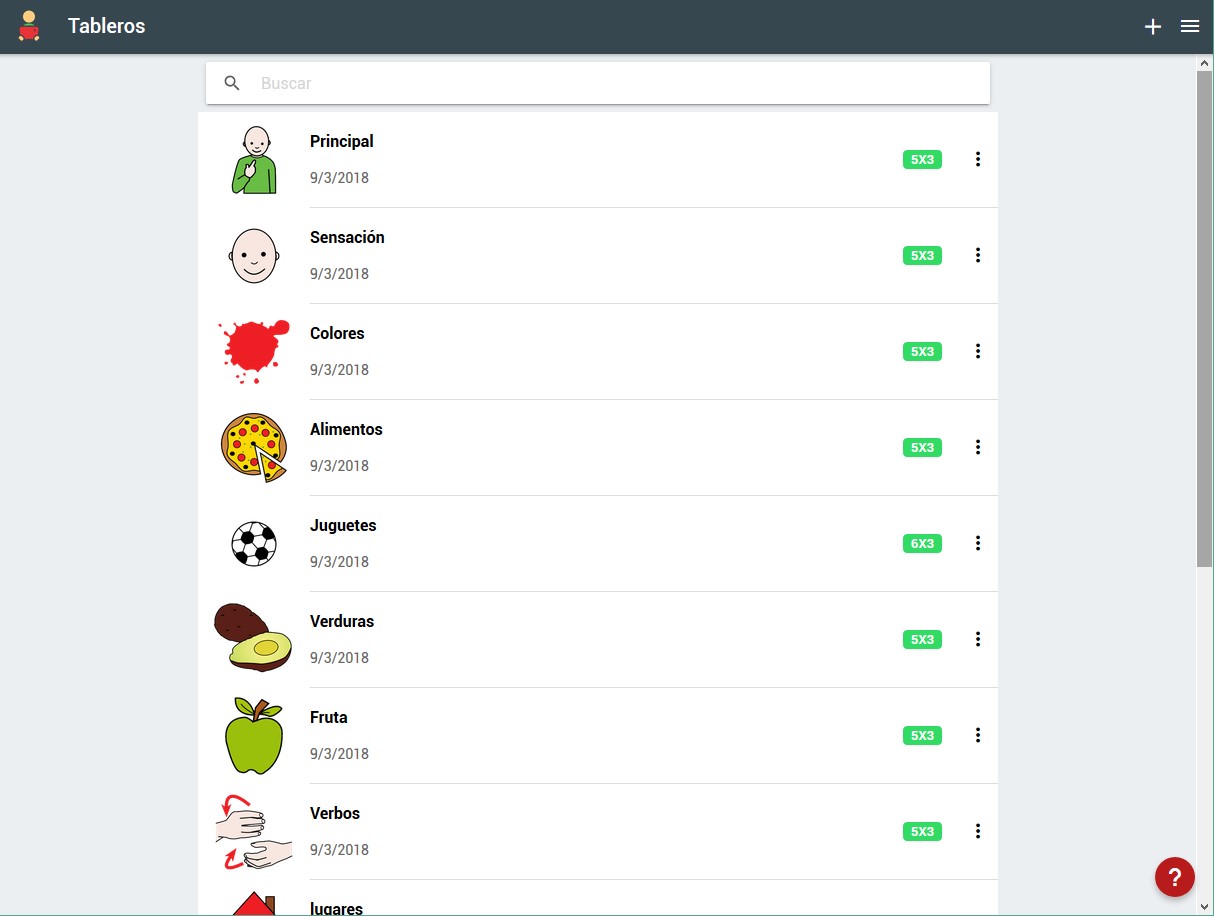
We click on the Mainboard and observe the distribution of the cells. If you look closely, some cells have a blue tab in the upper right corner. That tab tells us that that cell is linked to another board in our list.
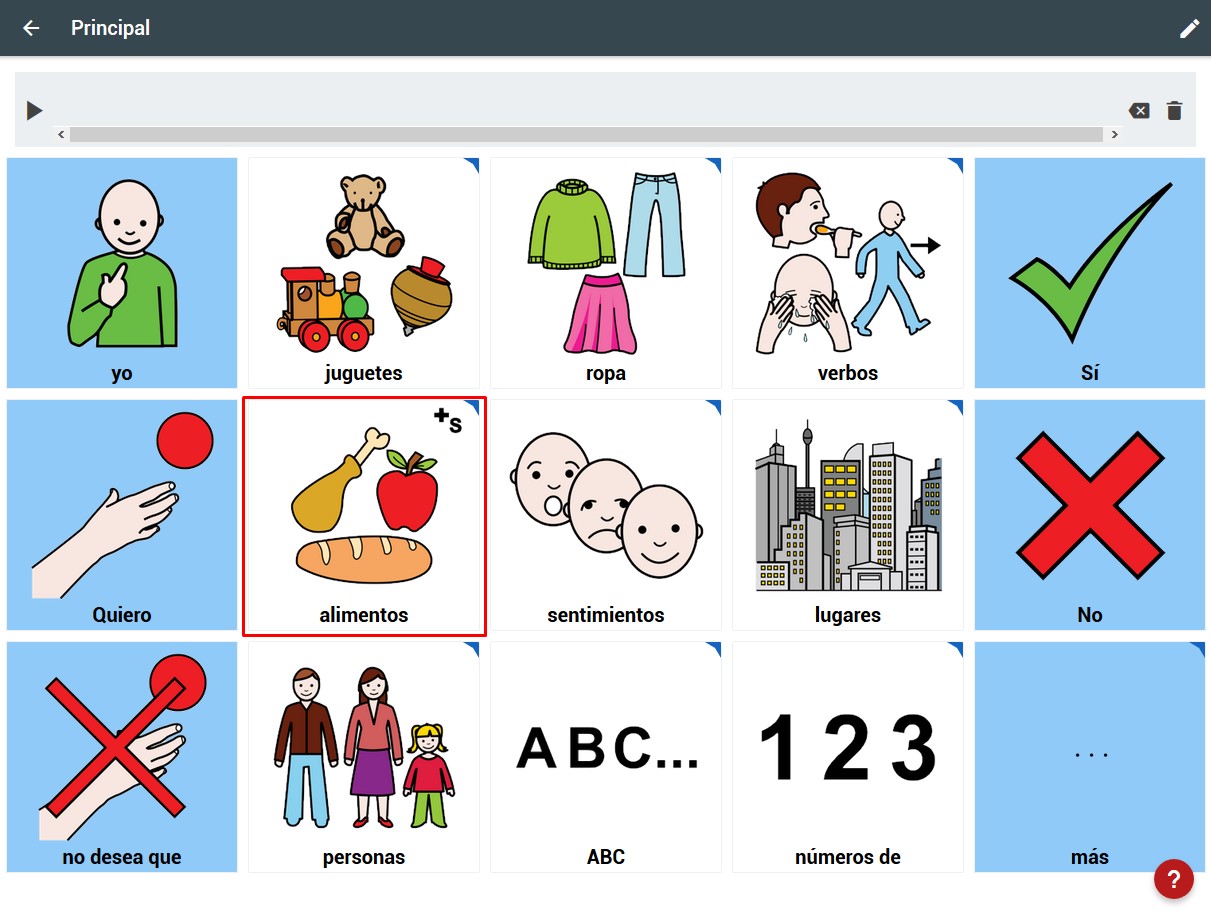
If we click on the food cell, we see how we jump to another board that in our list of boards was called Food.
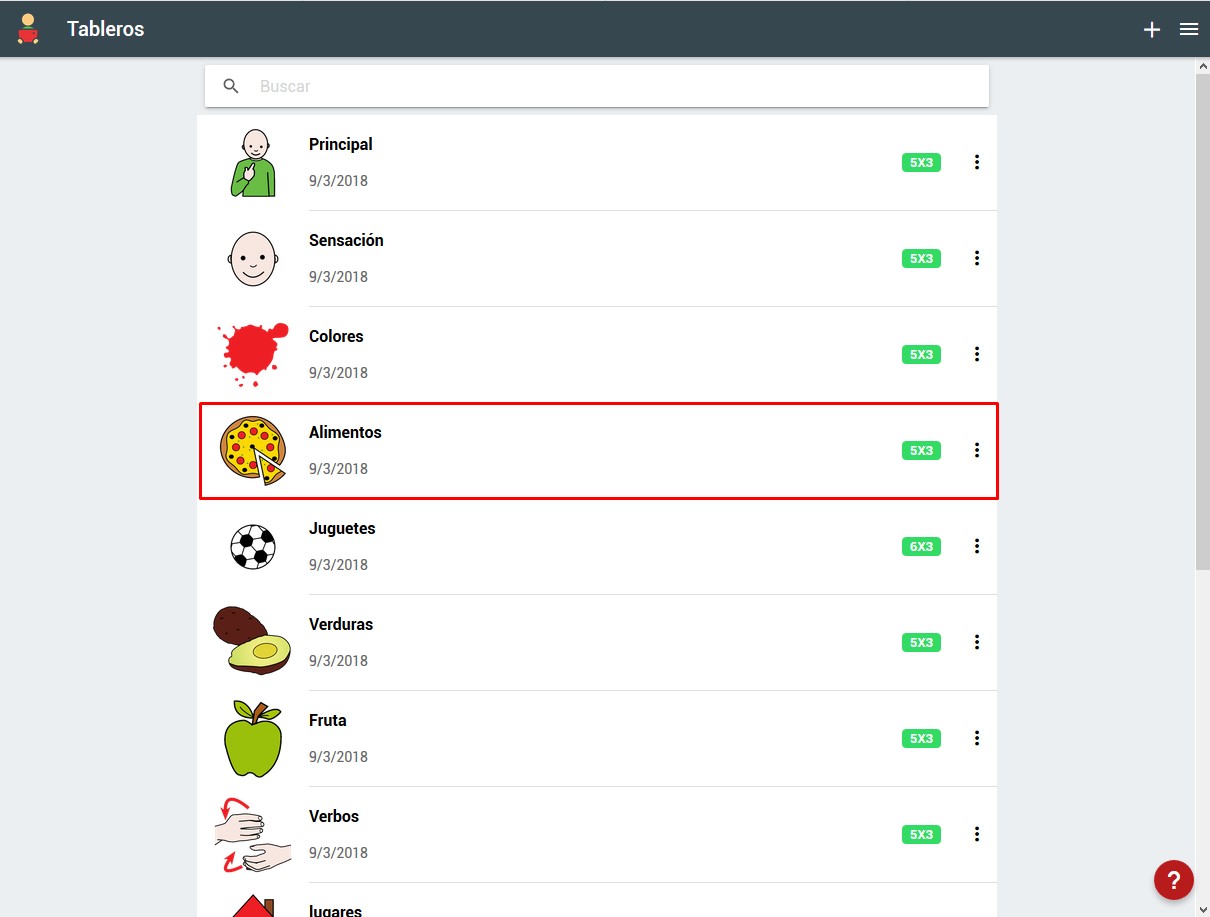
In this board, we can appreciate how some cells (e.g.: fruit and vegetables) are also linked, so when we click on them they will direct us to another linked boards.
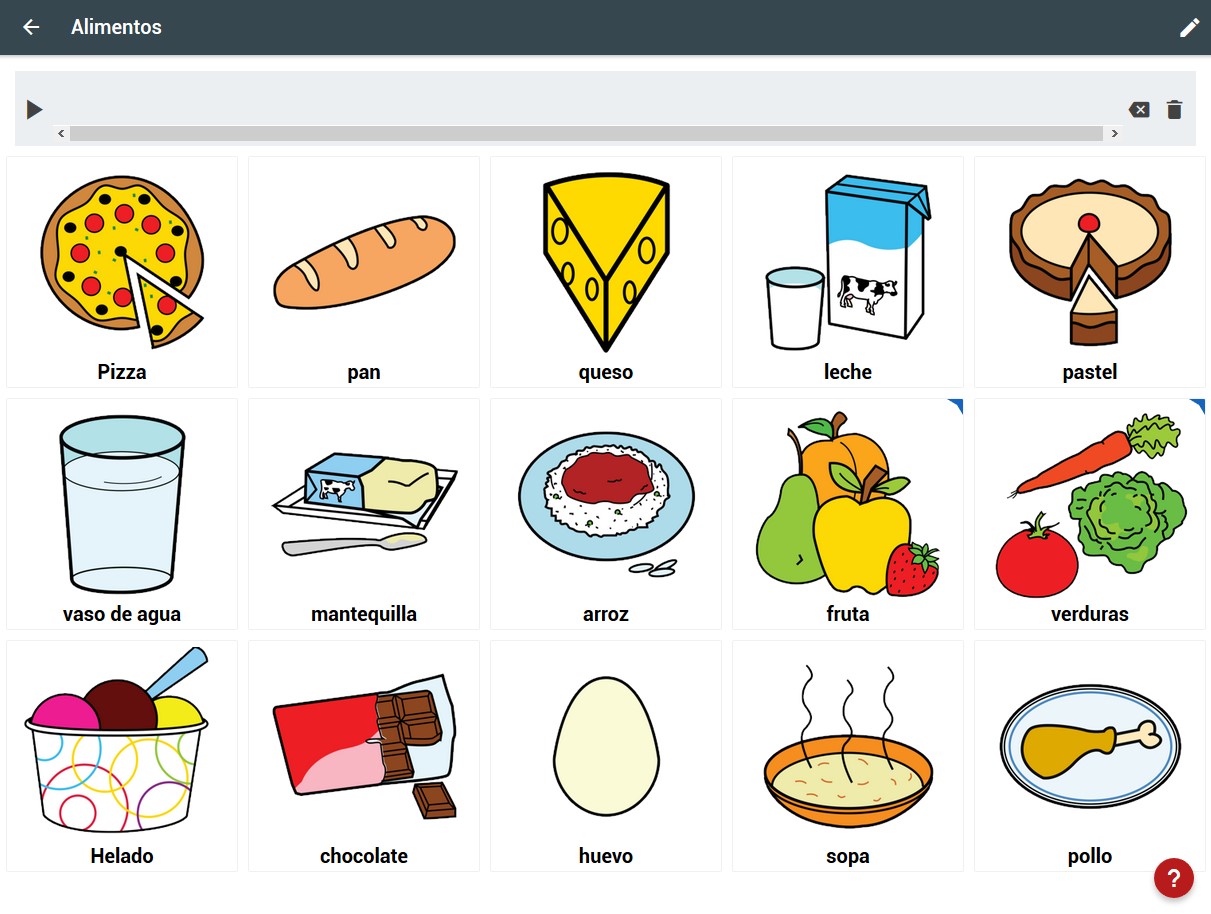
This structure of links between the different boards is the key to how SymboTalk works.
Therefore, the first thing we must do is create the boards that we may need for our users and, subsequently, we link them together in a communicative structure according to the capabilities and needs of the user. Depending on the evolution, we will add and modify the size or number of boards in your profile.
It is important to note that SymboTalk also allows us to create simple boards of one, two, four or 16 cells without links, so it can be used in the early phases of communication (from cause-effect with 1 or 2 cells, to the use of the word-phrase).
2. Edit Mode: Profiles.
Once the initial boards have been defined and created, we must associate them with a specific user, creating a Profile, which will be the one used in User Mode.
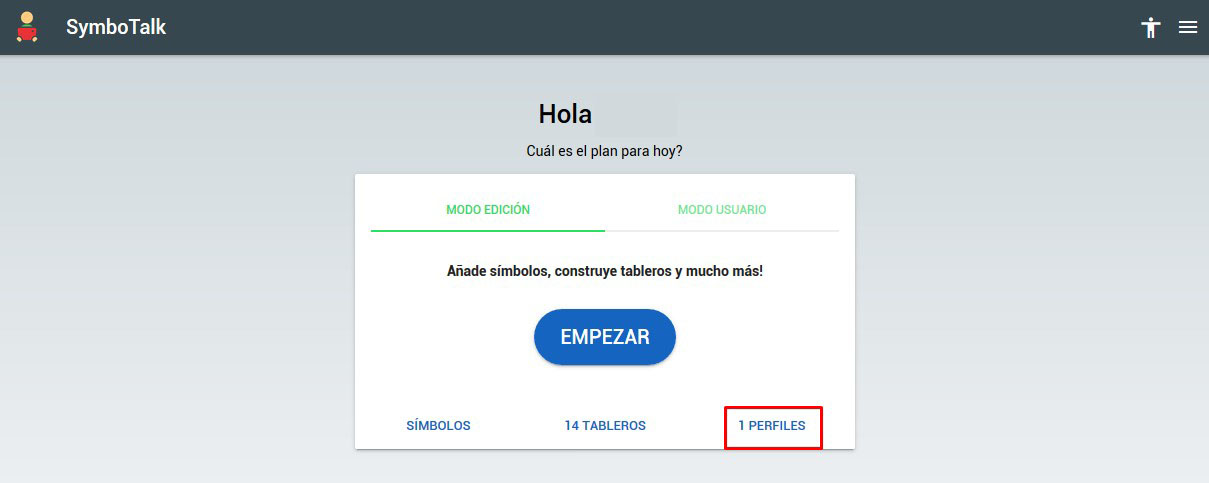
As an example and clicking on the profile that is associated by default, we see that there is a User named User. When editing this profile, we see that it has established by default the established Main, from which the communicator will start in the User Mode. We can change the initial board by selecting another board from the list.
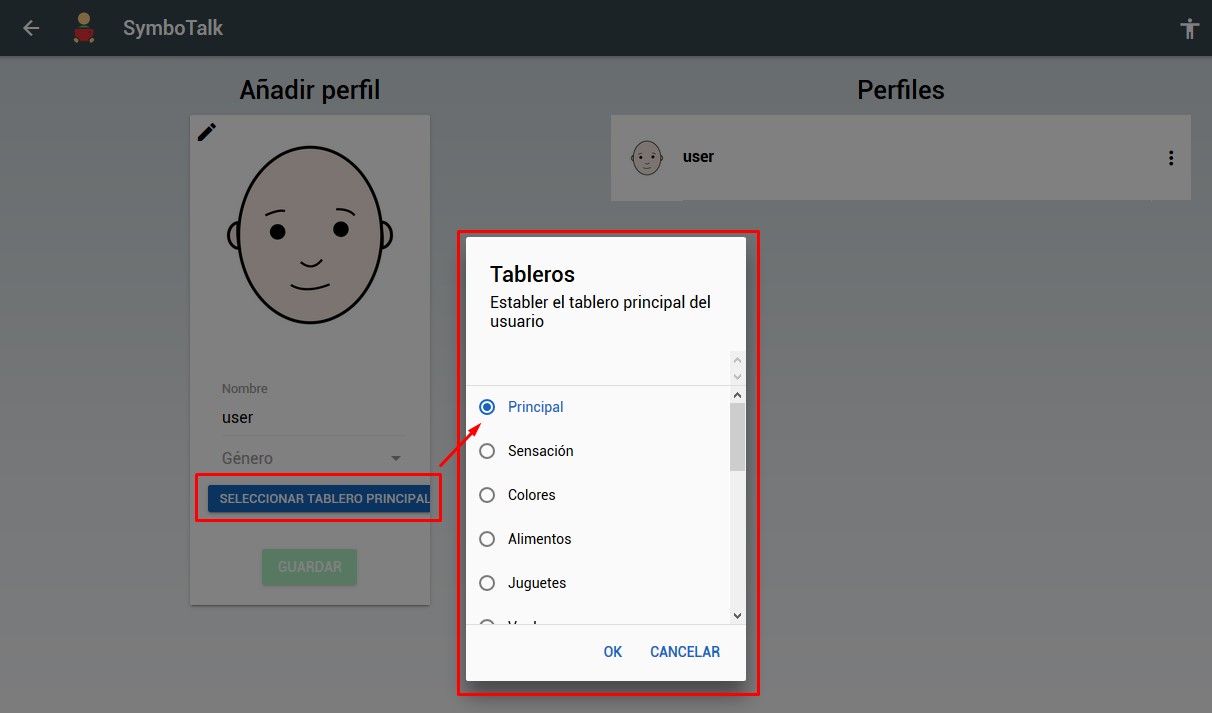
To learn how to manage profiles, you can consult it in chapter 8 of this tutorial.