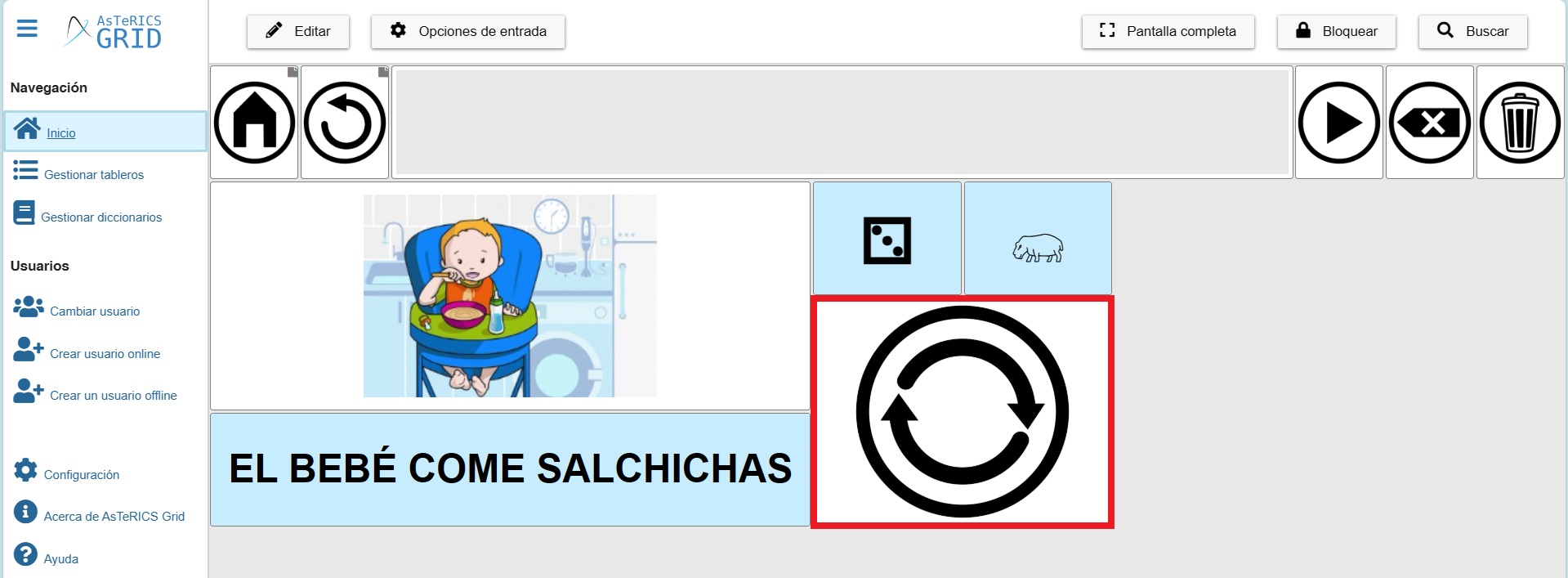AsTeRICS Grid Dynamic Communicator
23 – Real-Time Information Cells
Real-time information cells allow us to make our communicator even more dynamic by retrieving information from an external source and displaying it within the cell automatically or manually (by adding a refresh button). In this way, we’ll see how it’s possible to have cells that show us the day of the week, the month, the date and time, or weather data for our location.
Additionally, this cell will allow us to display random values from a predefined list. This can be useful in certain cases where we need to randomly generate a value, whether for an educational activity or, for example, for a raffle.
Although these cells allow you to display other types of internal (system) and external (from other websites via APIs) information, since they are more advanced features, we will focus on developing the ones mentioned initially.
To learn more about and see all the possibilities these cells offer in action, we recommend viewing the example prepared by the Asterics Foundation.
DYNAMIC CELLS WITH DAY OF THE WEEK, MONTH, DATE AND TIME
One of the activities held in many schools at the beginning of the school day is the assembly. During this activity, aspects related to time are often addressed, such as the date, time, days of the week, month, year, etc. Having dynamic cells on the communicator where some of this information is updated can facilitate children’s participation in the assembly dynamics.
To create dynamic cells with real-time information, right-click on the space in the board where you want to create the cell. In the menu, click New – Real-time Information Cell.
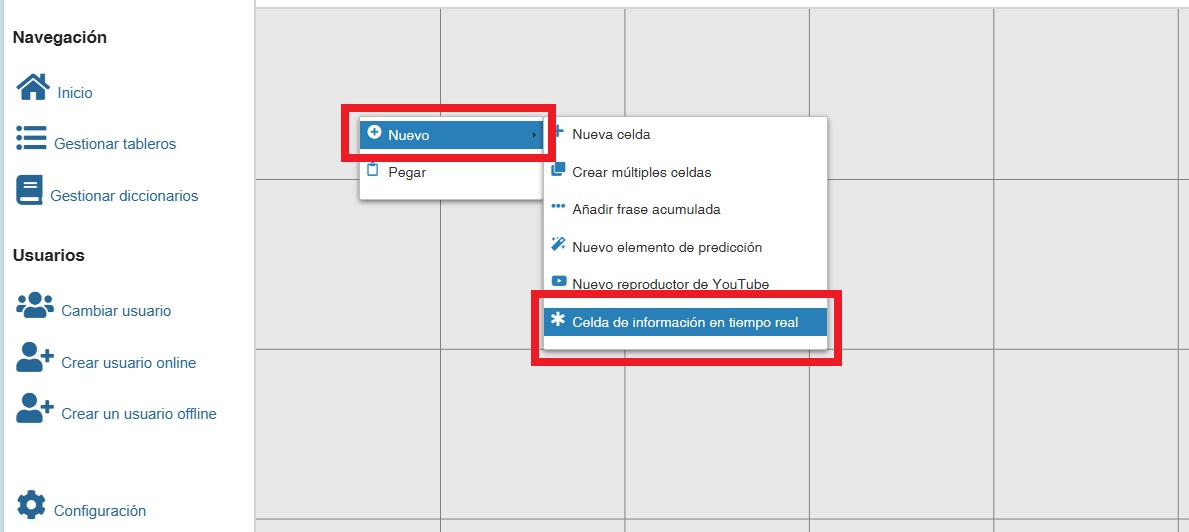
Next, we go to the Real-Time Information tab and in display mode we will choose Date/Time from among the options offered.
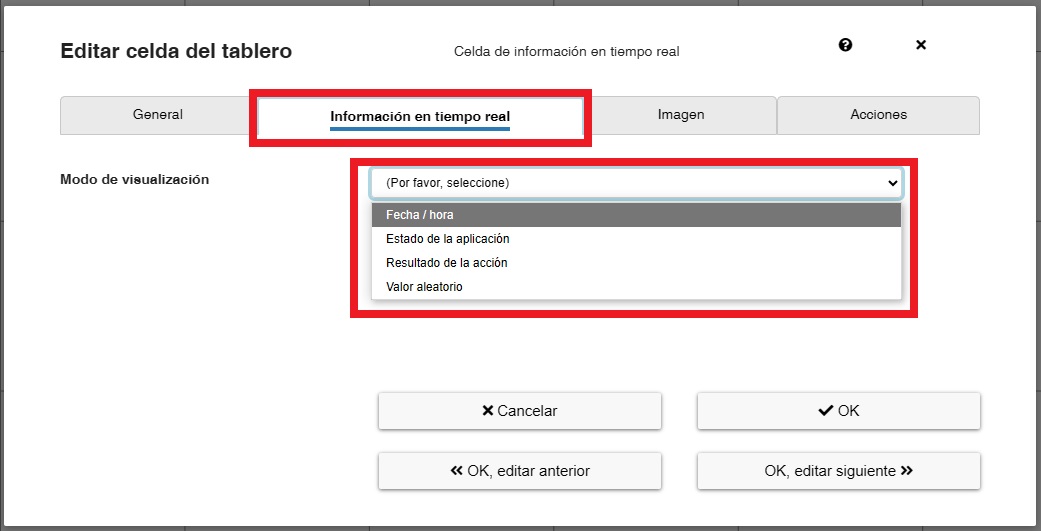
A new Date/Time Format menu will then be displayed in which we can select the parameter we want to recover (date, long date, time, day of the week, month, etc.).
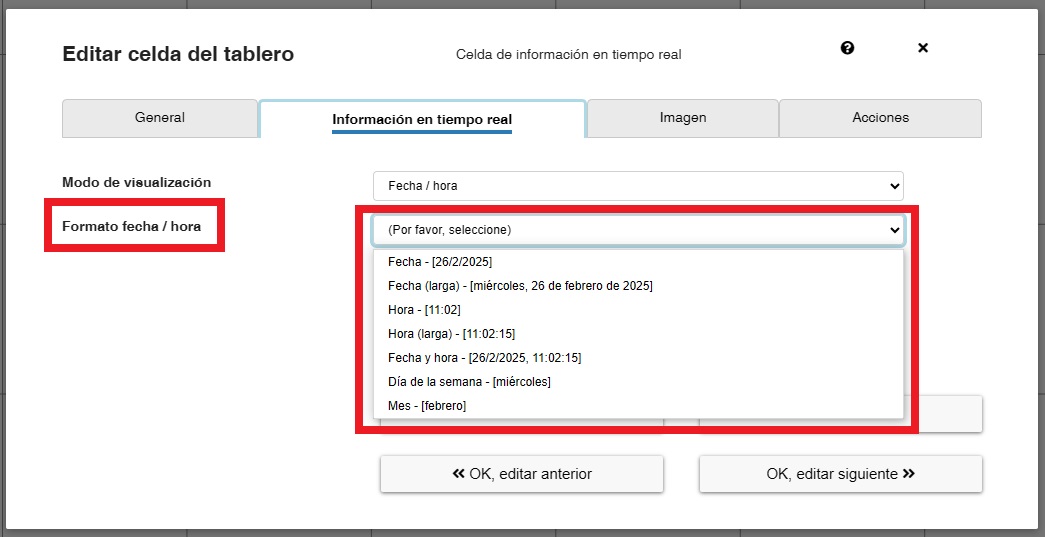
In our case we select Day of the week.
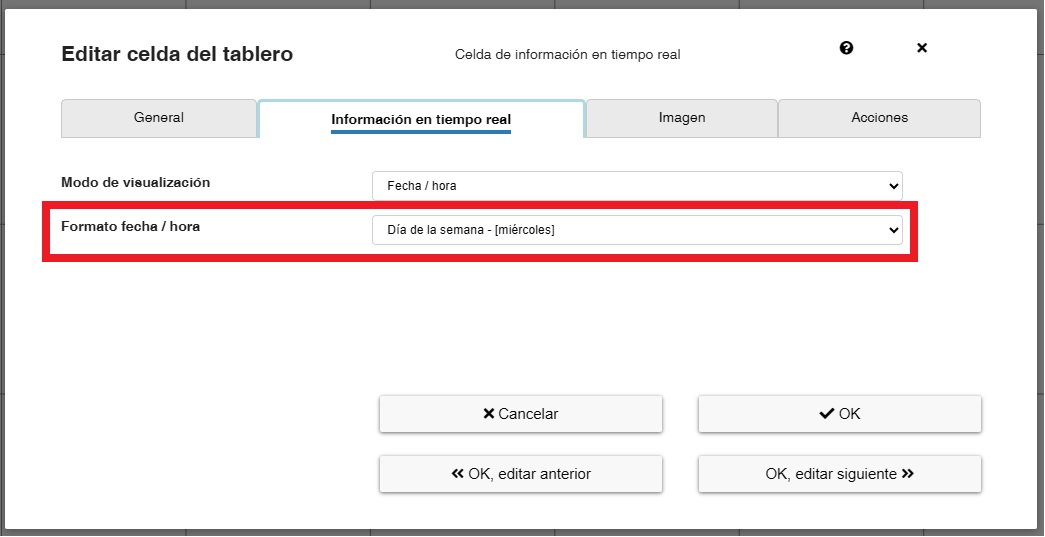
At this point, we could click OK and the new dynamic cell would be added showing the current day of the week.
(IMPORTANT) Dynamic cells with real-time information are colored blue to distinguish them from other standard cells.
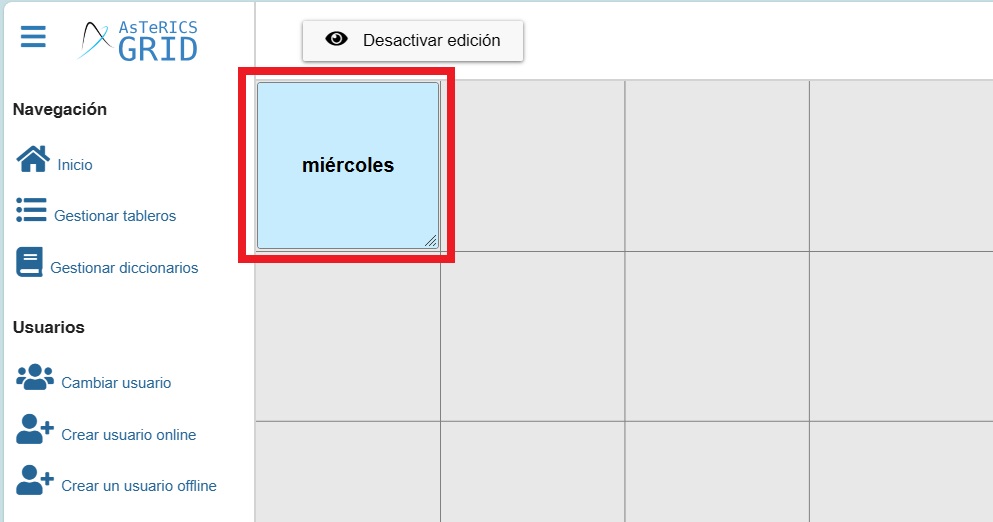
(OPTIONAL) If we want to compose a text that contains the recovered variable (in this case the day of the week) we have two possibilities.
The first one will allow us to display the text we add along with the variable in the cell itself. For example, if we want the cell text to be “Today is (day of the week),” we’ll go to the General tab and type “Today is {0}” in the Cell Text field. The {0} value will be replaced by the dynamic value we selected in the Real-Time Information tab (in our case, date/time – day of the week). {0} can be placed anywhere in the sentence/text we write.
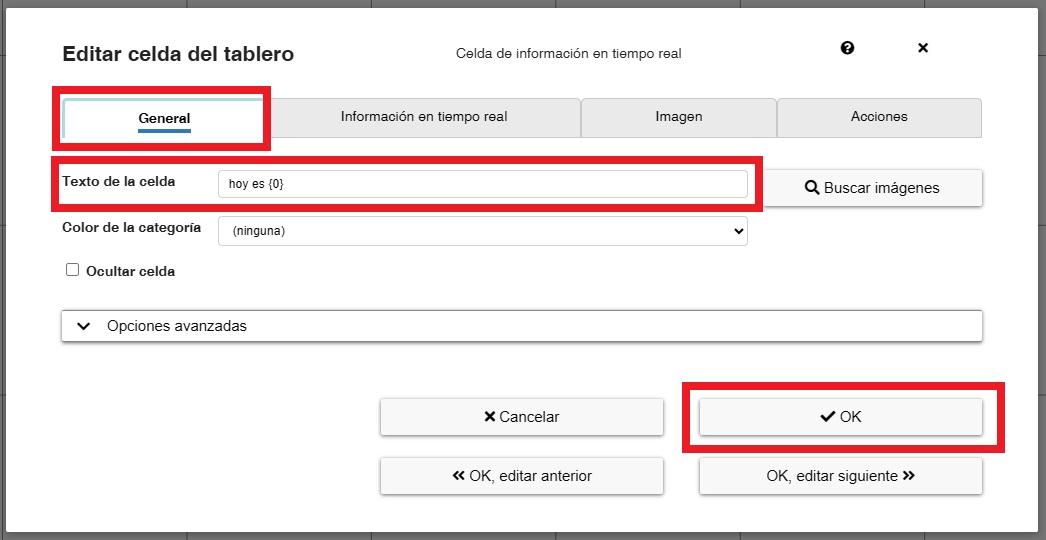
When you press OK, the cell will be created showing the text you added and the value of the variable (day of the week).
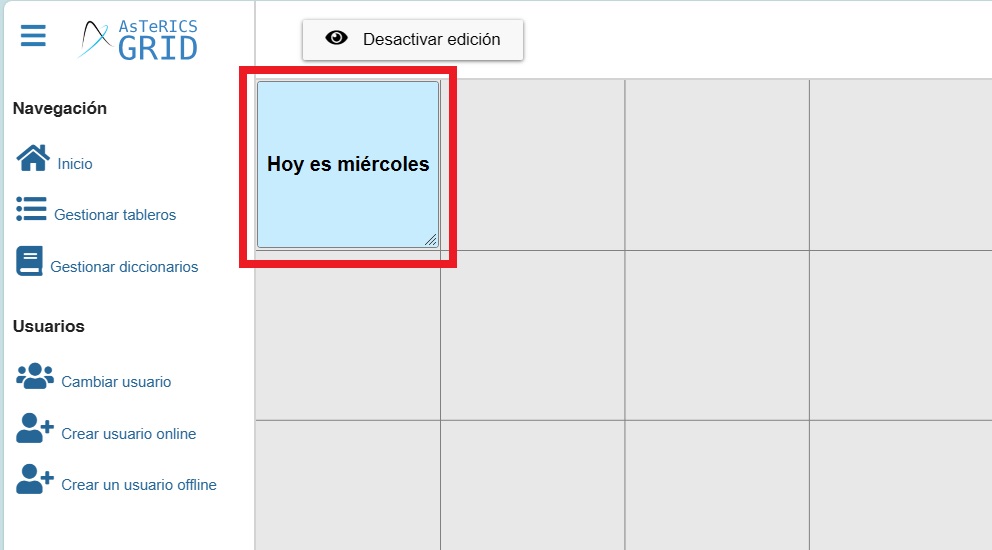
The second option would be to add the text using the Speak Custom Text action. This way, we can speak longer sentences and have the cell text only display the selected variable (day of the week). To do this, leave the Cell Text field blank in the General tab.
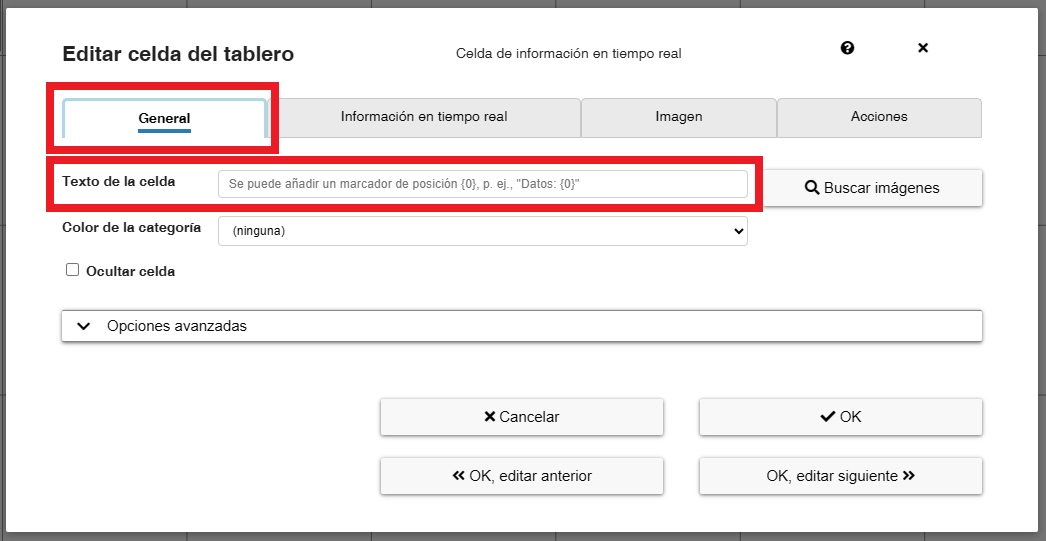
In the Actions tab, delete the Speak Cell Text action and add the Speak Custom Text action. In the Text-to-Speech field, type the text “Today is {0}” and click OK.
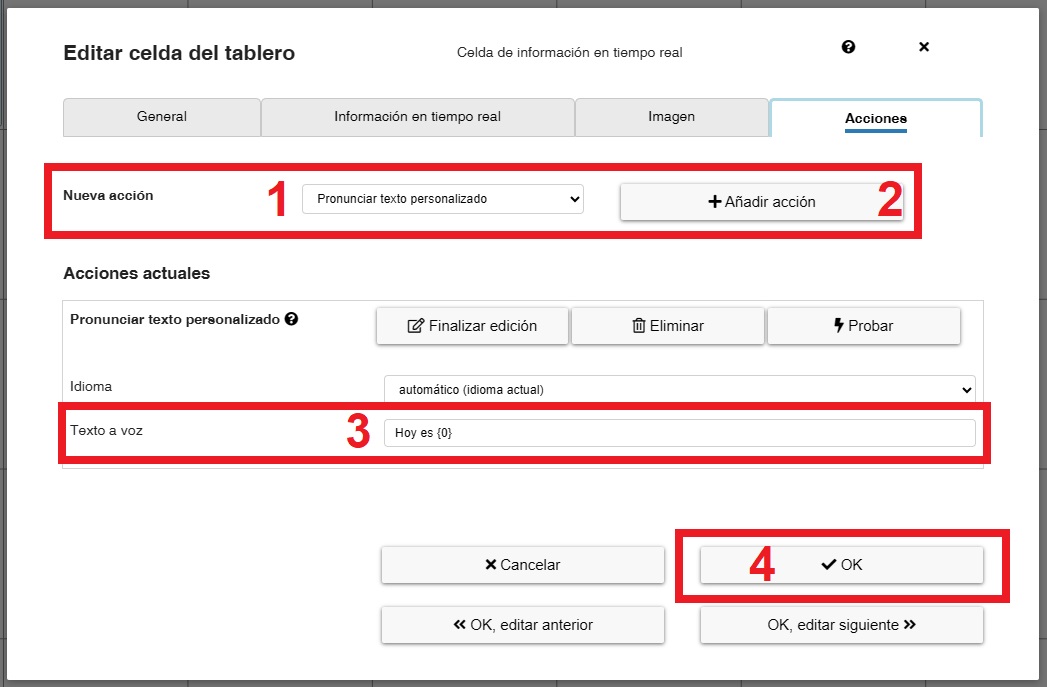 This way, the cell will only show the text Wednesday, but when you select the cell, it will say “Today is Wednesday.”
This way, the cell will only show the text Wednesday, but when you select the cell, it will say “Today is Wednesday.”
CELLS WITH METEOROLOGICAL DATA
Another aspect that is often addressed in the assembly at the beginning of the school day is the weather. Real-time information panels can facilitate the child’s participation in this activity by providing related information.
To create a cell with information about the weather, we repeat the procedure explained above.
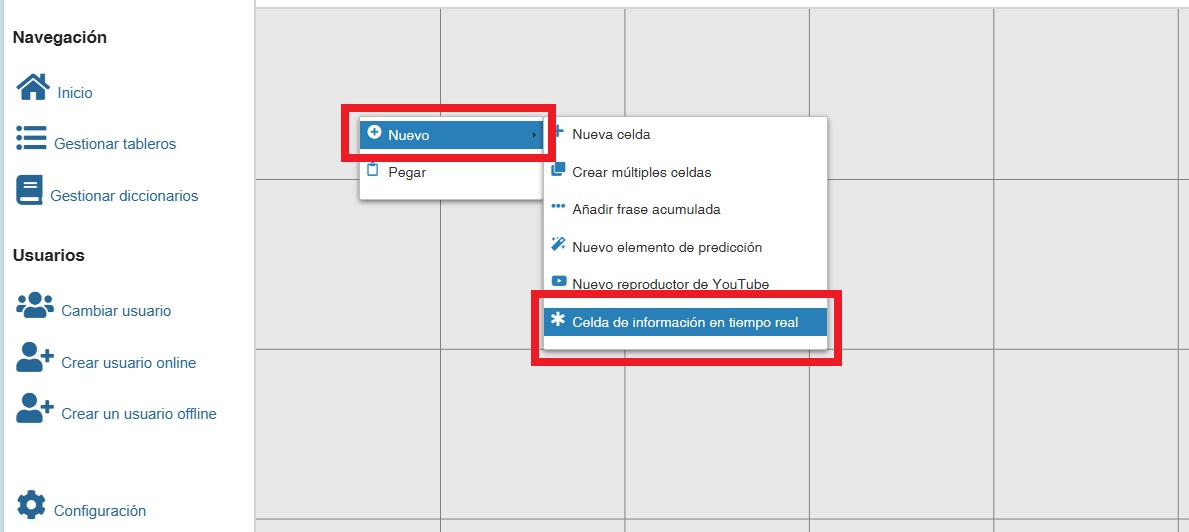
Once the new real-time information cell has been created, go to the Real-Time Information tab and select Action Results in the display mode.
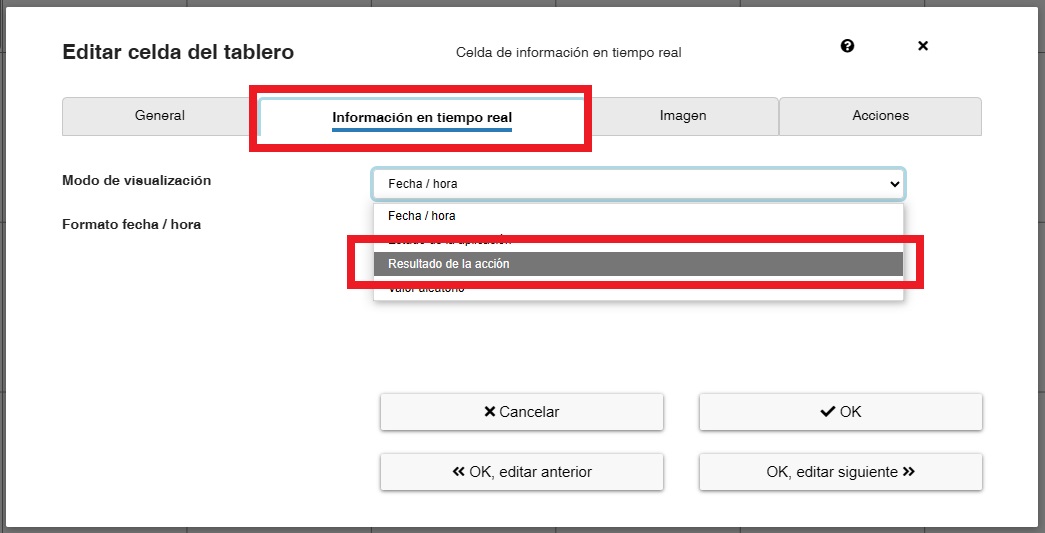
Next we select Predefined Action.

And in Action Group we select Get weather data.
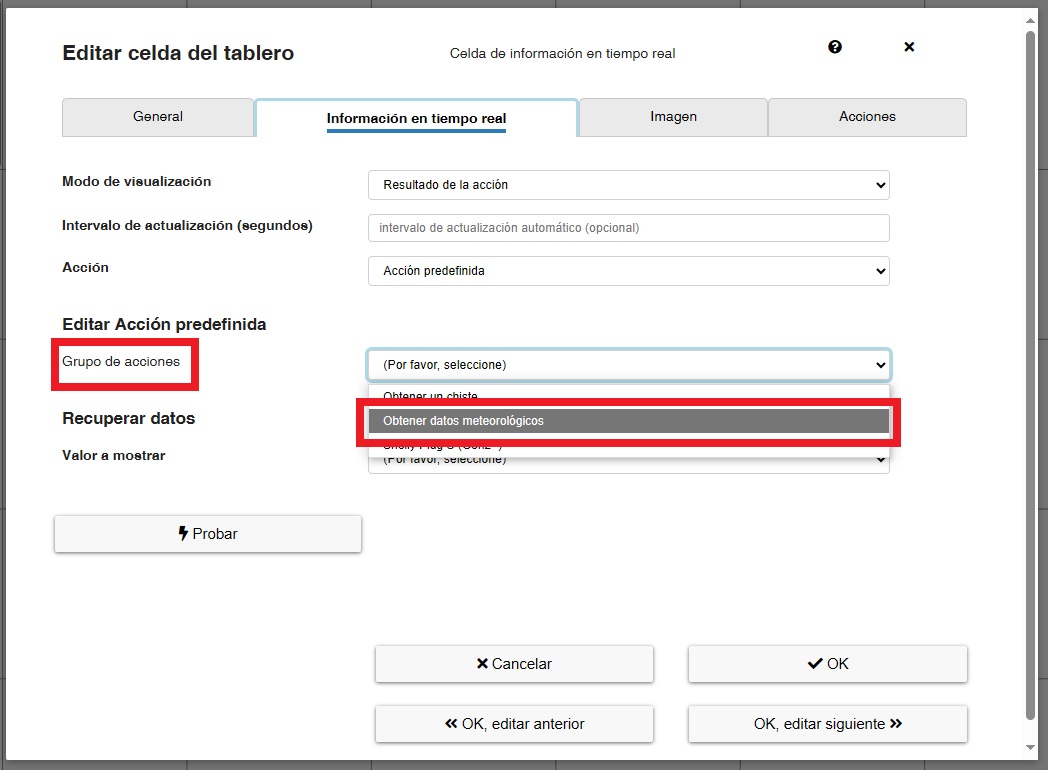
For the action name, we’ll leave the default option Current Weather (open-meteo.com) selected for now. For latitude and longitude, we’ll enter our location’s information. In our case, we’ve added the coordinates of the ARASAAC headquarters in Zaragoza (41.66756, -0.89412). To find the coordinates, you can use a website like this one: Geodatos. We’ll always select decimal coordinates.
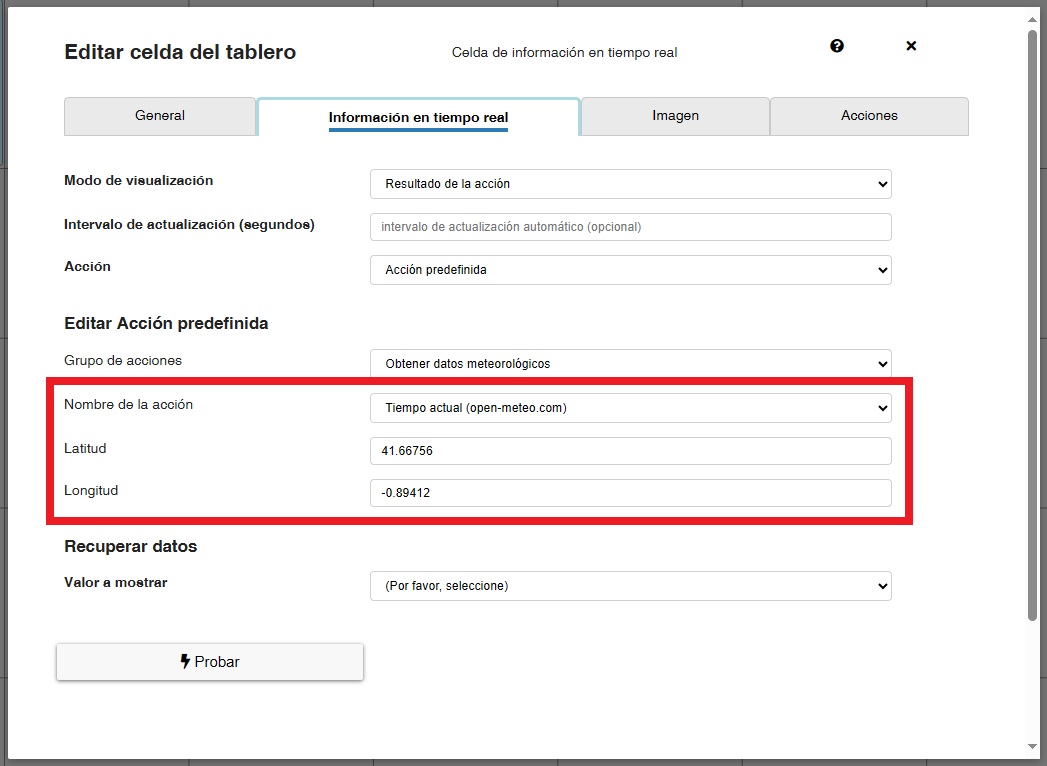
Una vez introducidas las coordenadas, seleccionaremos el valor a mostrar en la celda de entre los que ofrece Open-meteo (temperatura, humedad. precipitación, nubosidad, velocidad del viento, etc.).
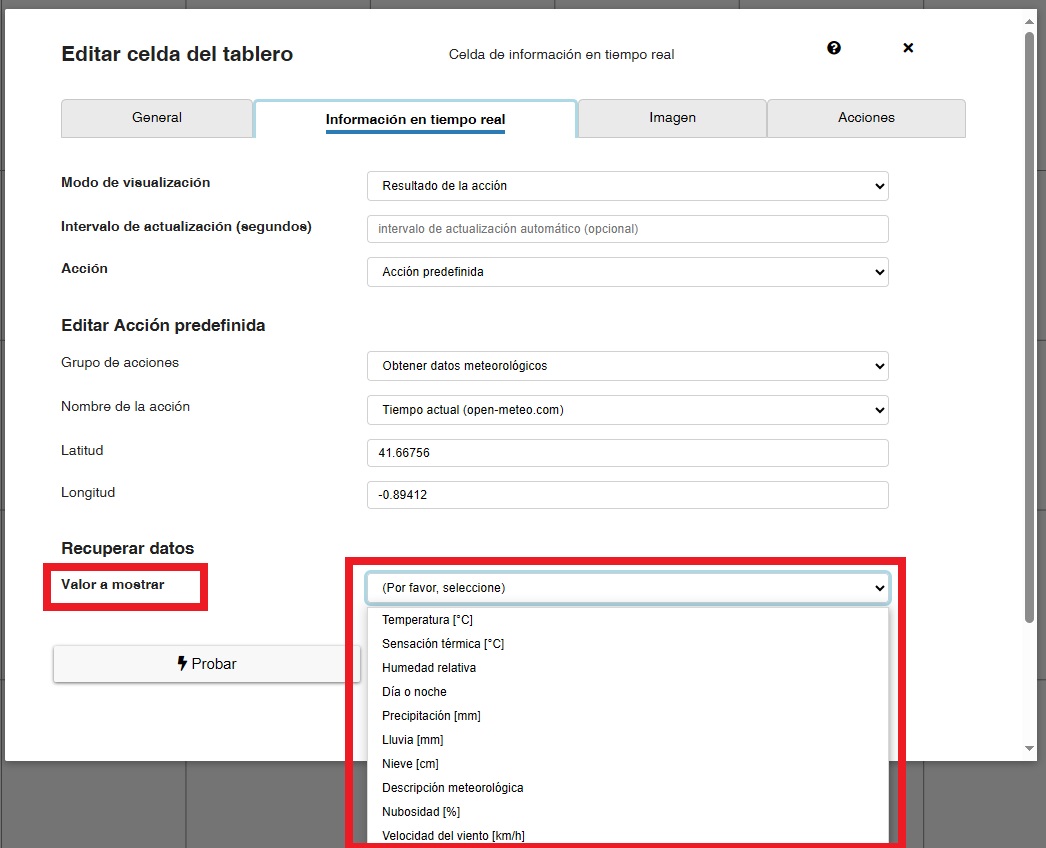
In our case, we select temperature and then click Test to verify that the coordinates are correct and retrieve the information.

As we will see when clicking on Test, the temperature is retrieved without the degrees symbol º, so if we want it to be displayed we will have to add the following value in the general tab, in the cell text field: {0}º
On the other hand, if we want it to speak a phrase like “Today in Zaragoza the temperature is {0} Celsius.” we will have to use the Speak custom text action as we saw previously for the day of the week.
As we mentioned for the day of the week, the {0} value will be replaced by the one you have selected (in this case the temperature).
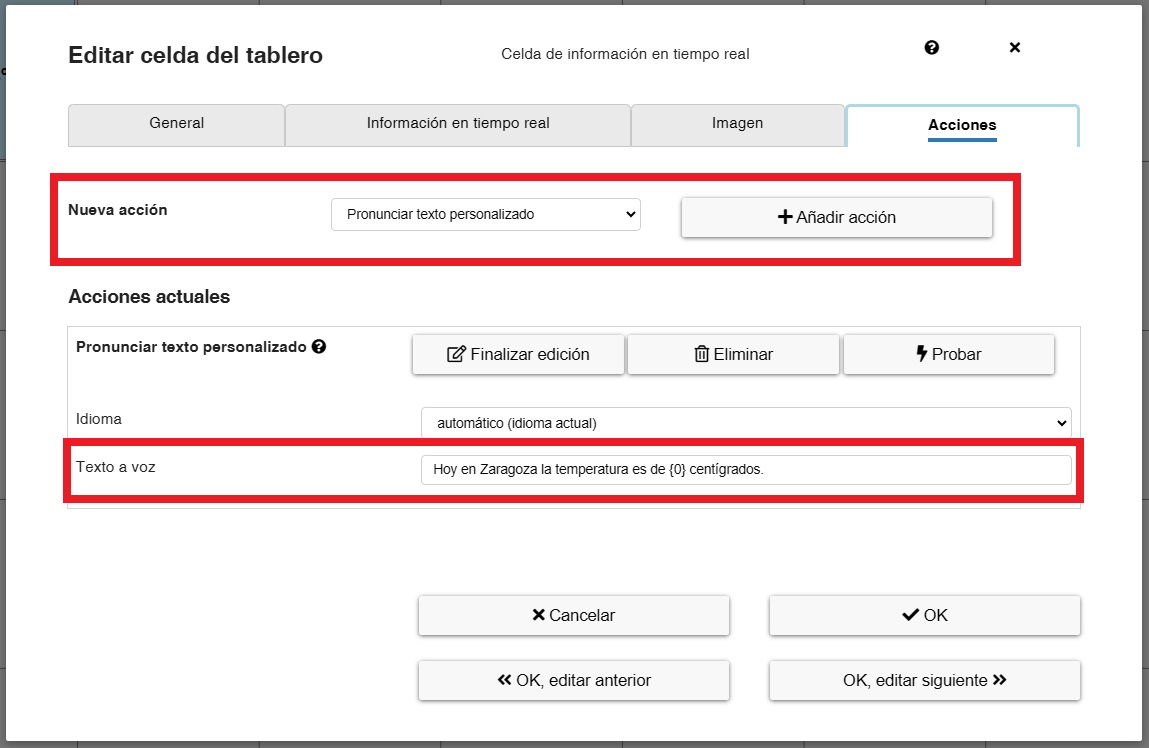
Once everything is configured, click OK, which adds the dynamic cell to the board.
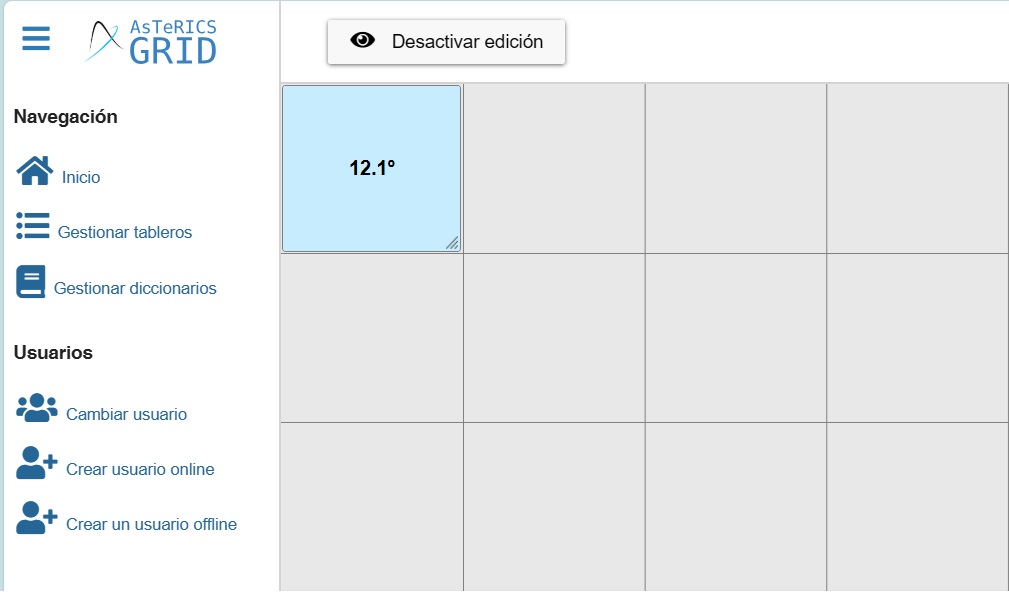
RANDOM VALUES
This random values option can be useful for creating boards that allow us, for example, to play games (creating a cell to roll the dice on a board to play goose) or create boards that display a list of concepts randomly (emotions, colors, fruits, etc.).
Undoubtedly, given the possibilities this feature offers, you can take advantage of it when creating certain boards and curricular activities. To do so, we’ll focus on three possible uses: random generation of numbers, fruits, or symbols/emojis.
To create these random value cells, we use the same procedure already explained. First, right-click and select New – Real-time Information Cell.
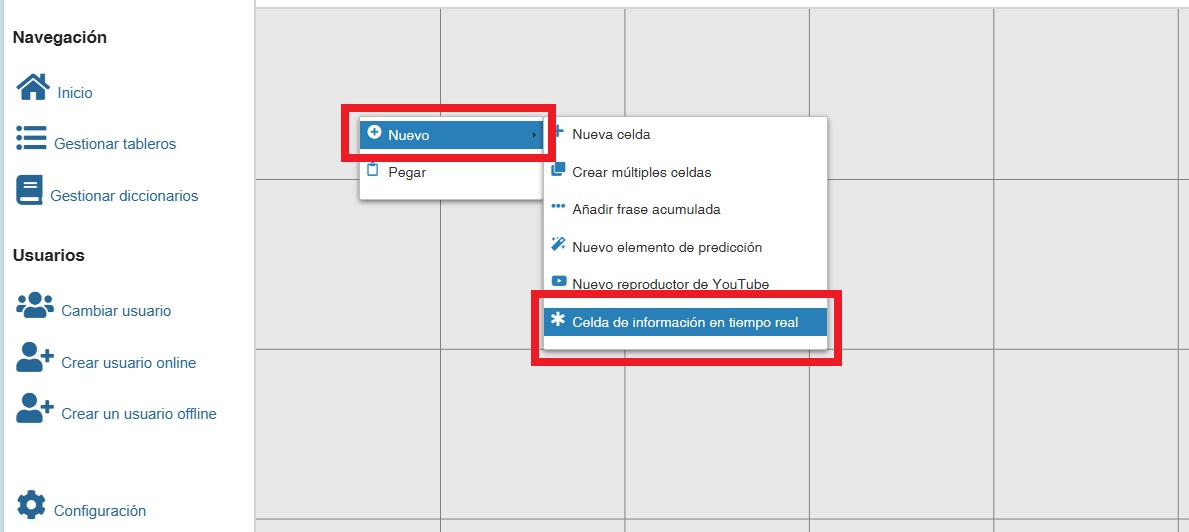
Next, in the Real-time Information tab, we select Random Value.
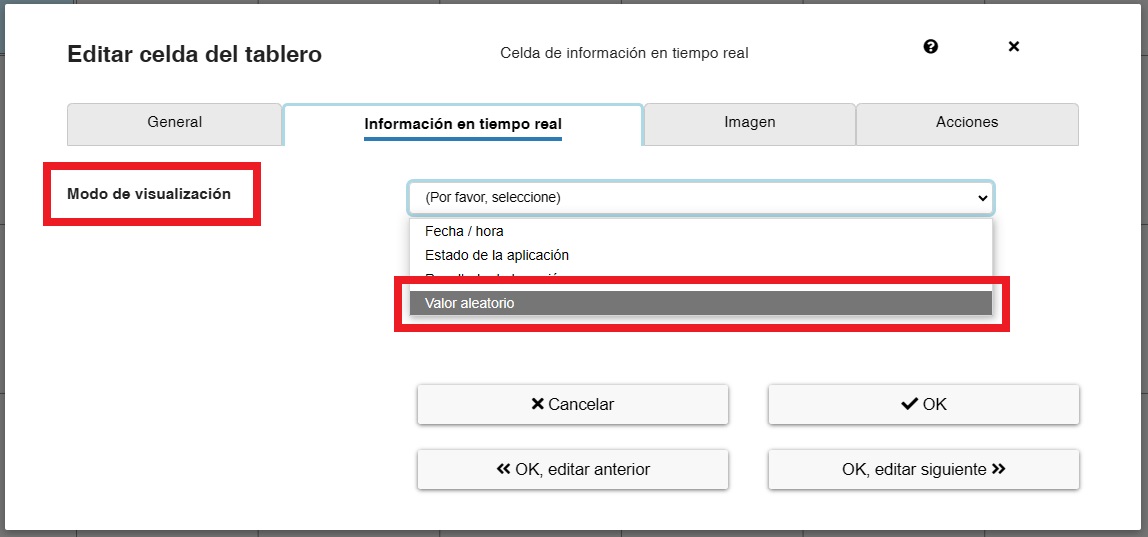
Once selected, two new boxes will appear: values to choose from and update interval (seconds). The first field is required and will be separated by a ; for any values, whether numeric, word, or symbol, from which you want the system to randomly select. After the last value, do not write a period (;).
The refresh interval (seconds) field is optional. If we set a value in seconds, the values will be generated automatically after the specified interval has elapsed. If we don’t set an automatic refresh, we can create a button that allows us to manually refresh dynamic values on a dashboard (regardless of its type). We’ll explain how to create it later.
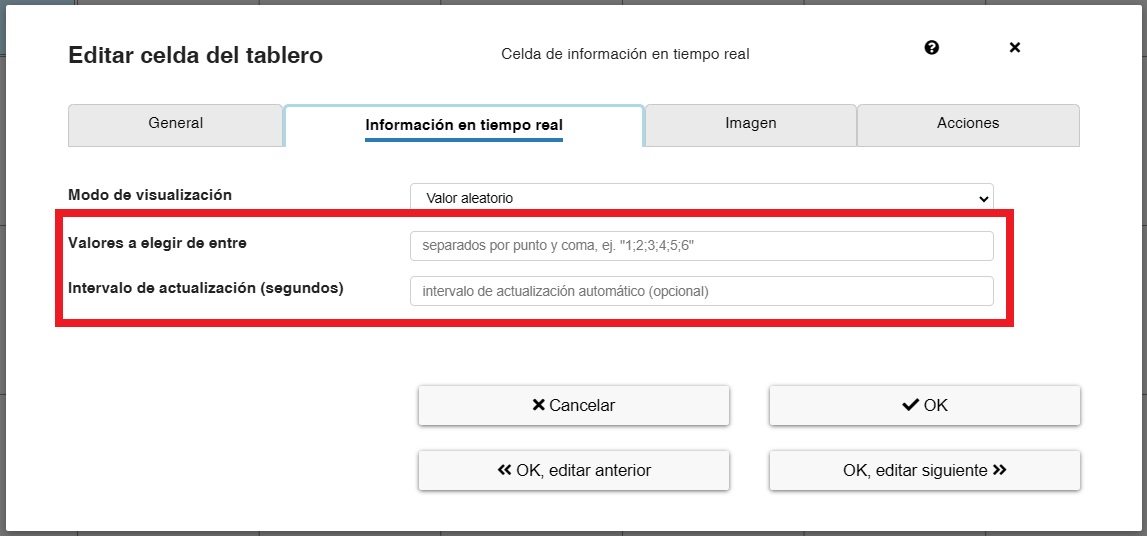
In our case, we are going to see three examples of possible values.
We’ll start with numerical values, either in the form of numbers or symbols (dice). To do this, in the values field, we type “1;2;3;4;5;6;7;8;9”
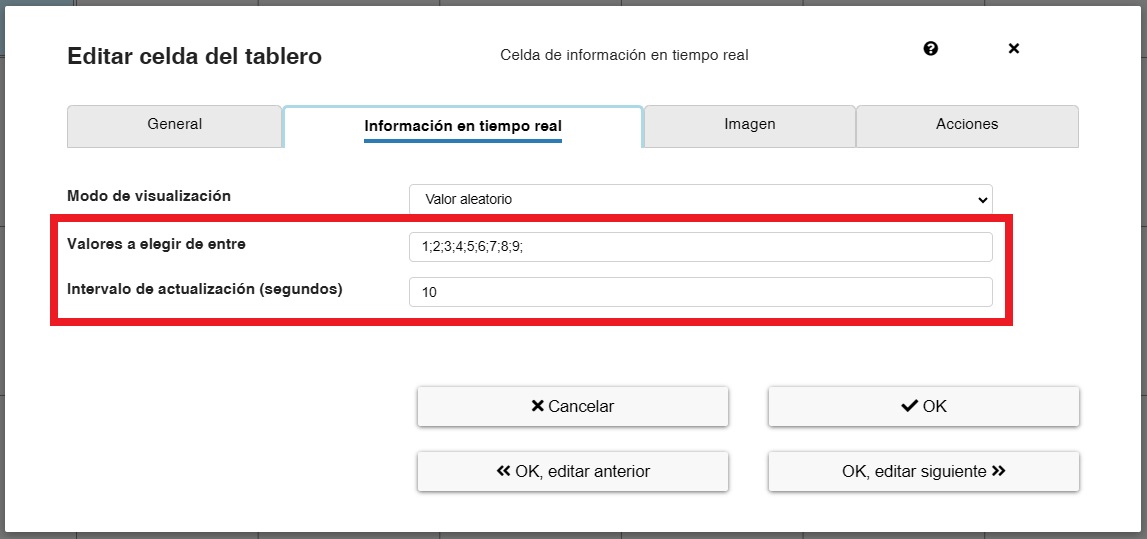
If we want to use dice, we go to this website https://es.piliapp.com/symbol/dice/ and there we select the dice and insert ; between each value (1). Then we click on Copy (2).
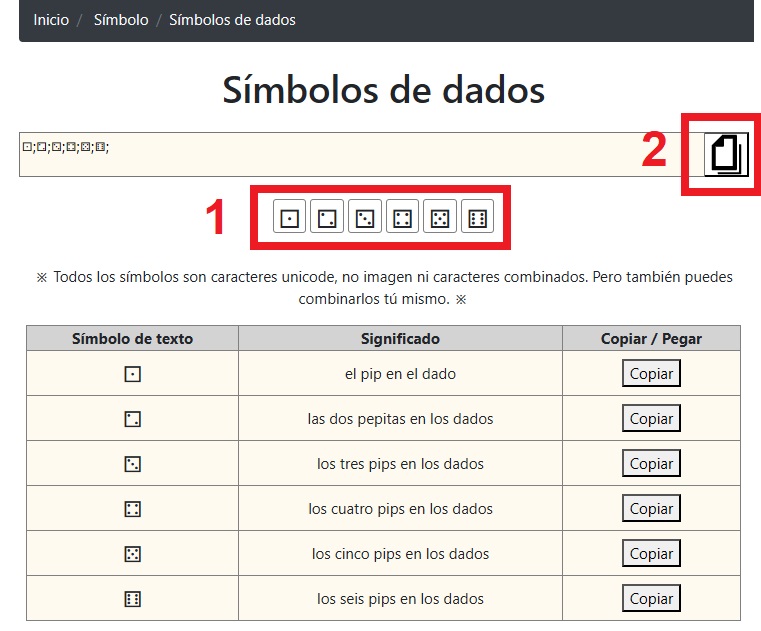
The result will be a text string like this “⚀;⚁;⚂;⚃;⚄;⚅” that we must paste in the Values to choose between field.
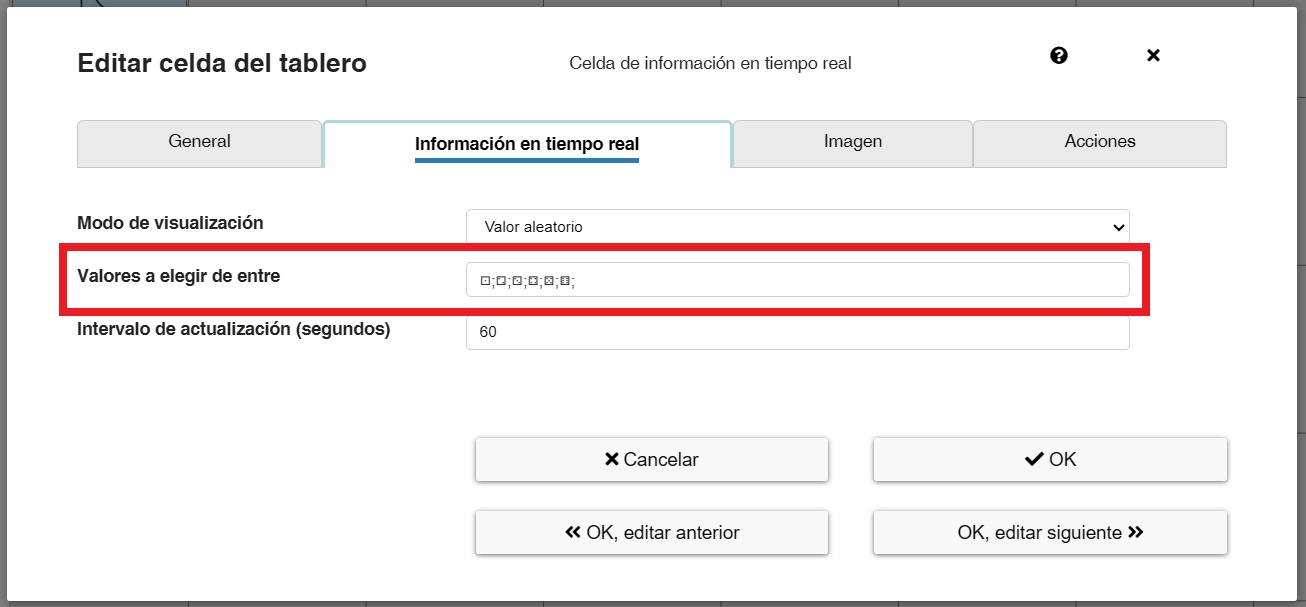
For random cells that use symbols, you may need to go to the General tab and increase the font size for the cell to 50-60% to make it fill the cell more.
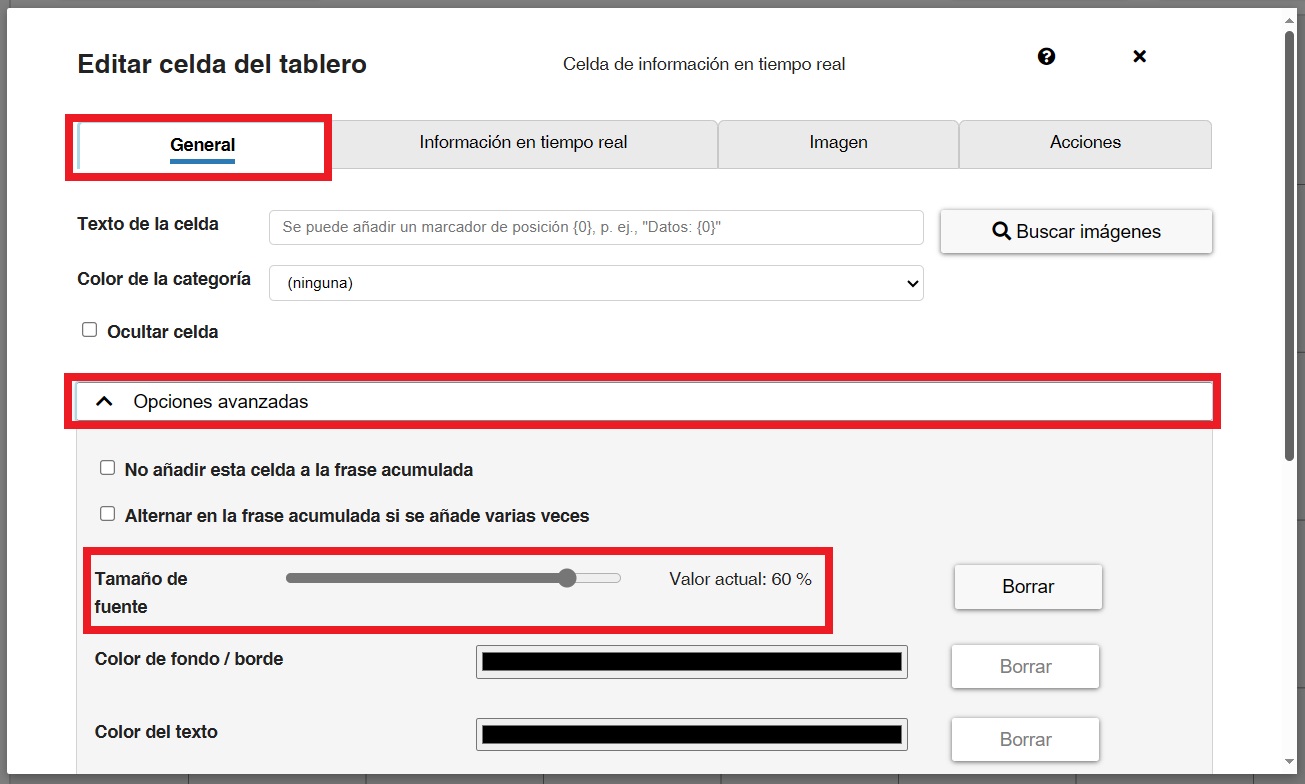
Next, if we click OK, the cell will be added to the board and will automatically change if we have set a refresh interval.
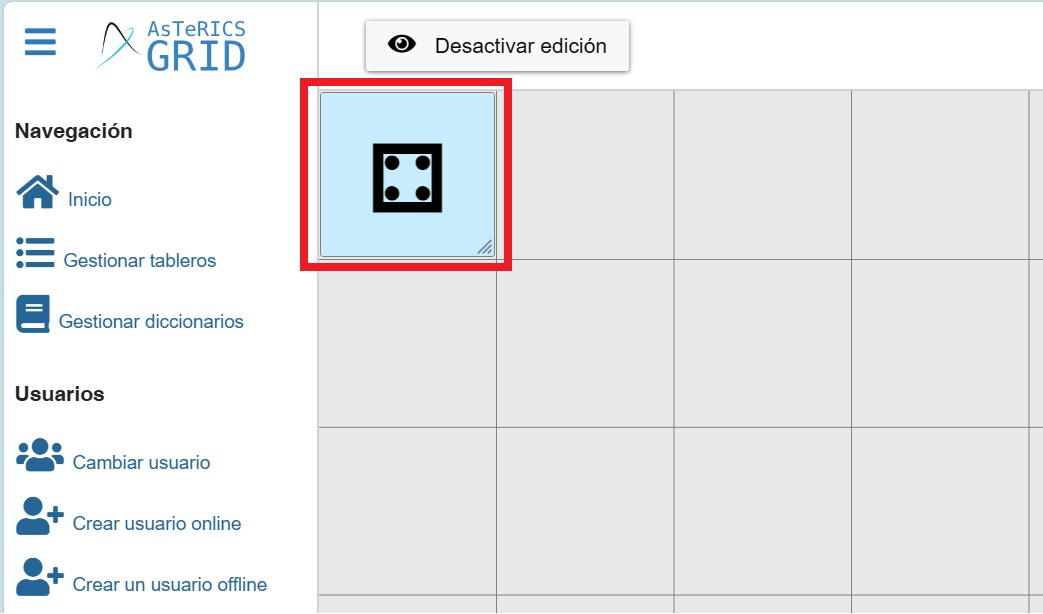
Another option, in addition to numerical values, would be to select from a list of words. In this case, as can be seen in the screenshot, a list of fruits was created.
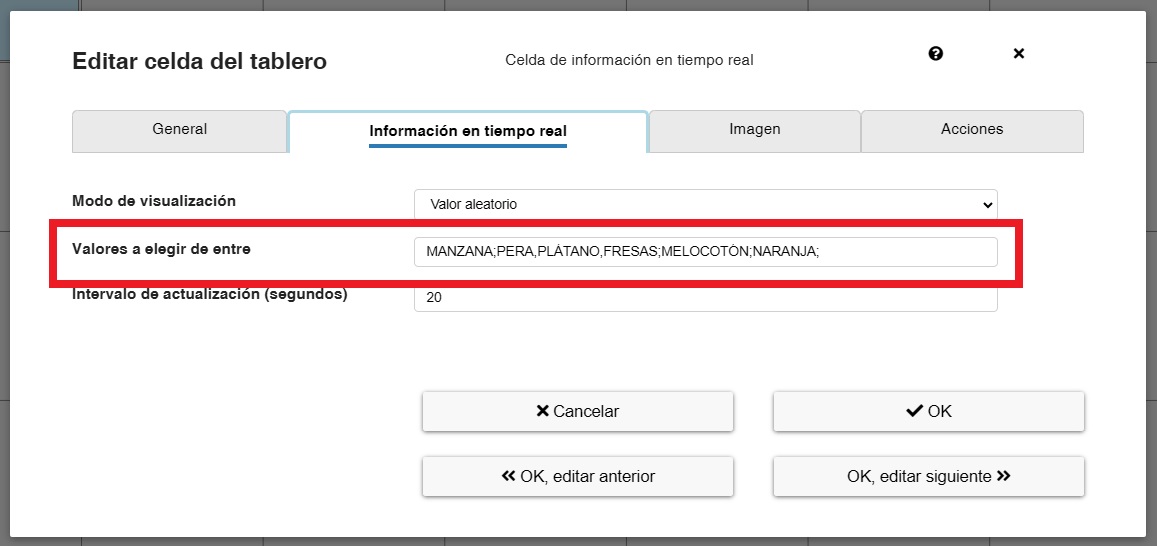
Taking advantage of random word generation, we can design an exercise to work on sentence reading. To do this, we add a photo with a slide (1) and a real-time information cell.
In the Text field of cell (2) we write: THE BABY EATS <{0} and in the Real-time information tab, in the values to choose from field (3) we write: FISH; MEAT; SOUP; PUREE; SAUSAGES
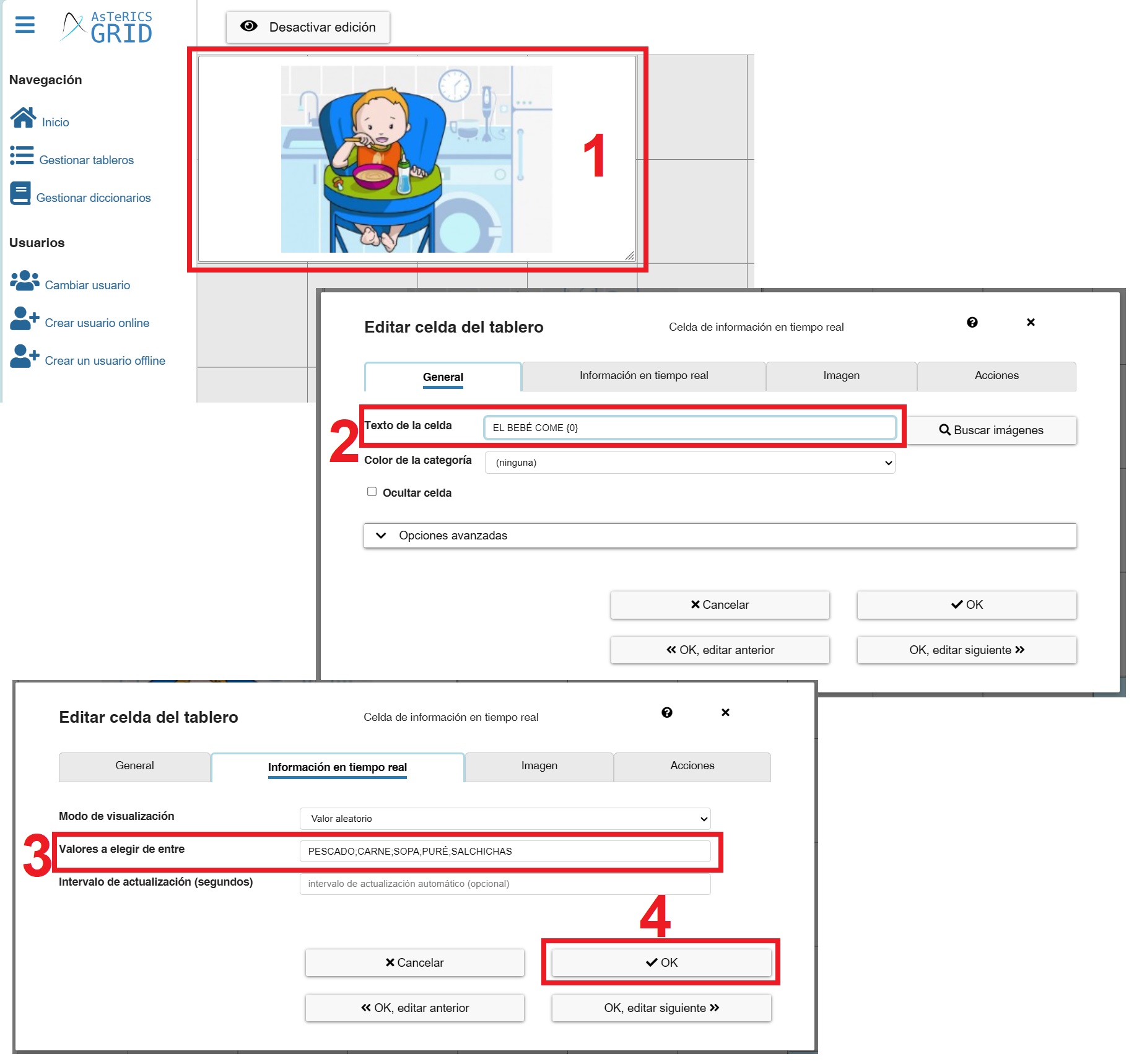
Click OK (4). As you can see in the screenshot, the phrase changes randomly depending on the words you defined in the list of values.

As we saw with the dice, we can use symbols in the field for selecting values. This opens up a wide range of possibilities for generating random cells with different contents.
Let’s break down some of the possible symbols you can use and the pages you can copy them from.
First, let’s look at emojis. They allow us to work on everything related to emotions, feelings, social skills, and so on.
To obtain them, we can start from a website like this one https://es.piliapp.com/emoji/list/. In it, we select the emojis that interest us and in the field where they are added, we separate them by ; Once our list is complete, click on Copy.
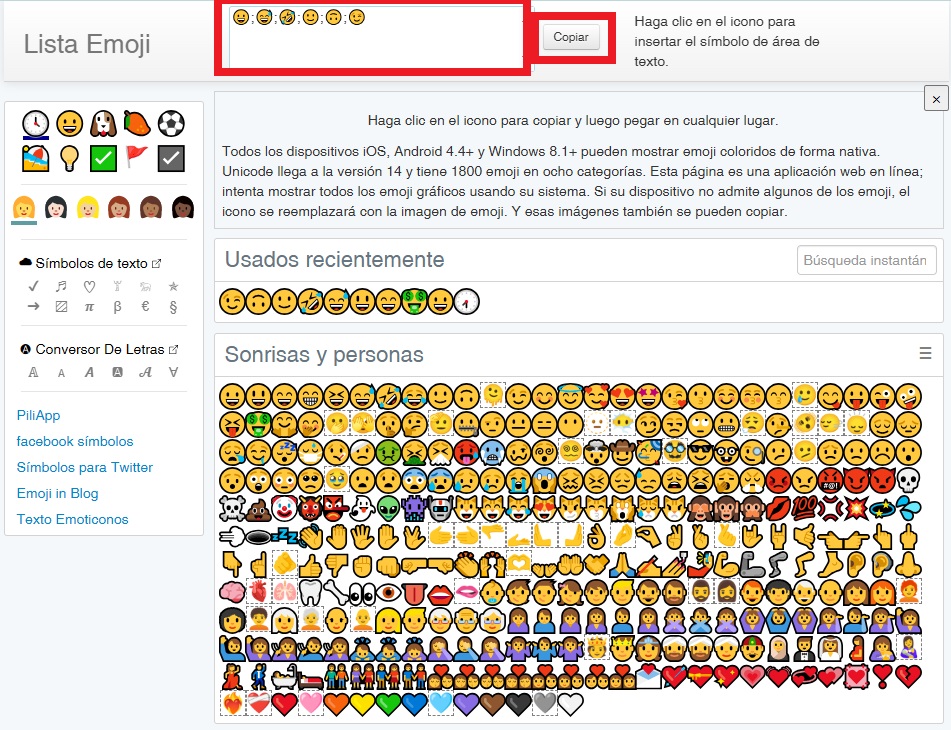
Next, in the field values to choose between, we paste the list.
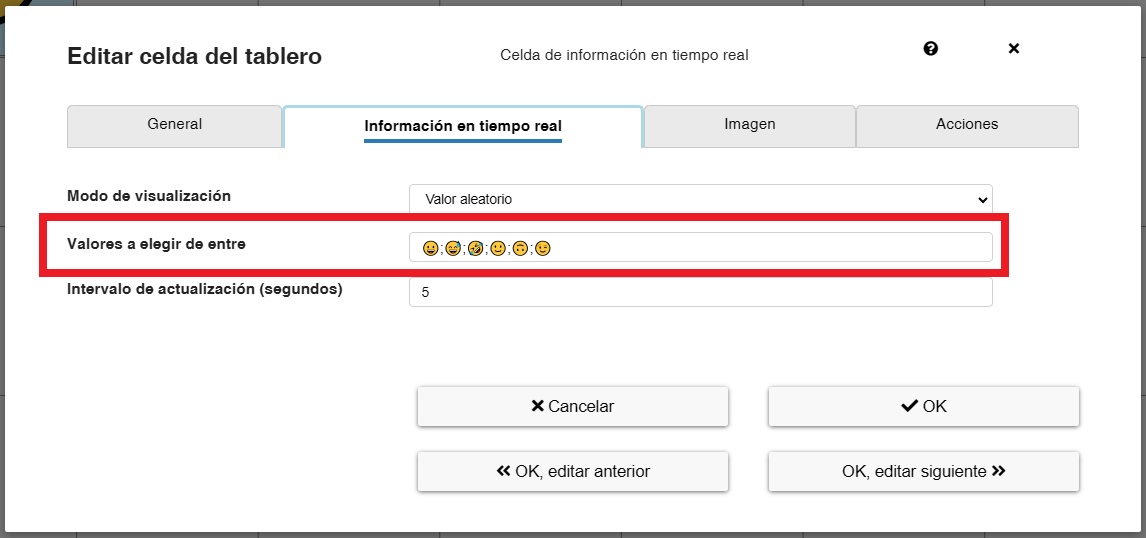
After clicking OK, we’ll see the selected emoticons in our cell. If we’ve set an interval, they will update automatically.
(IMPORTANT) Emojis don’t require increasing the cell’s font size like other symbols. They’re automatically resized by the system.
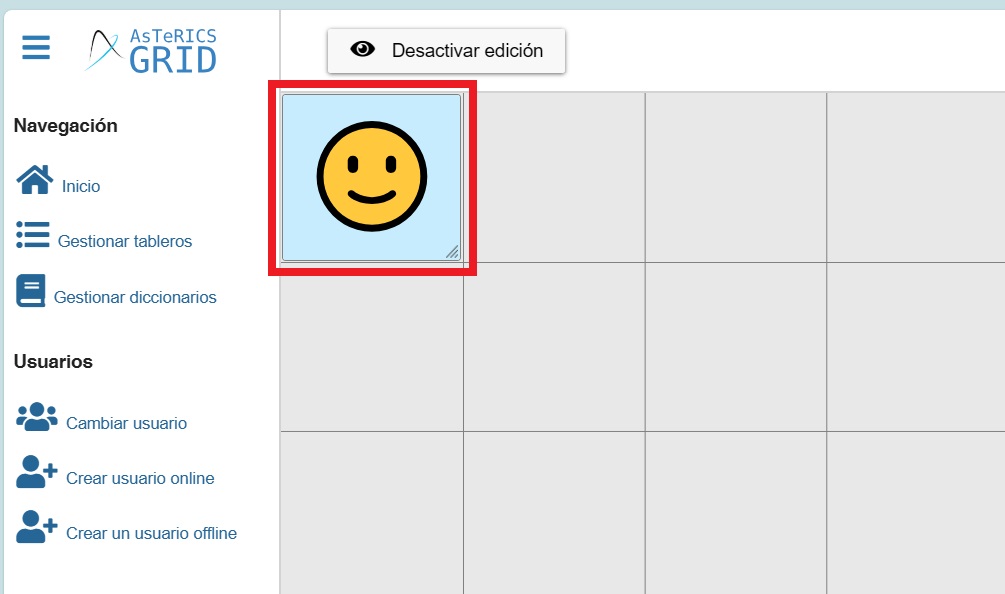
In addition to emojis, we have a wide variety of symbols on very diverse topics on websites like this one https://es.piliapp.com/symbol/ In our case, we are going to select animals.
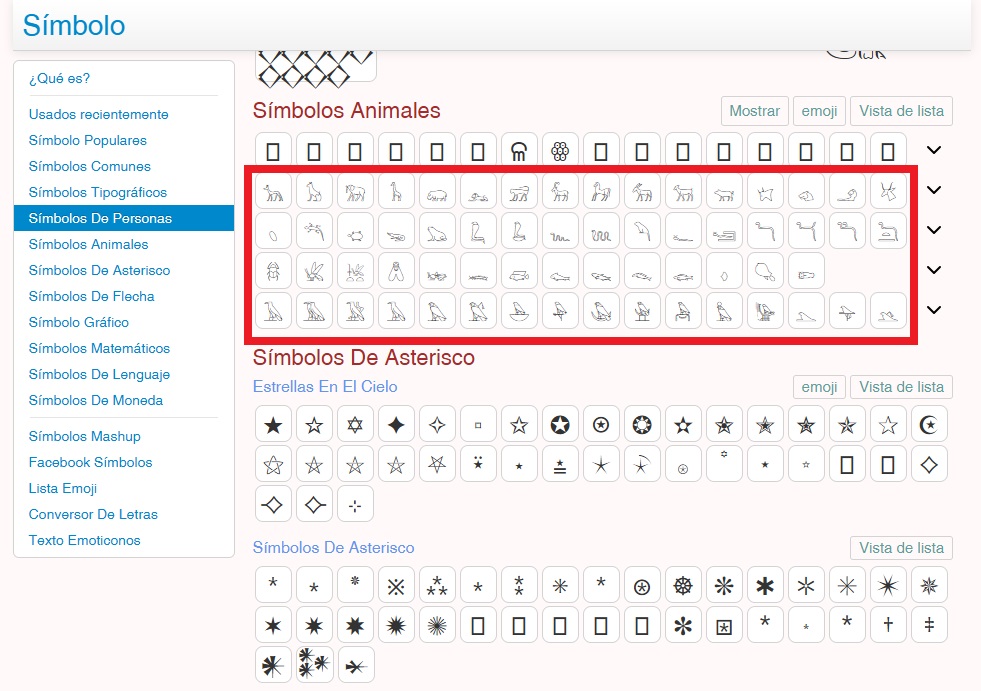
The procedure is the same as for emojis. We select the animals by separating each one with a ; (𓃥;𓃠;𓃰;𓃱;𓃯;𓃭;𓃸;𓃵). Once done, we copy the list and paste it into the field “Select values from.”
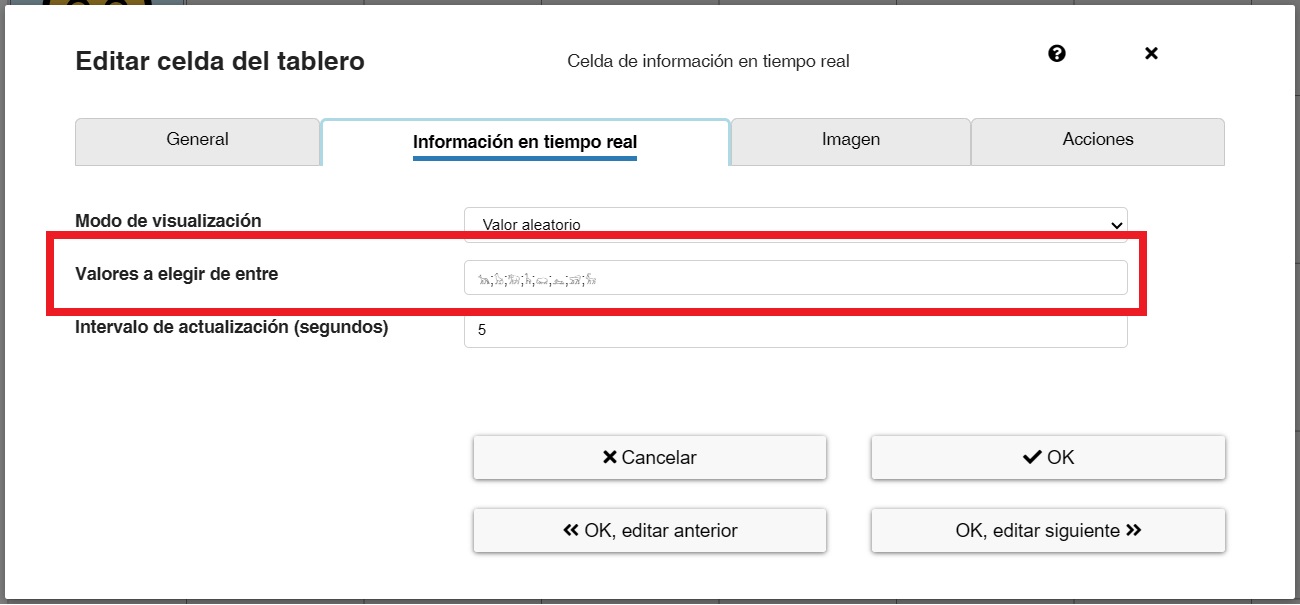
We increase the font size and press OK to see the result.
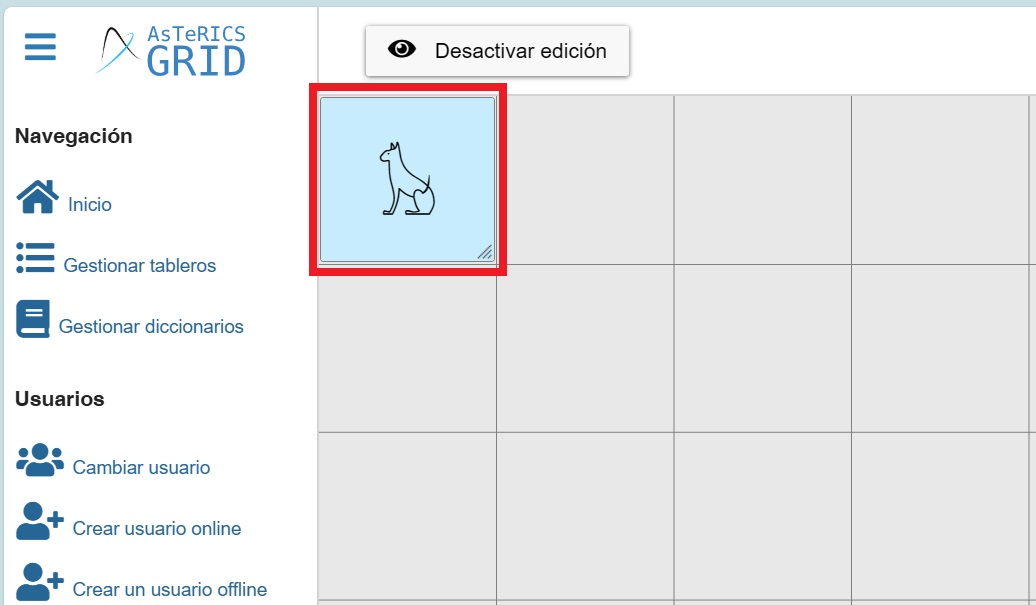
SYSTEM ACTION – REFRESH DATA IN REAL TIME
If we haven’t set a time interval in the Update Interval (seconds) field, the random values must be updated manually. To do this, you need to create a button that updates when clicked.
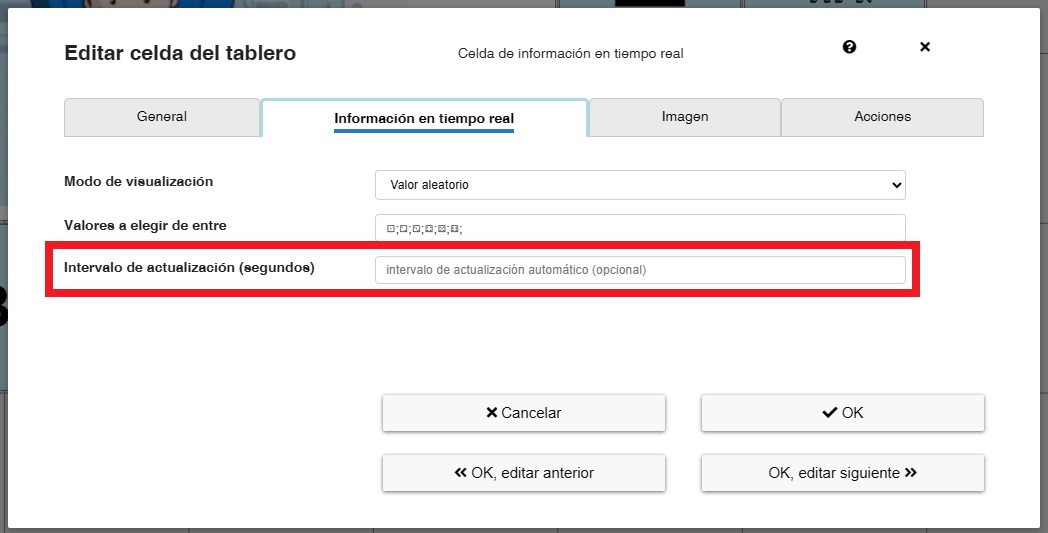
Inside the board we create a new standard cell.
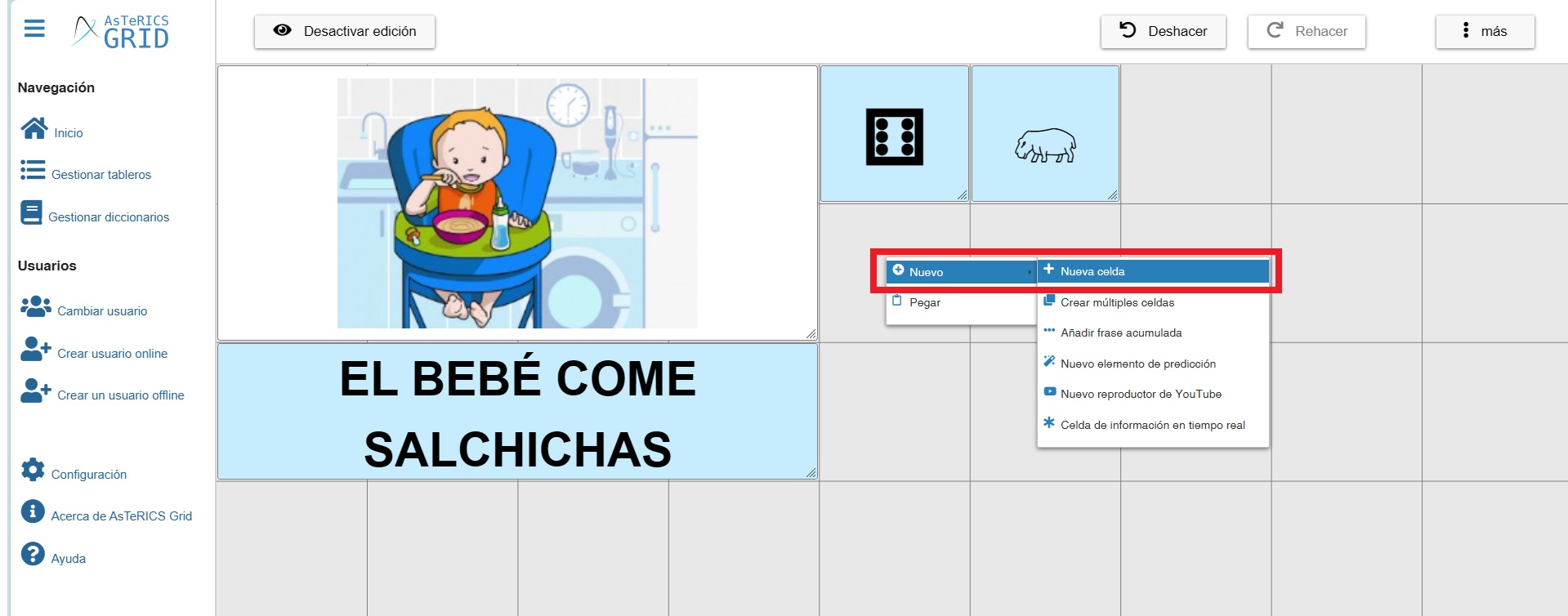
In the Image tab we look for button and select the update icon.

Next, in the Actions tab, we look for System Action in the list of actions and add it.
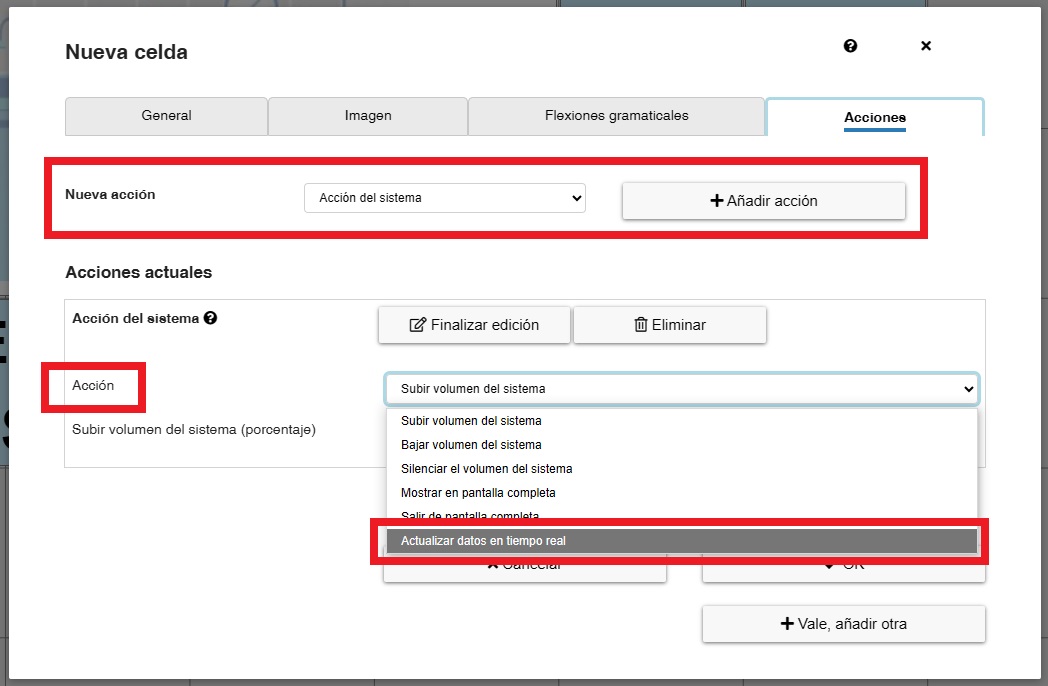
Once added, we can define a delay in ms (milliseconds) for the update to run. A value of 10 or 20 may be appropriate.
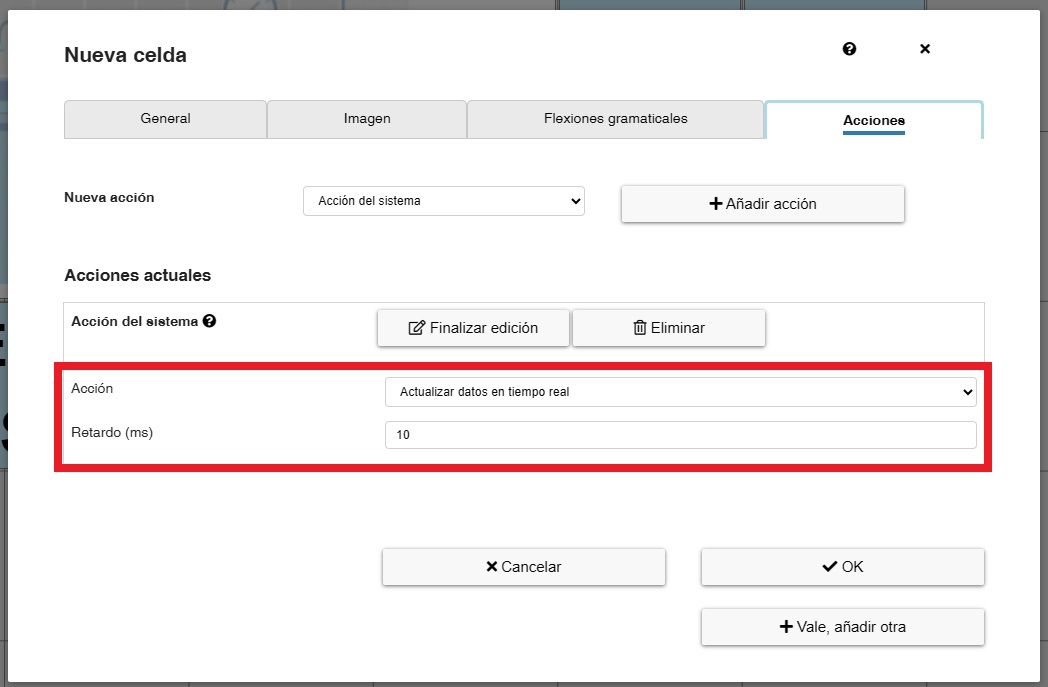
Finally, click OK. Our update button will now be added, and when we display the communicator in view mode, we can click it and see how the values of all the dynamic cells on that board are updated.