AsTeRICS Grid Dynamic Communicator
24 – Other accumulated phrase actions: share / clipboard
In addition to the fundamental accumulated phrase actions that we saw in chapter 16 dedicated to the global board, we have other additional actions that allow us to share it with other programs or copy it to the clipboard to later paste it into other programs (either in text format or text plus images).
SHARE ACCUMULATED PHRASE
This action will allow us to share the current phrase in image format with messaging programs such as WhatsApp or Telegram, or send the phrase as an image via email.
To exemplify how to do this, we are going to edit the Global Board (explained in chapter 5) and add a new button in the place that we see as most appropriate. In this example, we are going to place it next to the Play button.
Once in the global board editing mode, we must reduce the size of the accumulated phrase to leave a free cell in which to add the new search button.

To do this, place the cursor in the lower right corner of the accumulated phrase cell and press the left mouse button without releasing it to drag the cell to the left.
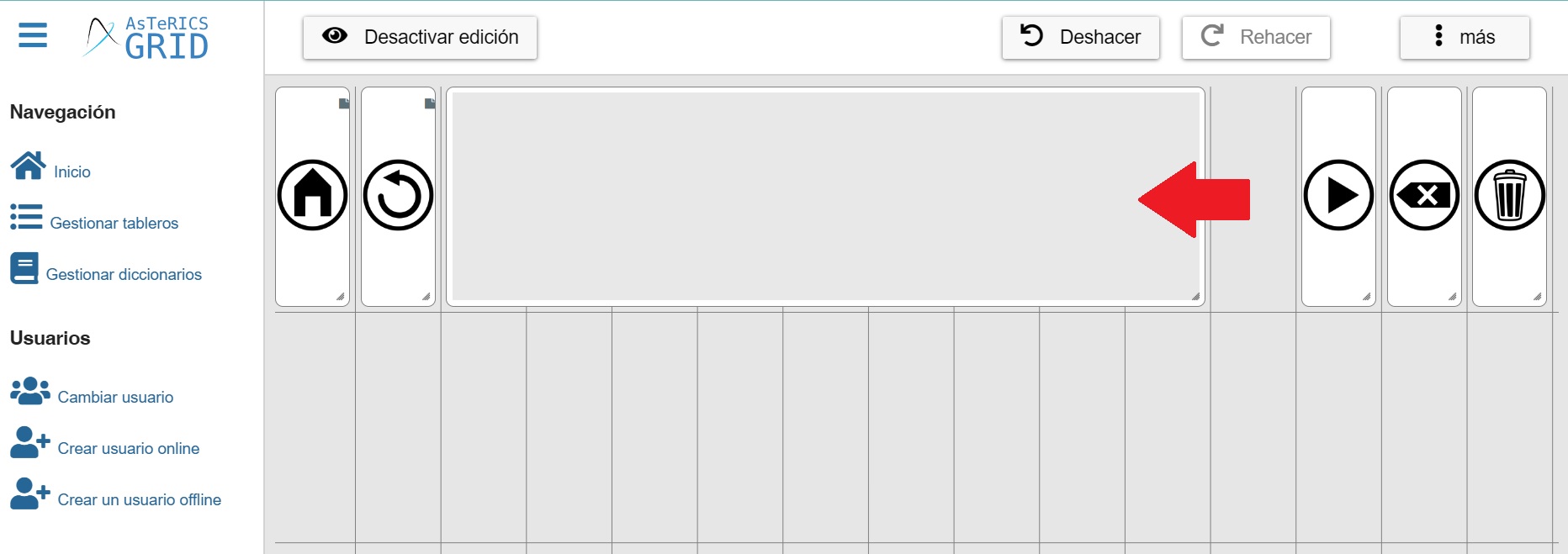
When we have the cell free, we move the Read the phrase (Play) button, leaving a cell free.
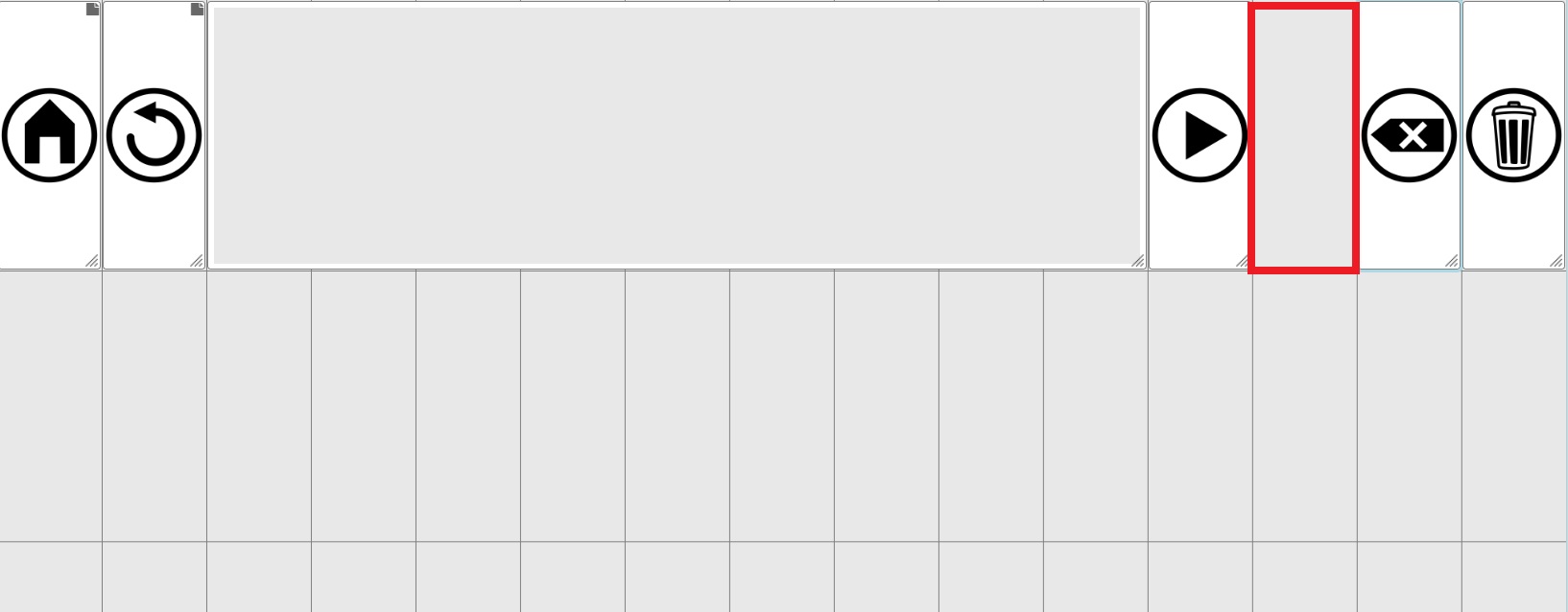
Once we have it free, we click on the right mouse button and in the contextual menu on New and New Cell.
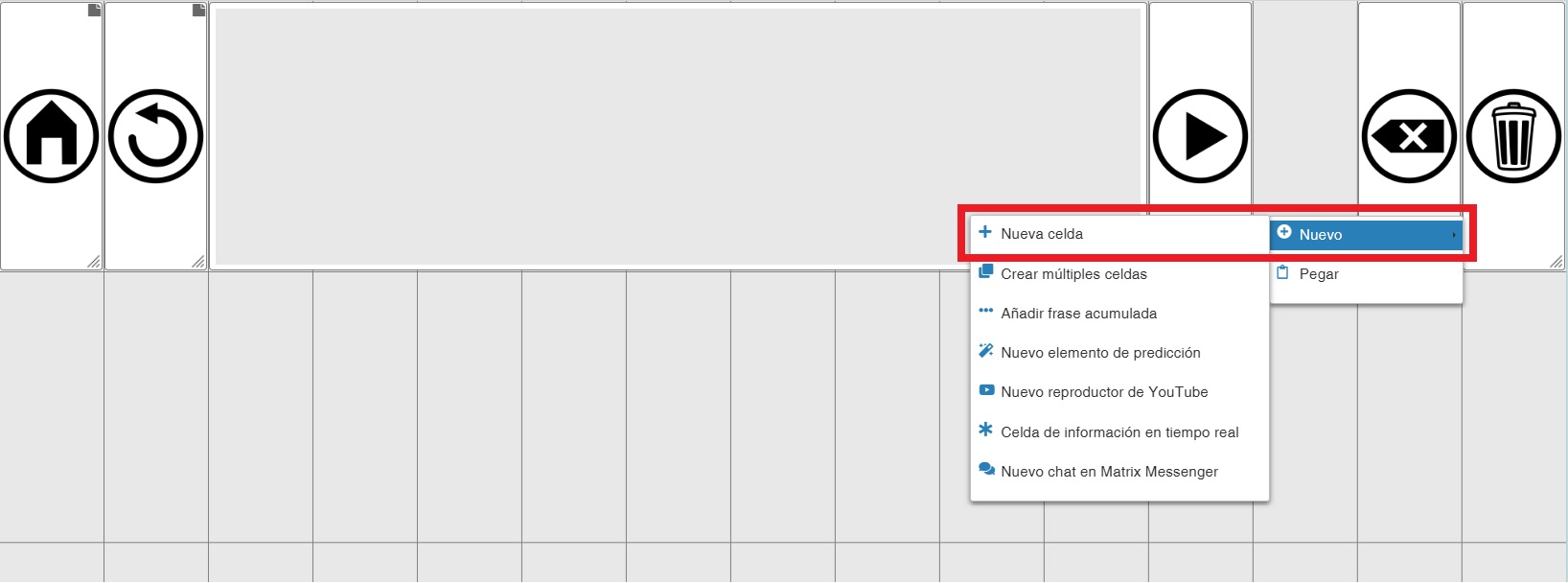
In the Cell Editing window, we go to the Image tab (in the General tab it is not necessary to add text) and look for the pictogram created to use as a share button in ARASAAC. To do this, we write “share” in the Search images box. In the results obtained, we click on the indicated pictogram.
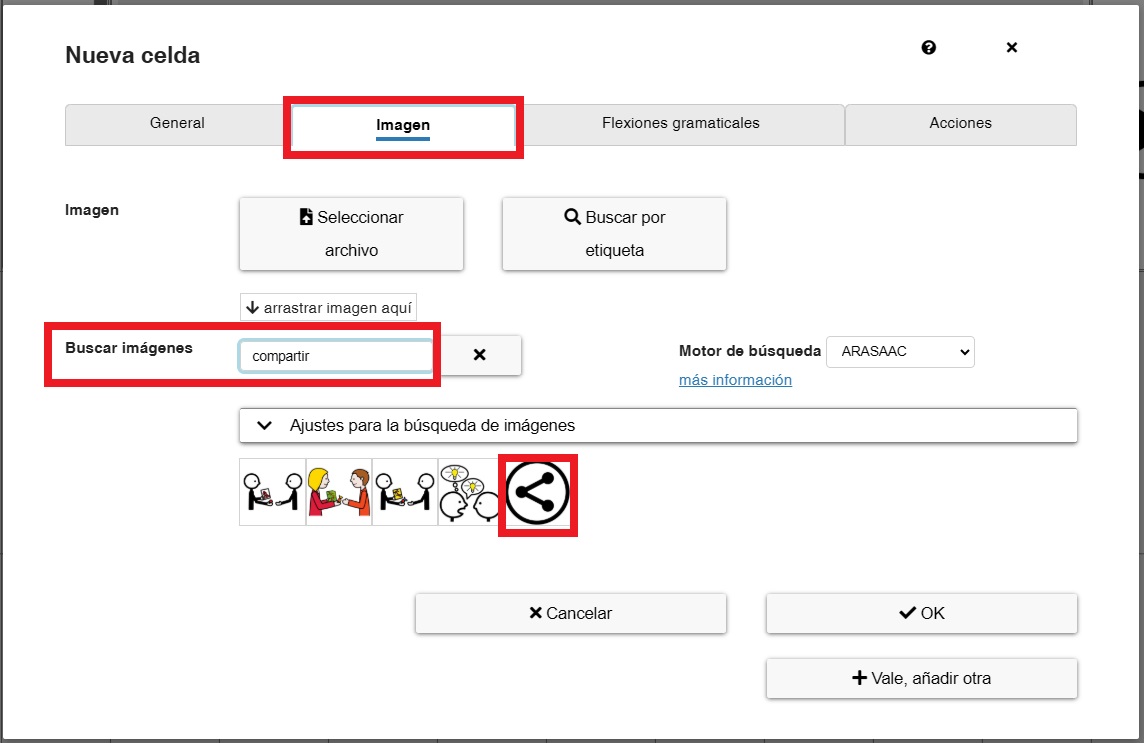
Next, in the Actions tab, we add the Accumulated Phrase action.
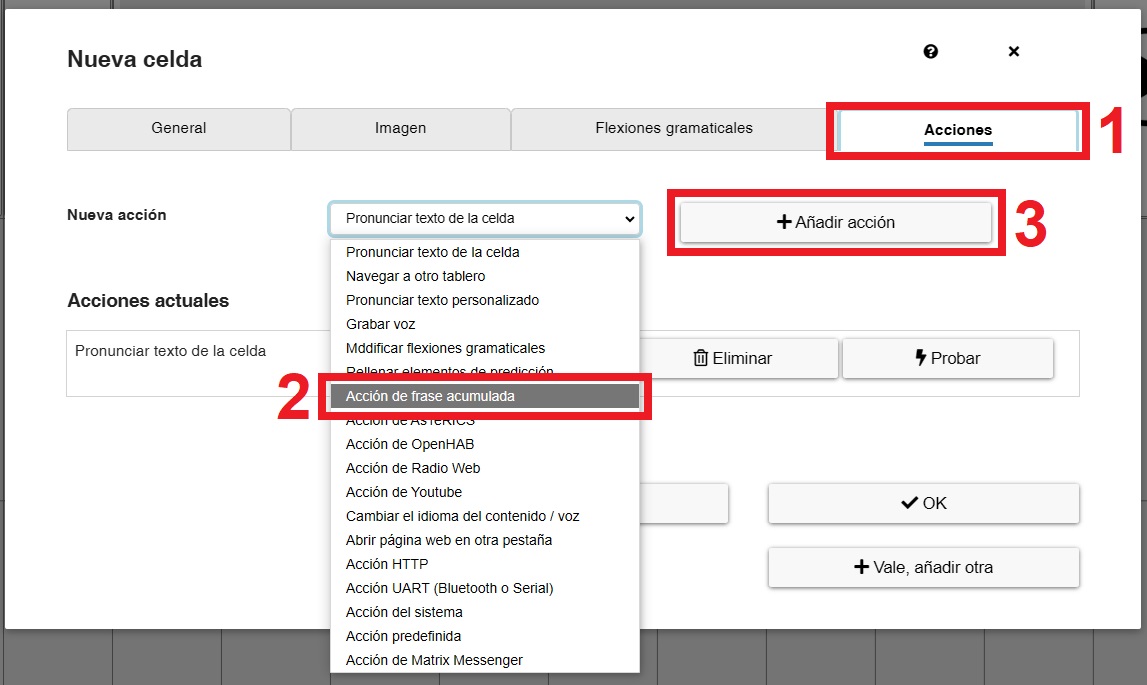
In the Accumulated phrase action field, we select Share as image and click OK.
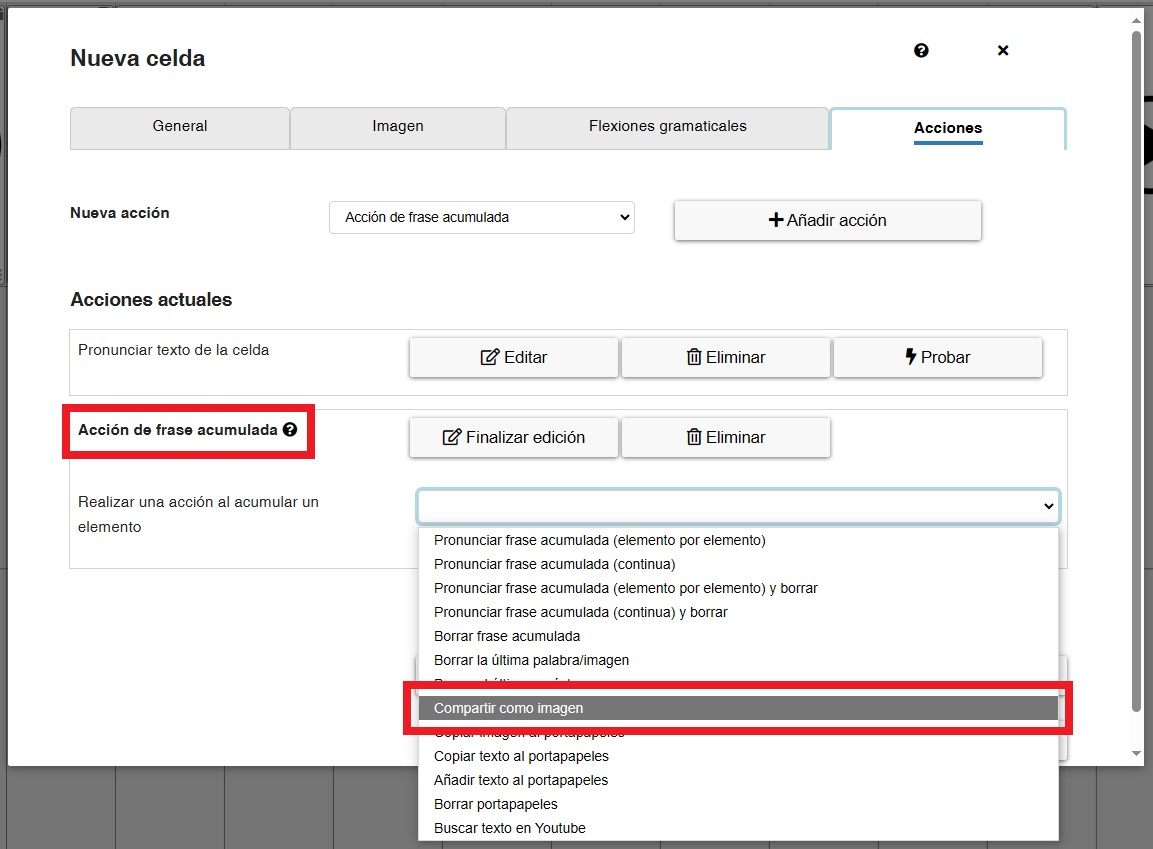
We can now close editing by clicking on Editting off and see how the new button works.
The first step will be to write a phrase (1). Optionally, we can then press the PLAY button to have the grammar checker correct it if we have it activated. Otherwise, we press the new Share (2) button. The system will show us a pop-up window (3) in which we can select the program in which to share/send the phrase from among those that we have installed on the device. In this case, we see that we have some available such as WhatsApp, Telegram, Instagram,…
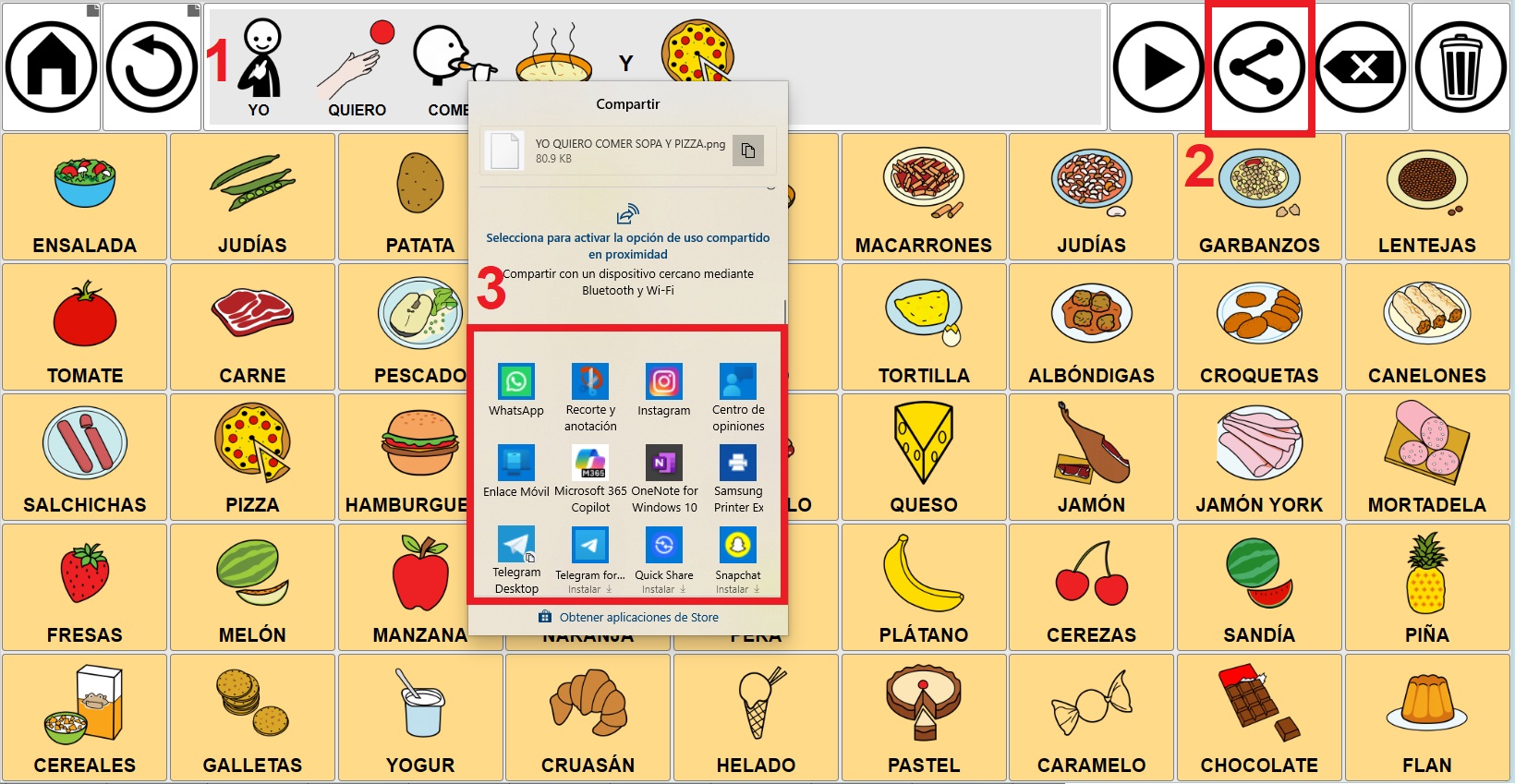
By clicking on the service, the program will open with the phrase exported as an image.
COPY PHRASE TO CLIPBOARD
In addition to sharing the phrase as an image, within the accumulated phrase actions we have two more that allow us to copy the phrase to the clipboard, either only the text or as an image (for phrases with text + image).
As we explained previously for sharing, we can create a new button that allows us to copy the phrase to the clipboard.
To do this, we create a new cell and in the images tab we will write “clipboard” in the Search images field.
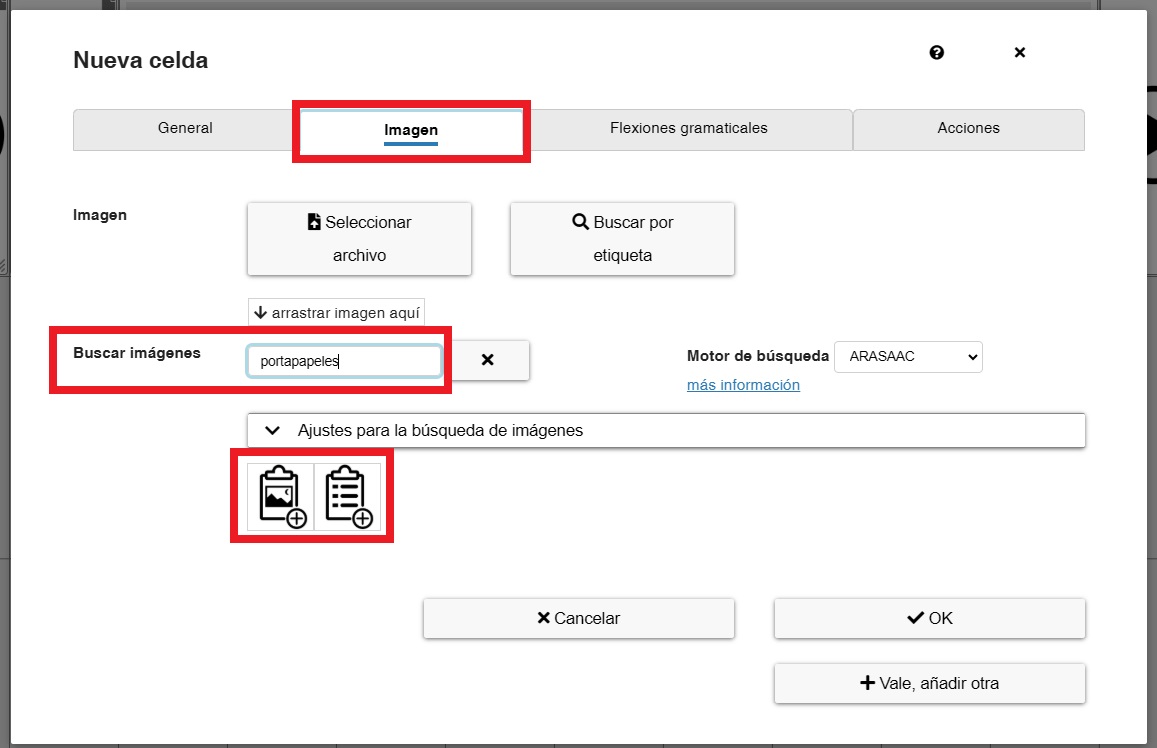
We select the image that fits the action that we are going to select below (copy text or copy image) and then we go to the Actions tab. We add a new Accumulated Phrase action.
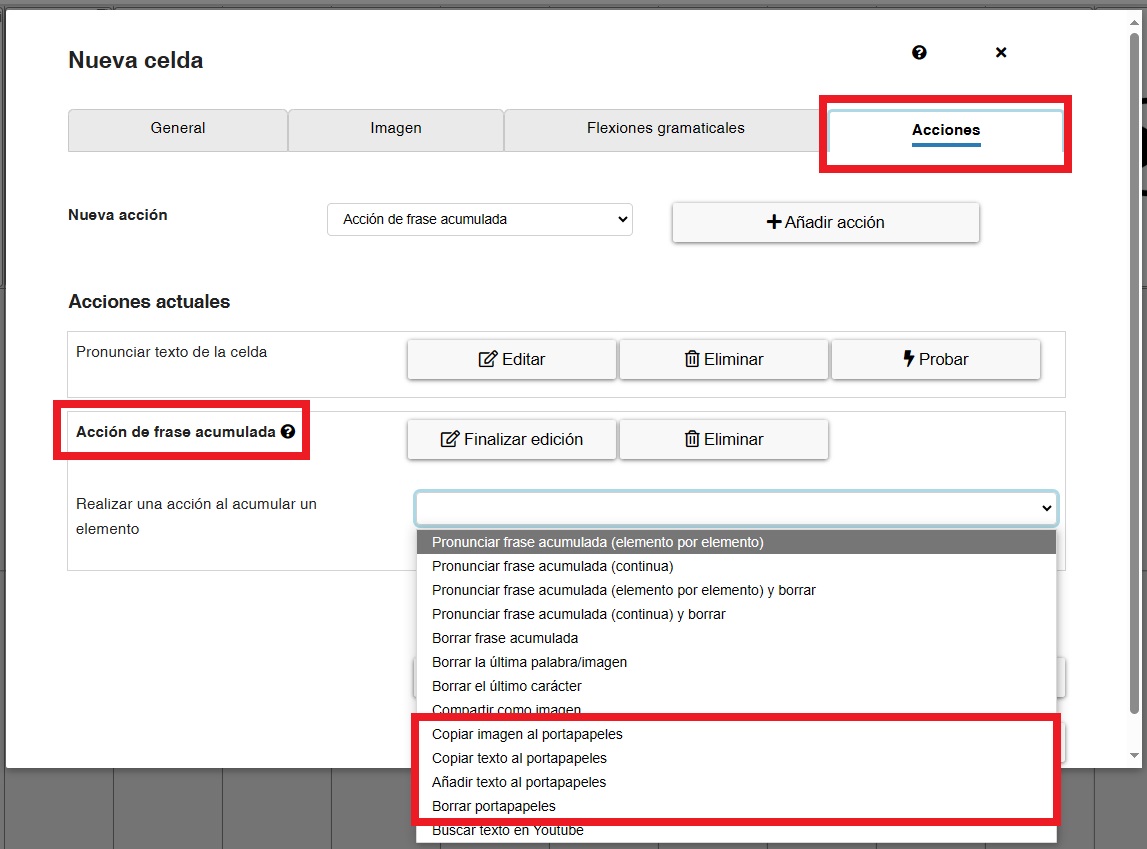
In the list of actions to perform when accumulating a phrase, we highlight four:
 Copy image to clipboard: this option will copy the phrase as an image to the clipboard. It is the option that we should select when creating phrases composed of text plus images.
Copy image to clipboard: this option will copy the phrase as an image to the clipboard. It is the option that we should select when creating phrases composed of text plus images.
 Copy text to clipboard: this option will copy only the text of the phrase to the clipboard, even if we use images in it.
Copy text to clipboard: this option will copy only the text of the phrase to the clipboard, even if we use images in it.
Add text to clipboard: this option adds new text to what we already had in the clipboard. It is important to know that it does not overwrite it, it adds to the existing one.
Clear clipboard: allows you to delete the current content of the clipboard.
Compatibility with Different Browsers and Operating Systems
Each browser currently offers (may improve with new versions) different compatibility with the native function of sharing and copying to the clipboard.
Windows:
- Chrome: sharing and copying image to clipboard works.
- Edge: sharing and copying image to clipboard works.
- Firefox: neither option works.
Android:
- Chrome: sharing and copying image to clipboard works
- Edge: sharing and copying image to clipboard works
- Samsung Internet: only sharing works (but the image can be copied from the sharing window)
- Firefox: neither option works.
iOS:
- Safari: only sharing works (but the image can be copied from the sharing window)
- Firefox: only sharing works (but the image can be copied from the sharing window)











