AsTeRICS Grid Dynamic Communicator
Actions – Web Radio Action
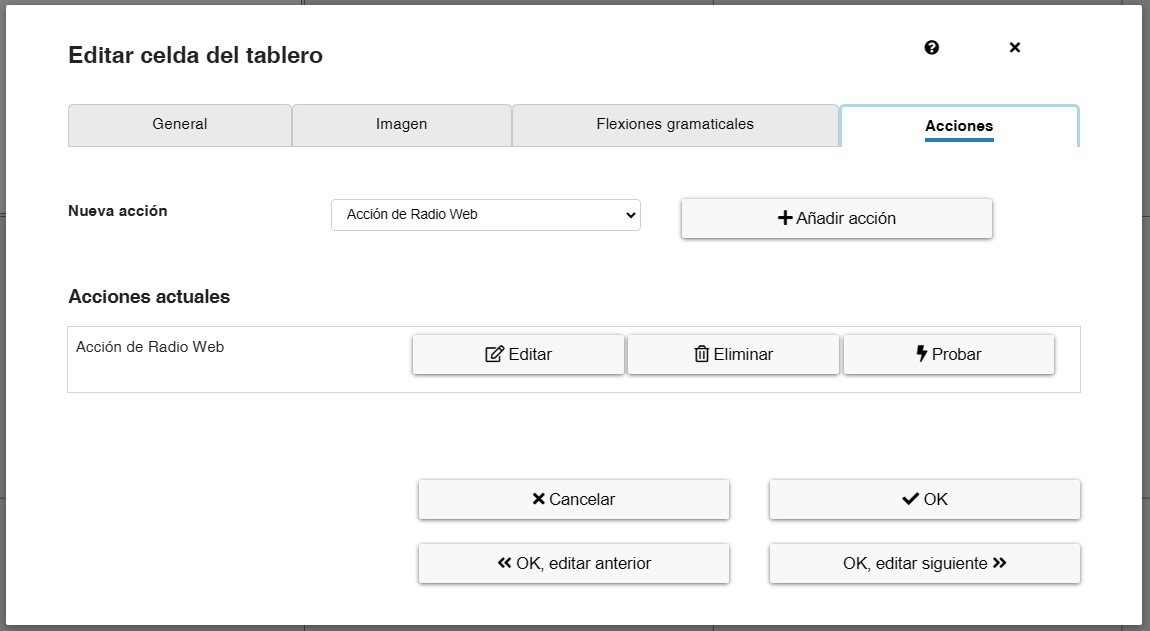
Web Radio Action allows you to search for and play web radio stations. The station search capabilities work with the de radio-browser.info API.
When this action is added and edited, the following menu appears.
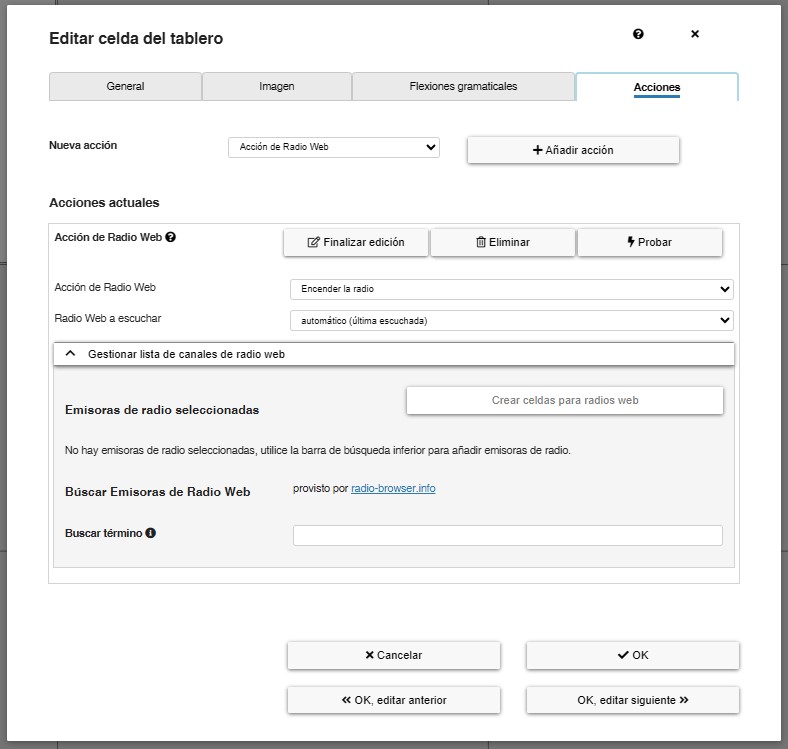
We recommend that you start by first selecting the radio stations that you want to incorporate into your grid. To do this, scroll to the bottom and select the Manage web radio list tab. When this tab is activated, a submenu appears.
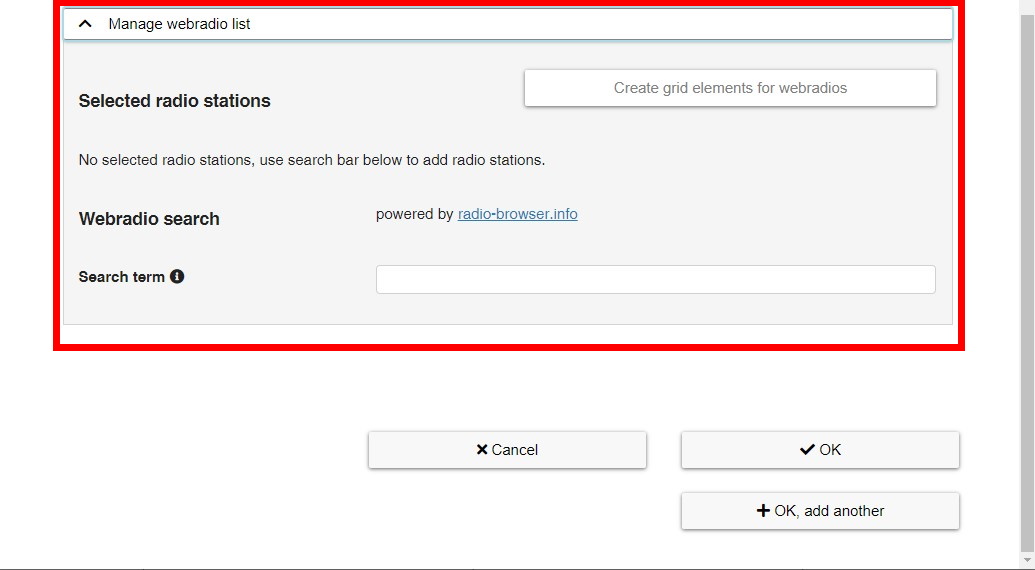
In the Search term field we have typed the radio station we are looking for and, as we can see, a list appears at the bottom where we can find that radio station.
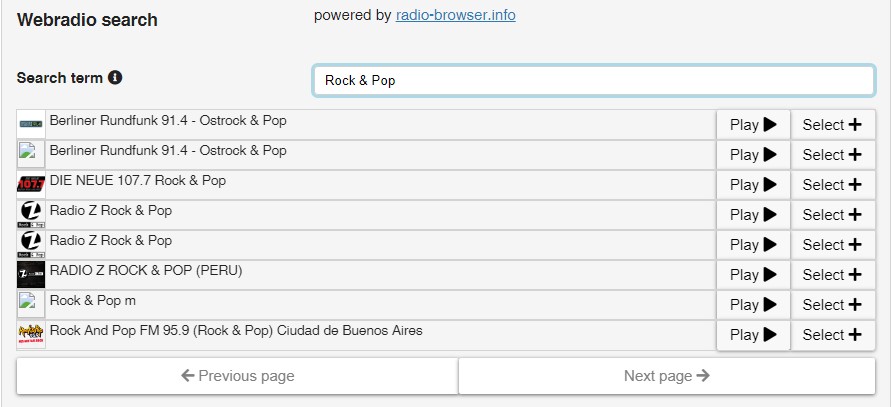
Click on the Select+ button to assign the radio station to our seledcted radio stations. As we search for stations and select them, we create our own list of radio stations that we can manage.
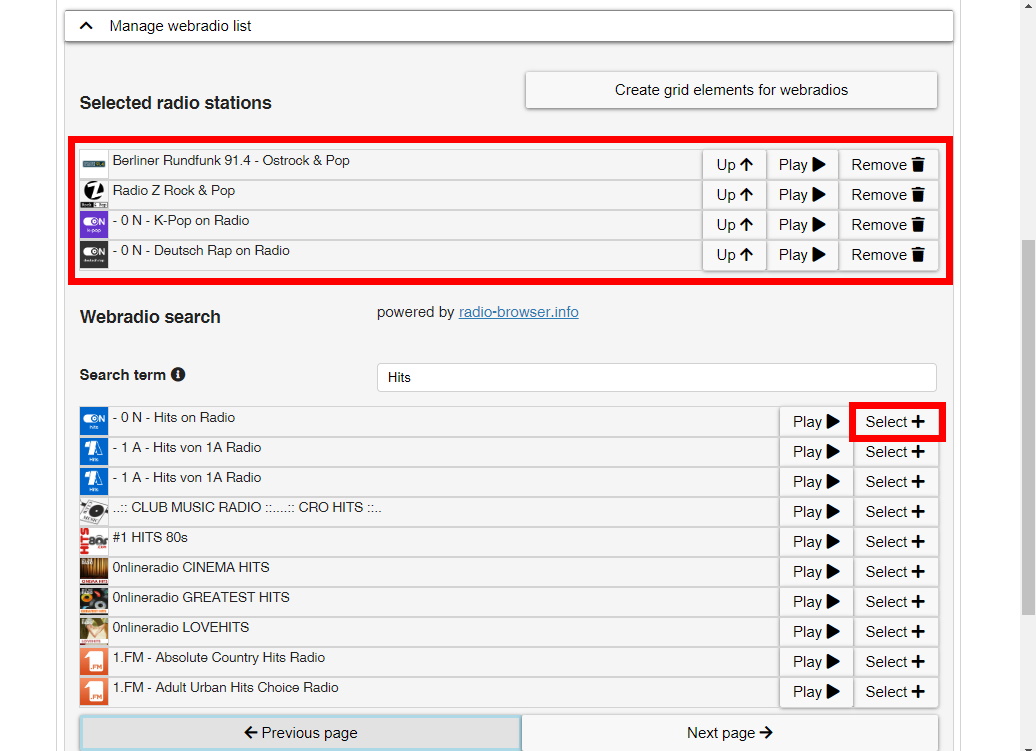
There is also the option to create the stations list first and when we have selected the ones we are interested in, we can click on the Create grid elements for webradios button. This option adds directly all the cells of our list to the grid, assigning a cell for each of them.
To facilitate the user’s handling of the different radios on the board, the first option we find is Turn on the radio.
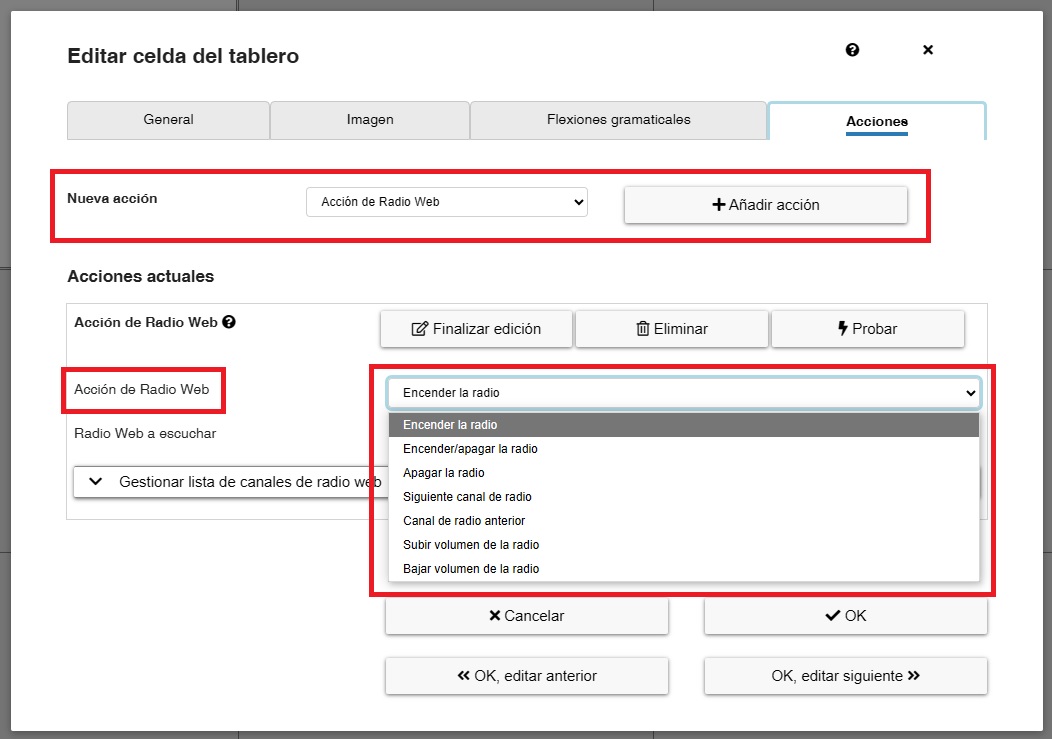
If we expand this tab, we find different options that we can assign to the cell that we are going to use in our radio grid and that are used as control functions:
- Turn radio on: turns on the radio with the selected channel in WebRadio to play.
- Turn radio on/off: Toggles the on/off state of the radio with the selected channel inWebRadio.
- Turn radio off: turn off the radio.
- Next radio channel: switches to the next radio channel in the list of selected radio stations.
- Previous radio channel: switches to the previous radio channel in the list of selected radio stations.
- Radio volume up: increases the volume of the radio.
- Radio volume down: decreases the volume of the radio.
In our example grid, we have assigned the cells of actions boxed in red.
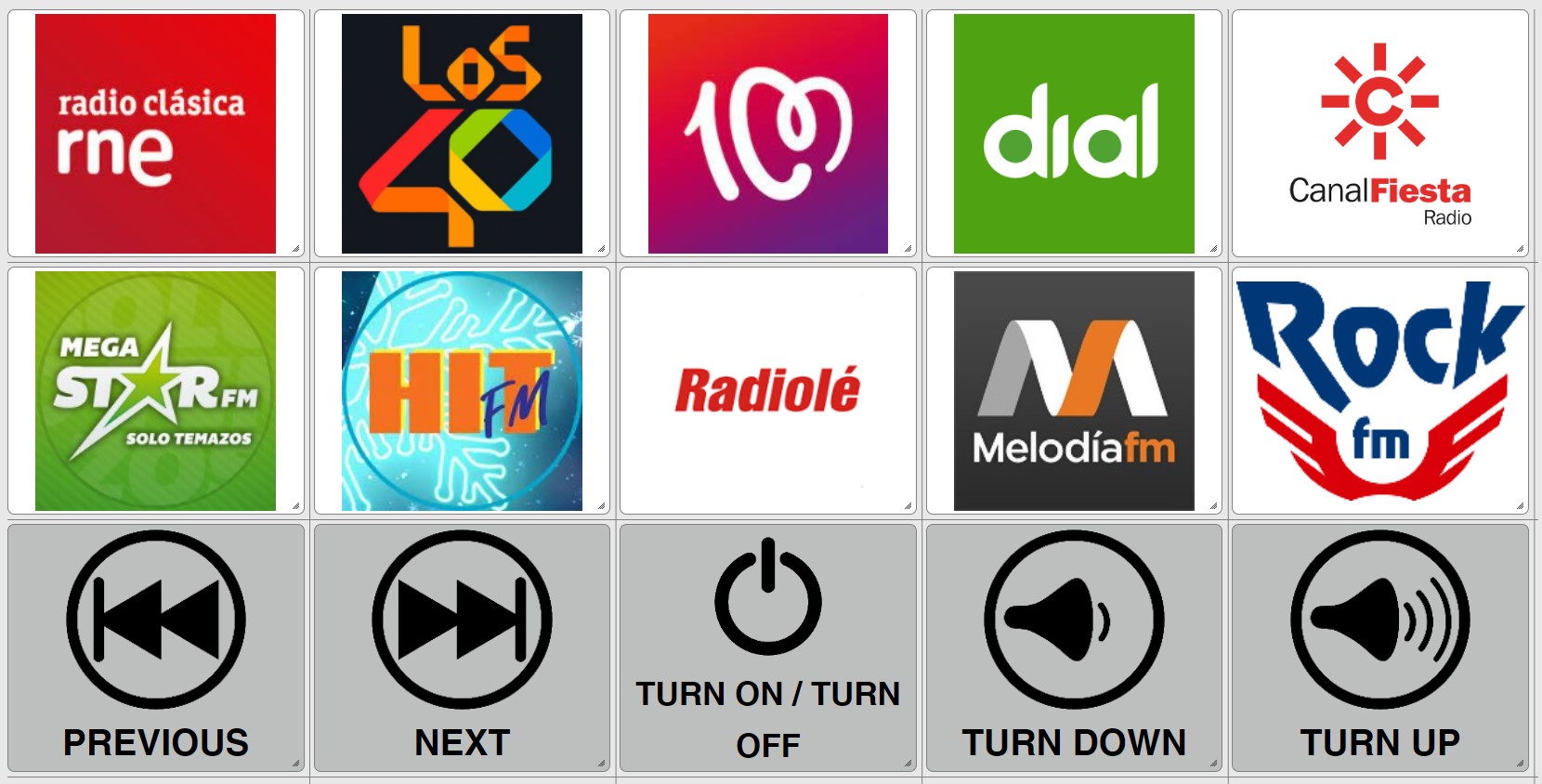
In this way, we already have the cells with the selected radio stations and the keys that perform the control functions.
All that remains is to return to visualization mode and listen to your favorite radio station.
Actions – Podcast Action
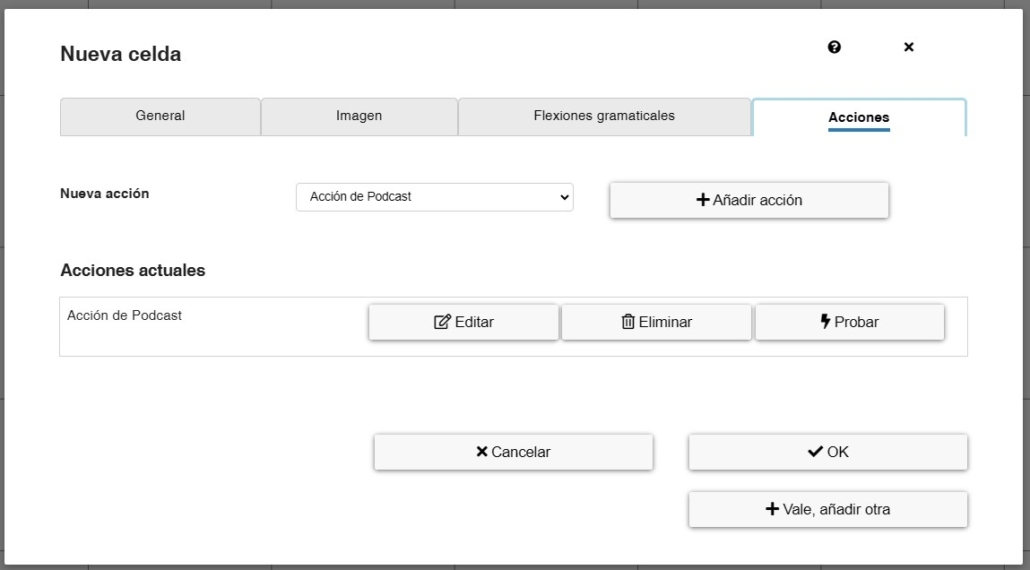
With a very similar operation to the Web Radio action, the Podcast action allows us to search for and add podcast channels to our boards.
The podcast search is carried out through podcastindex.org. We recommend visiting the page beforehand to search podcasts by different criteria and categories and, thus, later find them more quickly in the search engine within Asterics.
When this action is added and edited, the following menu appears.
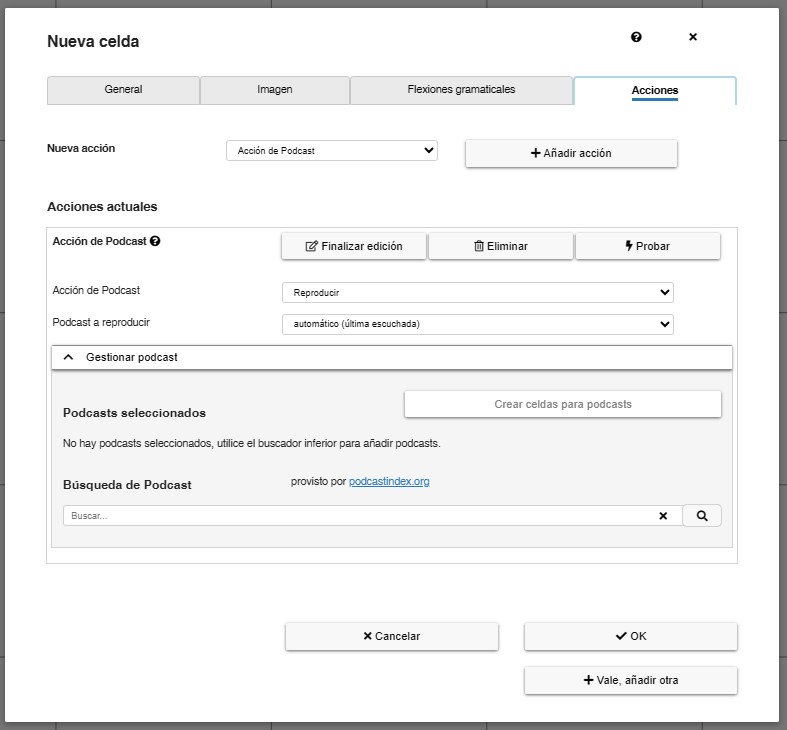
We recommend that you start by first selecting the podcasts you want to incorporate into your board. To do this, scroll down and select the Manage podcast tab. When this tab is activated, a submenu appears.
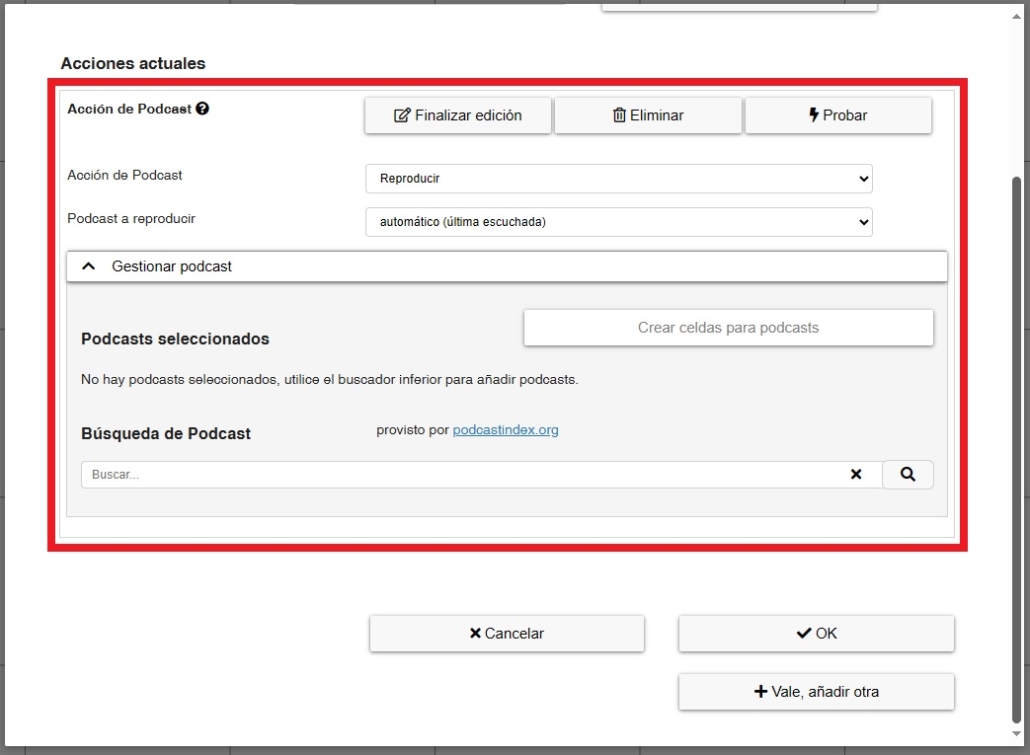
In the Podcast Search box, we have written the topic (children’s stories) about which we want to search for podcasts and, as we can see, at the bottom it shows us a list from which we can choose the one that interests us.
(TRICK) Before selecting a podcast, we can click on Play to make sure it works and listen to it briefly.
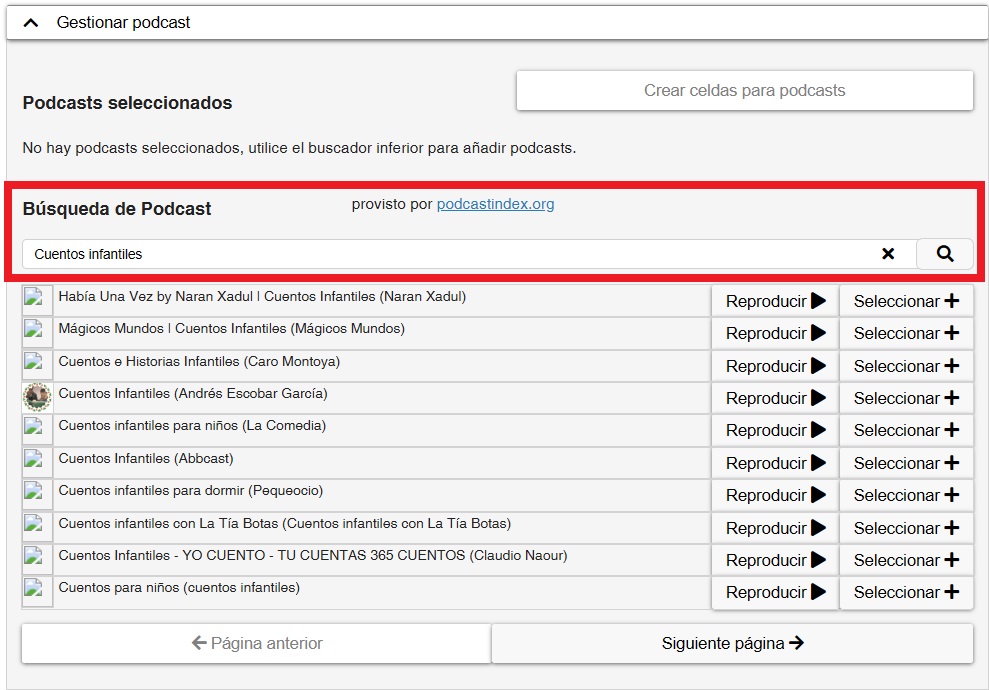
Click on the Select+ button to add the Podcast you want to our list of Podcasts, which we can then manage.
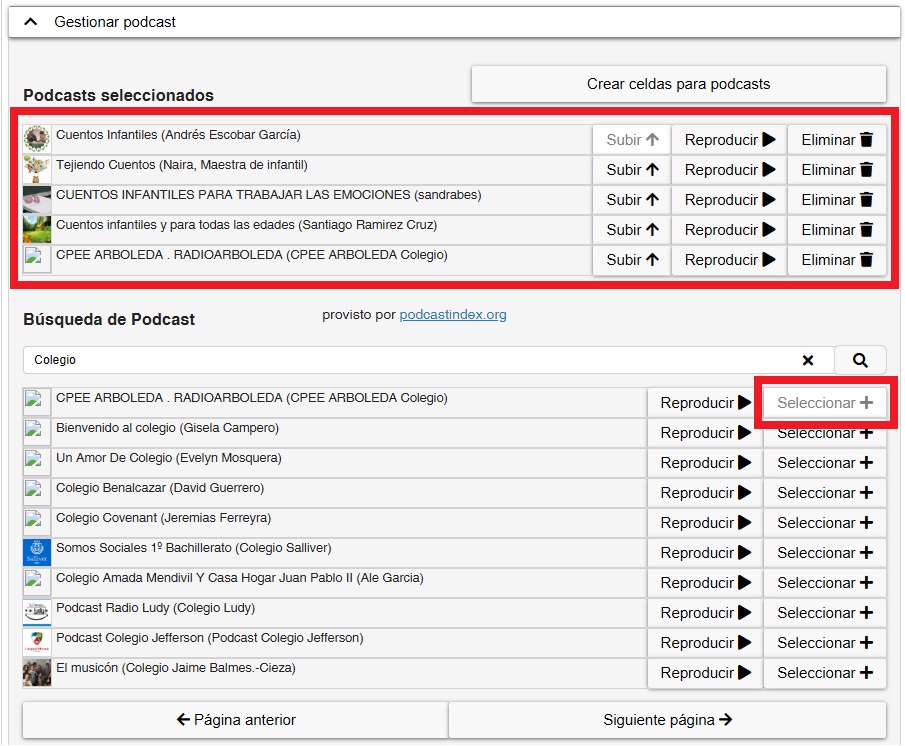
There is also the option to create the podcast list first and when we have selected the ones that interest us, we can click on the Create cells for podcasts button. This option directly adds all the cells from our list to the board, assigning one cell for each of them.
To facilitate the user’s handling of the podcasts on the board, the first option we find is Play.
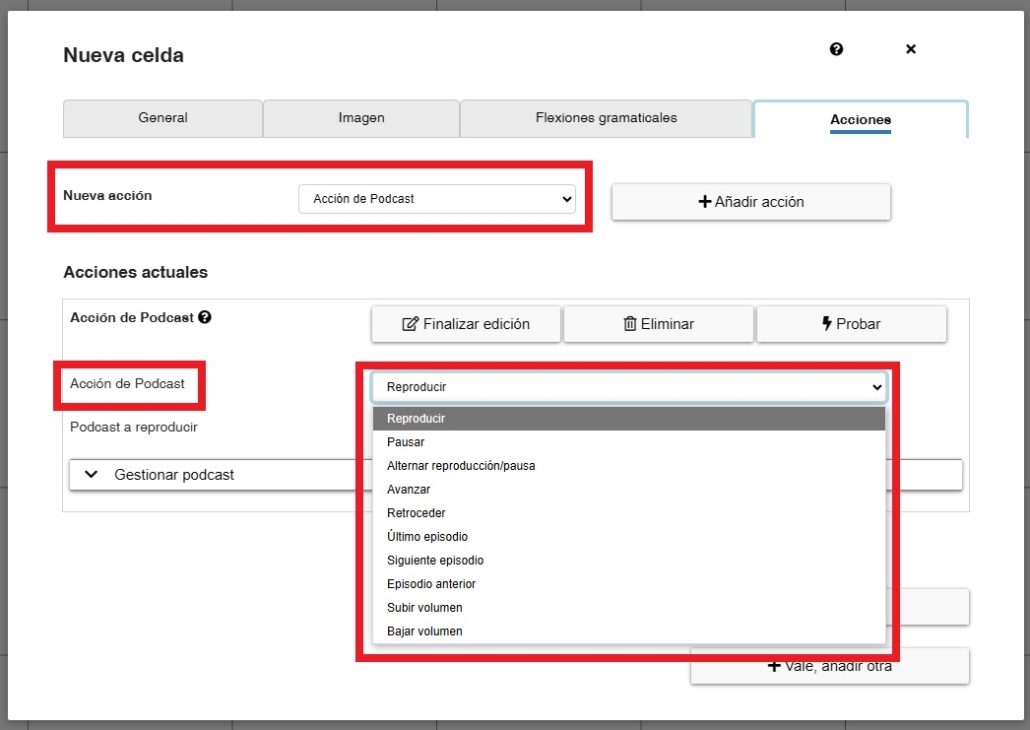
If we expand this tab, we find different options that we can assign to the cell that we are going to use in our radio grid and that are used as control functions:
- Play: plays the last Podcast from the selected channel.
- Pause: pauses the playback of the current podcast.
- Toggle play/pause: with the same button we can pause or resume podcast playback.
- Forward: move to a later moment (in seconds) within the podcast that is playing
- Back: move to a previous moment (in seconds) within the podcast that is playing.
- Last episode: allows you to listen to the last podcast published on the channel.
- Next episode: allows you to listen to the next episode published on the channel (as long as we are not on the last one).
- Previous episode: allows you to listen to the previous episode published on the channel.
- Volume up: allows you to increase the volume by the percentage we set.
- Volume down: allows you to lower the volume by the percentage we set.
In our example grid, we have assigned the cells of actions boxed in red.
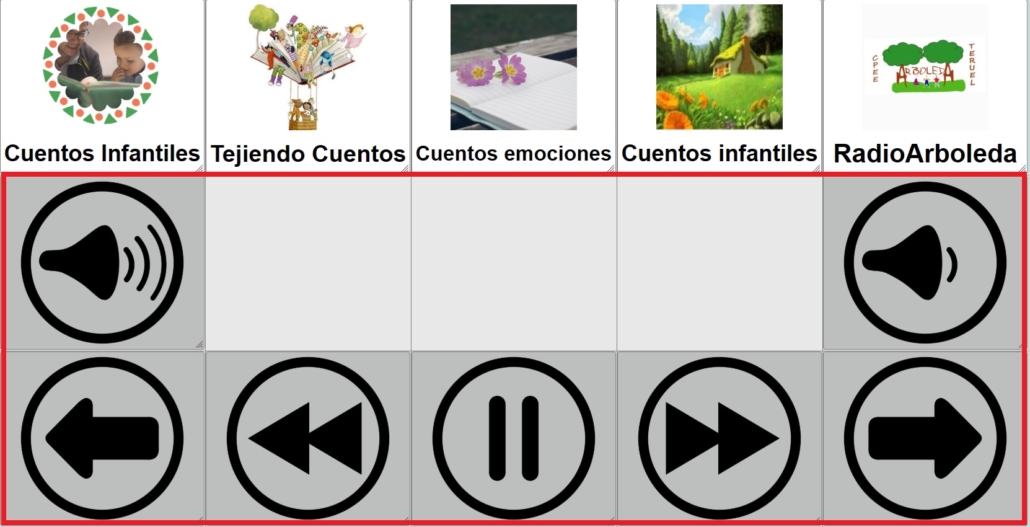
In this way, we already have the cells with the selected podcasts and the keys that perform the control functions.
To finish, we can complete our Podcast board by adding some Real-Time Information cells that allow us to know, for example, the name of the channel, the name of the podcast we are listening to, or the duration and elapsed time of the podcast.
To do this, the first step is to place ourselves in one of the empty cells and press the right mouse button. Then, click on New – Real-time information cell
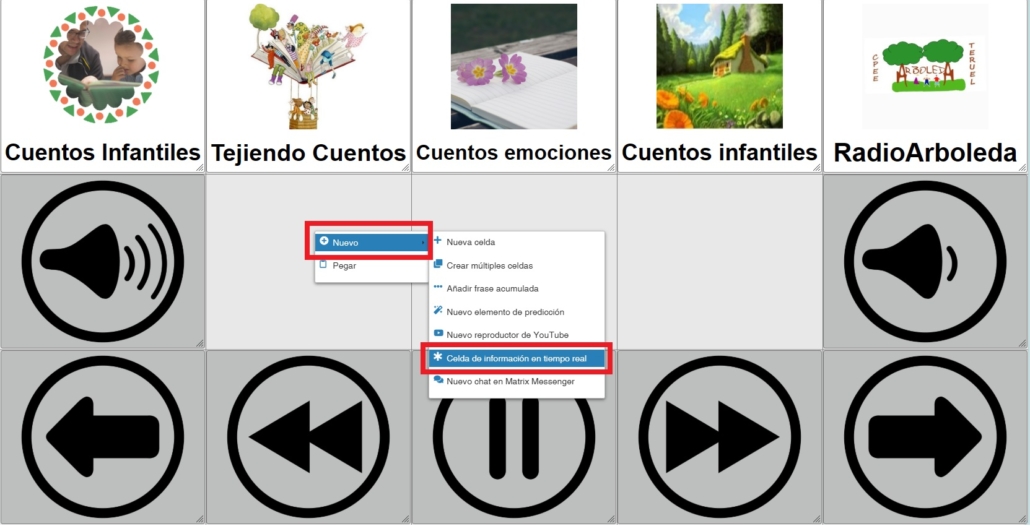
Next, in the Real-time information tab, select Podcast Status in the Show field.
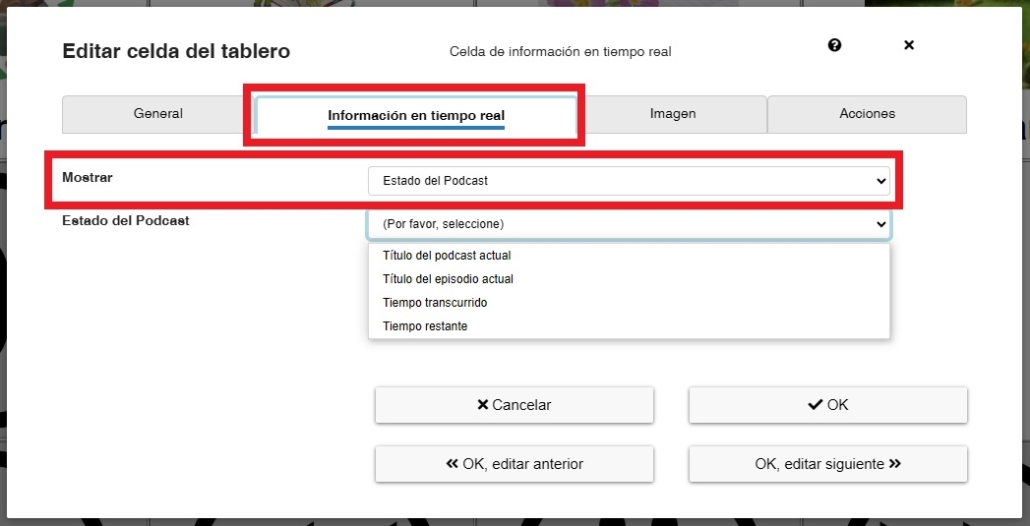
Within the Podcast Status options we have:
- Current Podcast Title
- Current episode title
- Elapsed time
- Remaining time
In our case, we select Current Podcast Title, Current episode title and Remaining time for the three cells that we had empty on our board.
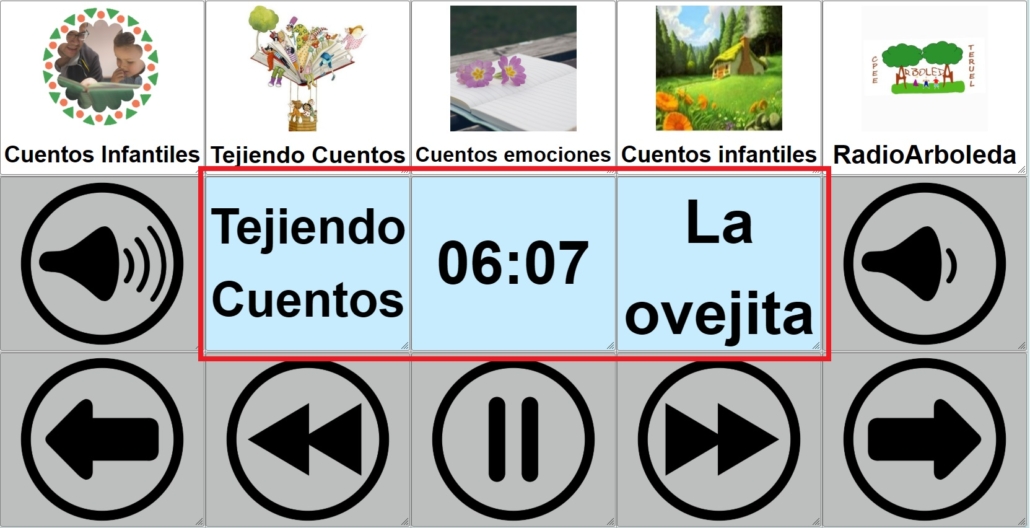
The finished board would look like this when we see it in execution mode and click on one of the Podcasts (Tejiendo cuentos).











