AsTeRICS Grid Dynamic Communicator
3 – Main menu
When we first access the AsTeRICS Grid communicator, we should begin to familiarize ourselves with the main menu bar that appears on the left side of the screen.
This menu allows us to access the basic functionalities of AsTeRICS Grid.
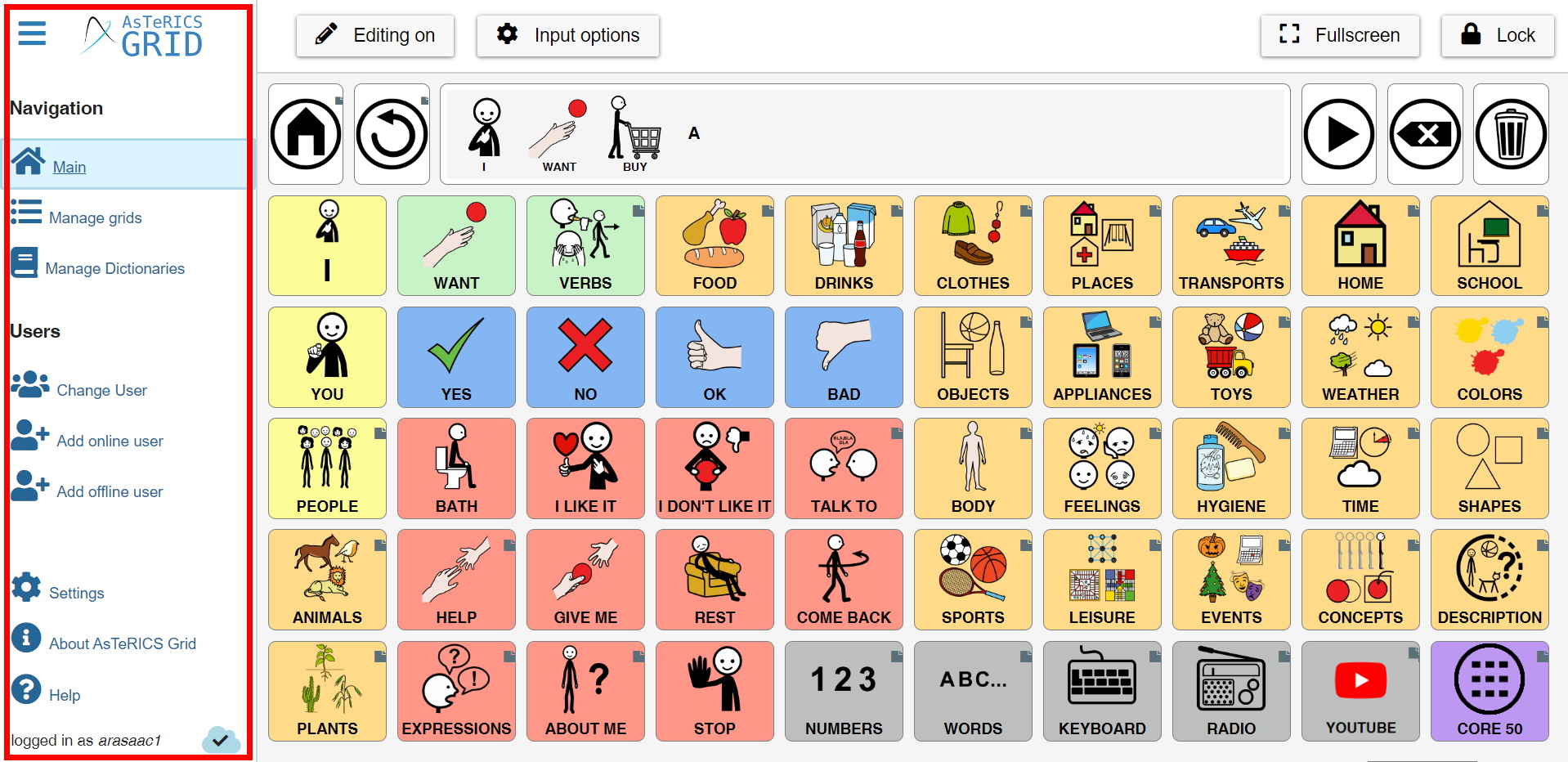
We are going to review all of them, although we will explain them in more detail in the following tutorials.
![]()
Main option shows the most recent board we have used, regardless of the one we have set as the main board.
![]()
Manage grids allows us to visualize all the grids that compose our communicator, design new grids, create a backup and define the global grid, which will be the starting point of all the grids.
![]()
Manage dictionaries allows usto import, create and edit new dictionaries, which are used to fill in the prediction elements when we use spelling keyboards. These prediction elements are of great help in speeding up the writing process and making it smoother and faster.
![]()
![]()
![]()
These three sections of the Users menu allow us to manage the creation of a new user, the change to an existing user, define an online/offline user and the deletion of the user.
It is essential to write down and remember user names and passwords in a safe place, as passwords cannot be reset and, if we have not previously saved a backup copy, we will lose all the work we have done.
![]()
“Settings” is a very important section, since it allows us to define the general configuration of our communicator (application language and synchronization) and to customize the user configuration (content language, synthesized voice, bakground color of the grids, color of the cells and change label text from uppercase to lowercase and vice versa).
![]()
About AsTeRICS Grid provides general information about the authors, contributors, project funding, terms of use and acknowledgements.











